User Creation
User management is what enables every user to access and perform their role in the application. Through user management a user manager or Admin can assign users with credentials for specific access on their roles.
Step by step process on “how to create a user role” in z suite, Quick and Easy with this video.
On clicking Users from the left menu, you can view the list of users with their name, respective role, creation date and creator name.
There are two types of Views: List view and thumb view. The default view is List view. If you want you can change it to Thumb View.
List View: Below is the List View of users.
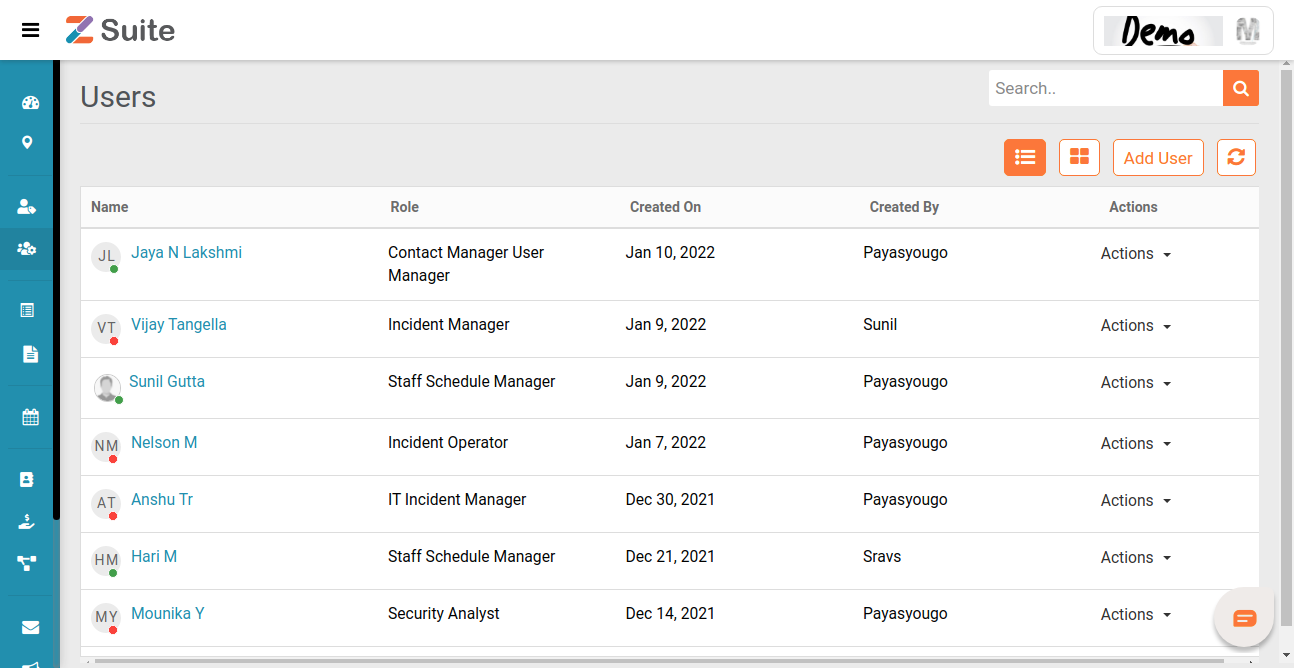
Grid View: Below is the Thumb View of users .Click on the” Thumb View “button to have a Thumb View
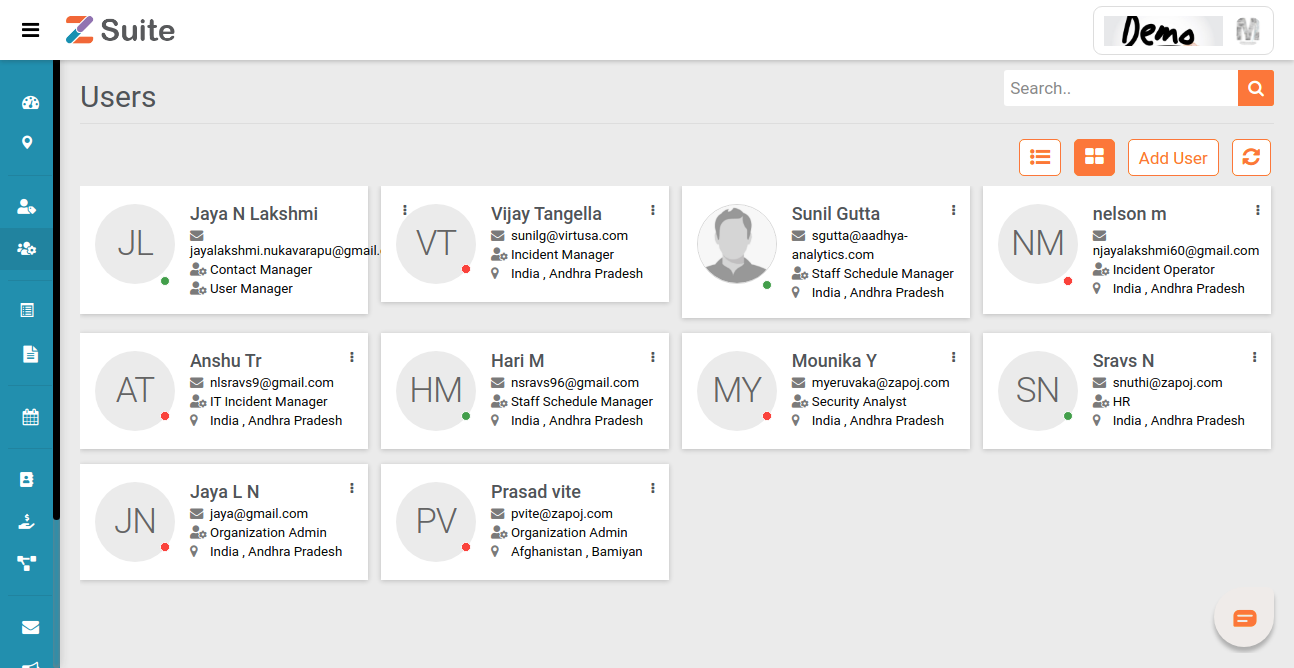
Add User:
To add a new user, click on the “Add Users” on the top right corner.
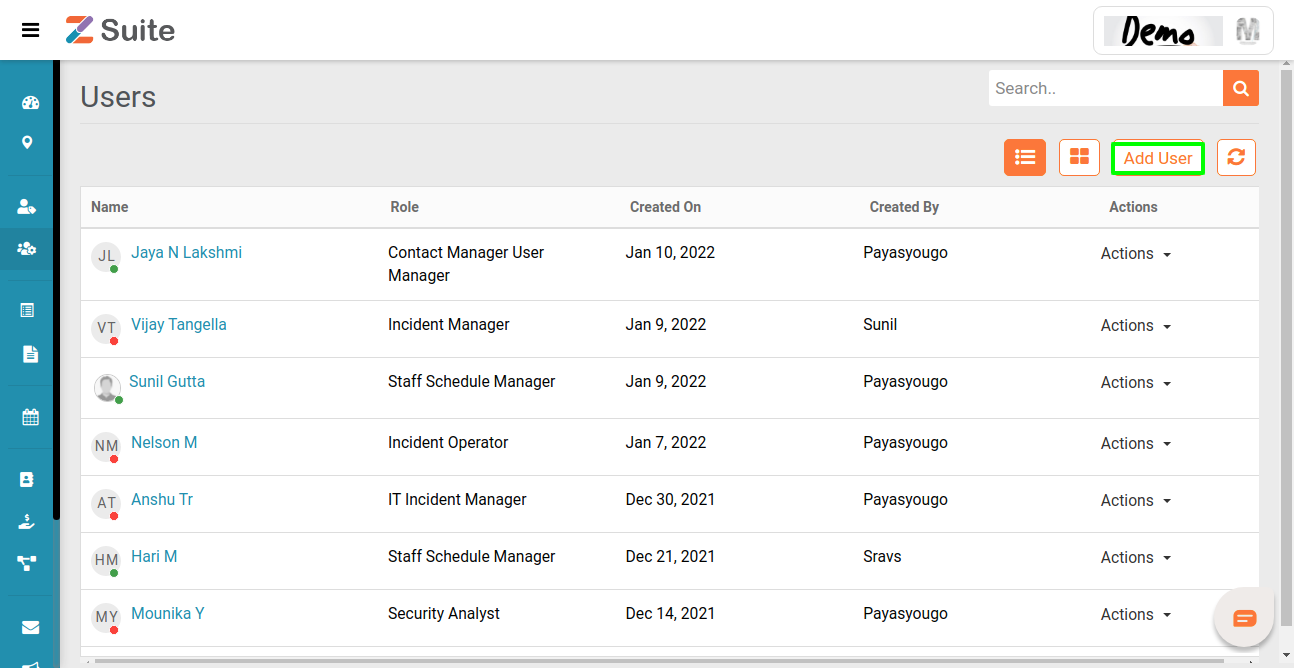
After clicking on Add User you will be directed to the below page to add General Information and Account Details of User.
General Information
The details to be filled here are User name, Gender, Email, and Contact number.
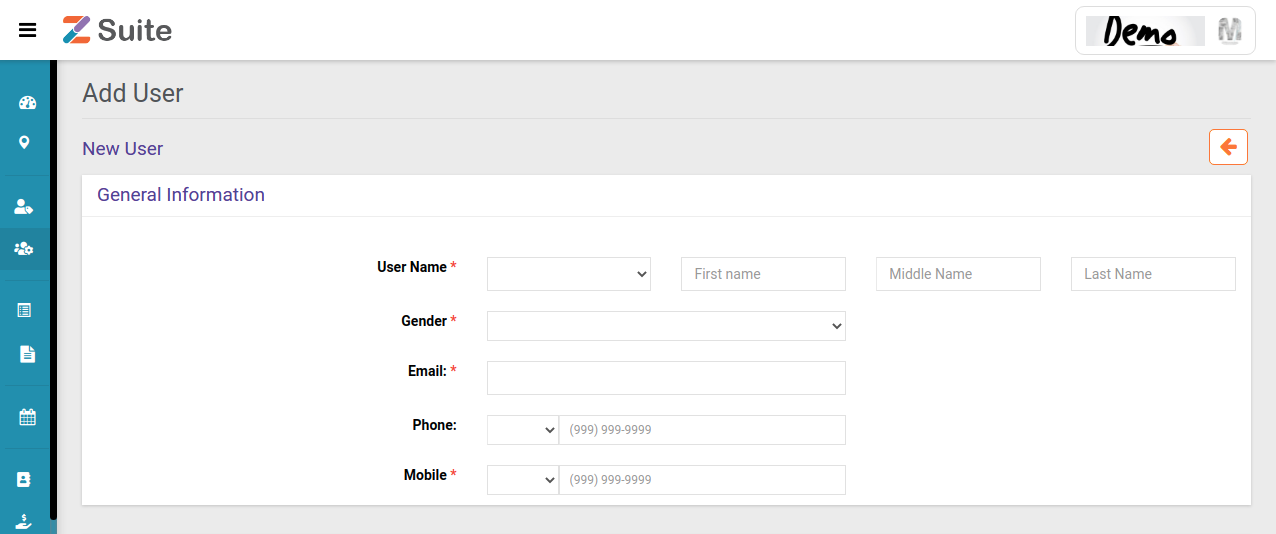
Security Questions:
Account details: The details to be given here are Login ID, Multi Factor Authentication Option and Security Question count. You can select a security question count from one to three.
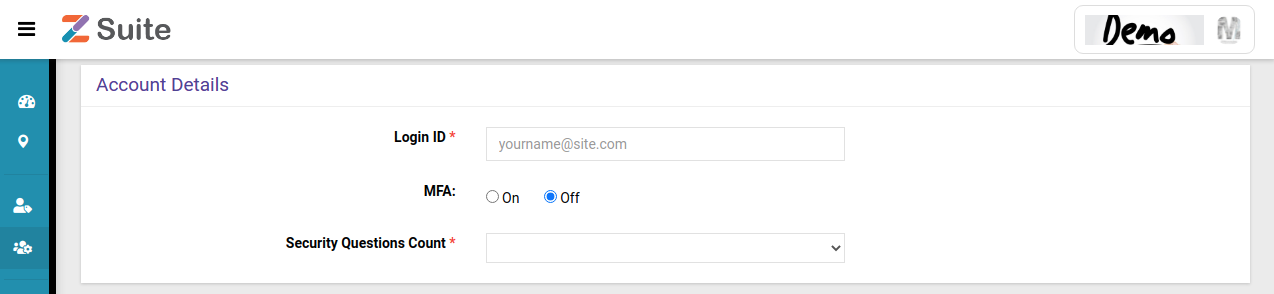
Security Questions Count:
Here you will have a drop box, by clicking on it you can select the count of the security questions you want.

