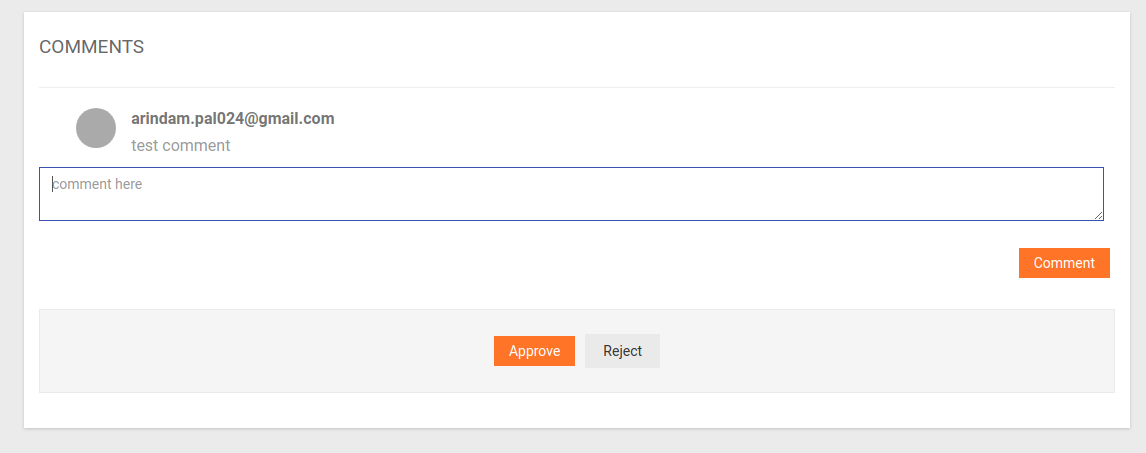Message Template Approval
A message template contains settings, content format, design that are applied to frequently used communications to provide a uniform and standard format. So a message template eliminates the need to re-create the communication from scratch. Each template can be modified and used repeatedly.
The message content has to be maintained to the expected quality and in line with business standards. Message templates needs to be approved before you can send them to stakeholders. Till a message template is approved, the same cannot be sent to stakeholders.
Step-by-step process on “How to access approved message templates” in Zsuite, Quick and Easy with this video.
Sent/Submitted messages are listed here.
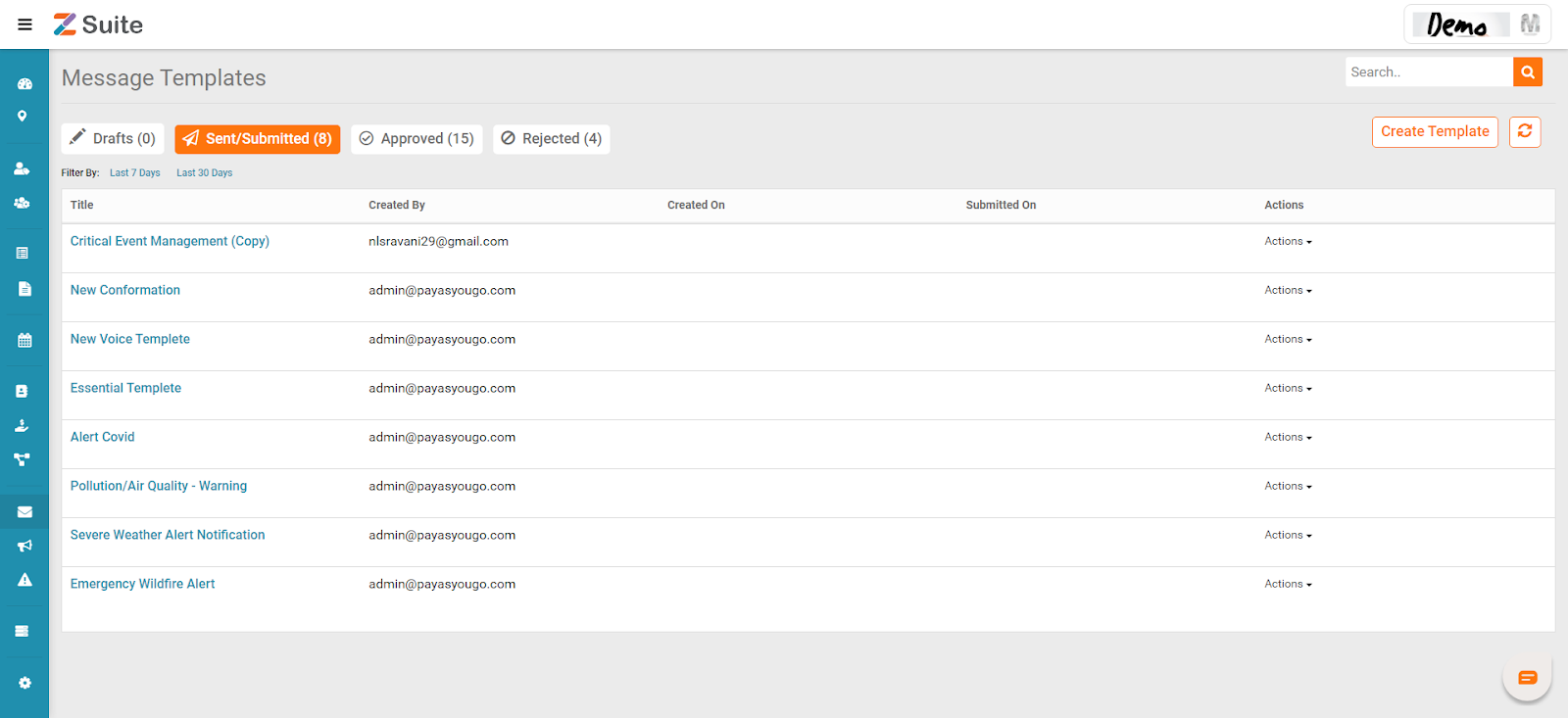
Approve/ Reject Submitted Messages: By clicking on the message title we can view the message details.

This gives the details like name, description, created on, Last updated on, created by.
Message preview: This gives the Email and SMS previews.
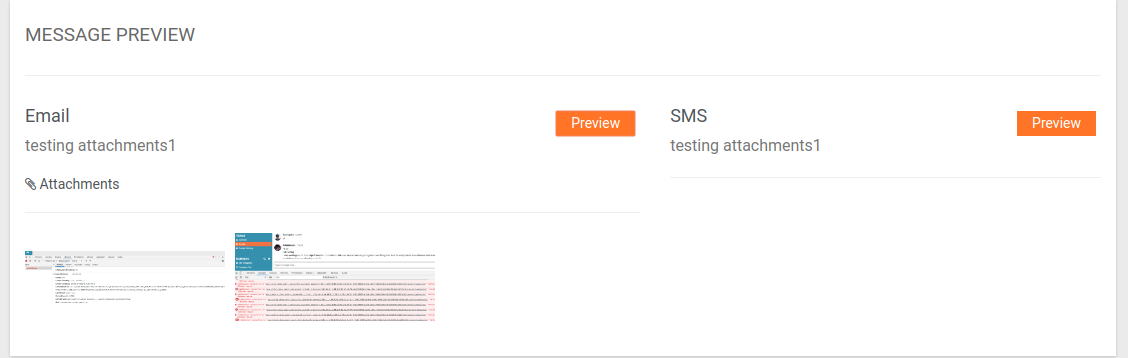
Click on the preview button to have a look at the preview.
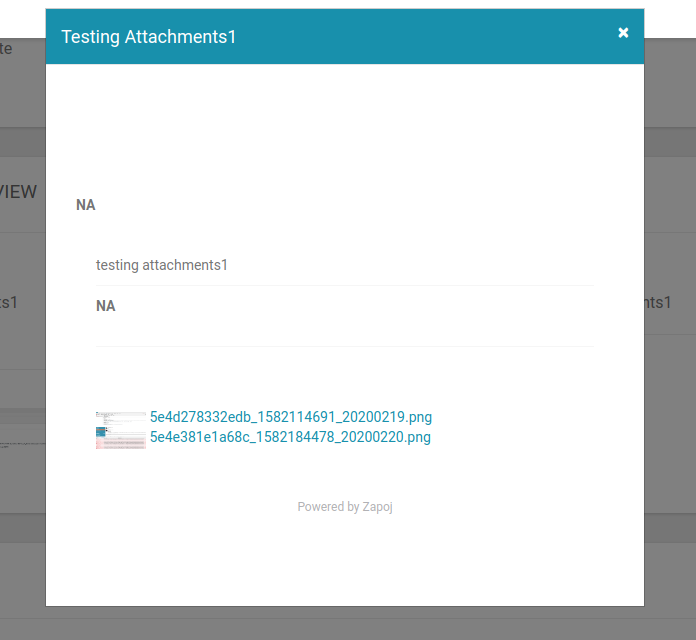
The above is an Email preview.
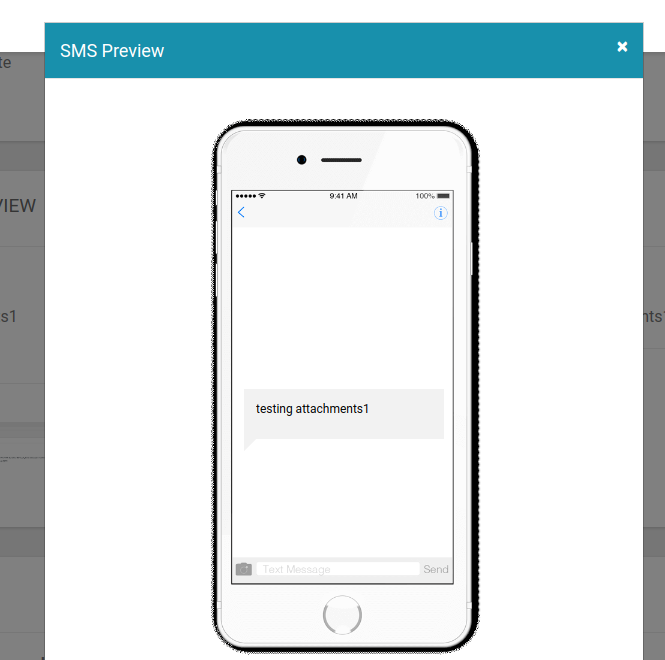
The above is an SMS preview.
Comments: You can add any comments before clicking on Approve or Reject.