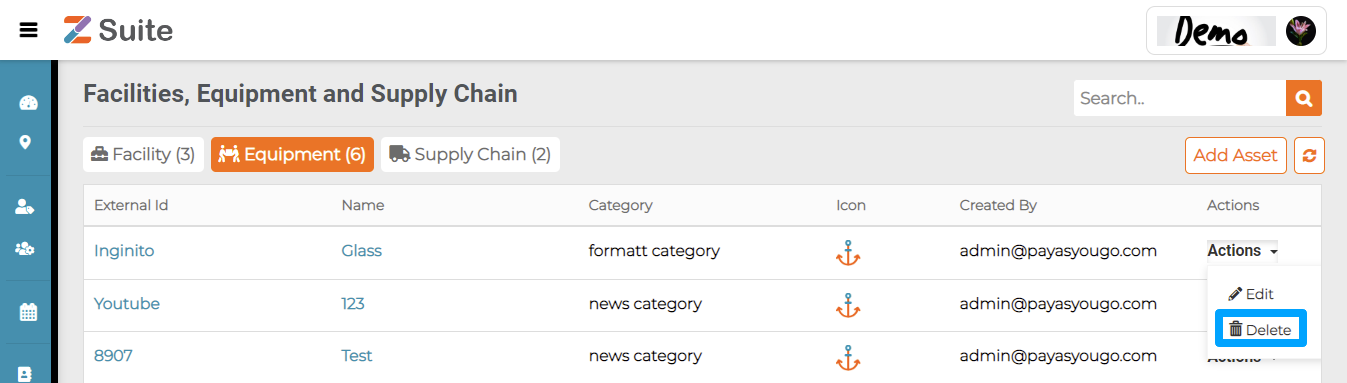Equipment
Equipment are machinery, tools, devices, etc., that are significant for the ability, safety, quality standards and business objectives of any organization.
Step by step process on “How to create equipments” in Zsuite, Quick and Easy with this video.
Equipments:
All the created equipments are listed here.

Add Equipment:
Category: Select the Equipment Category from the dropdown list. Equipment category can be used to categories equipment under Electrical & Power, Fire Safety, Physical Security, etc.,
External ID: Asset ID is the unique Equipment ID with Alphabets or Numbers or Alphanumeric.
Example:
- IND_BLR_TGW_PARK_SDB_9_GEN_1
- DEN_COP_TULIPS_GRFL_UPS_2
External ID cannot be changed once data is saved and created.
Name: Users can enter the Equipment name.
Calendar: Users can select the respective staff Calendar
Create an Equipment:
Click on the “Add Asset” button displayed in the top right
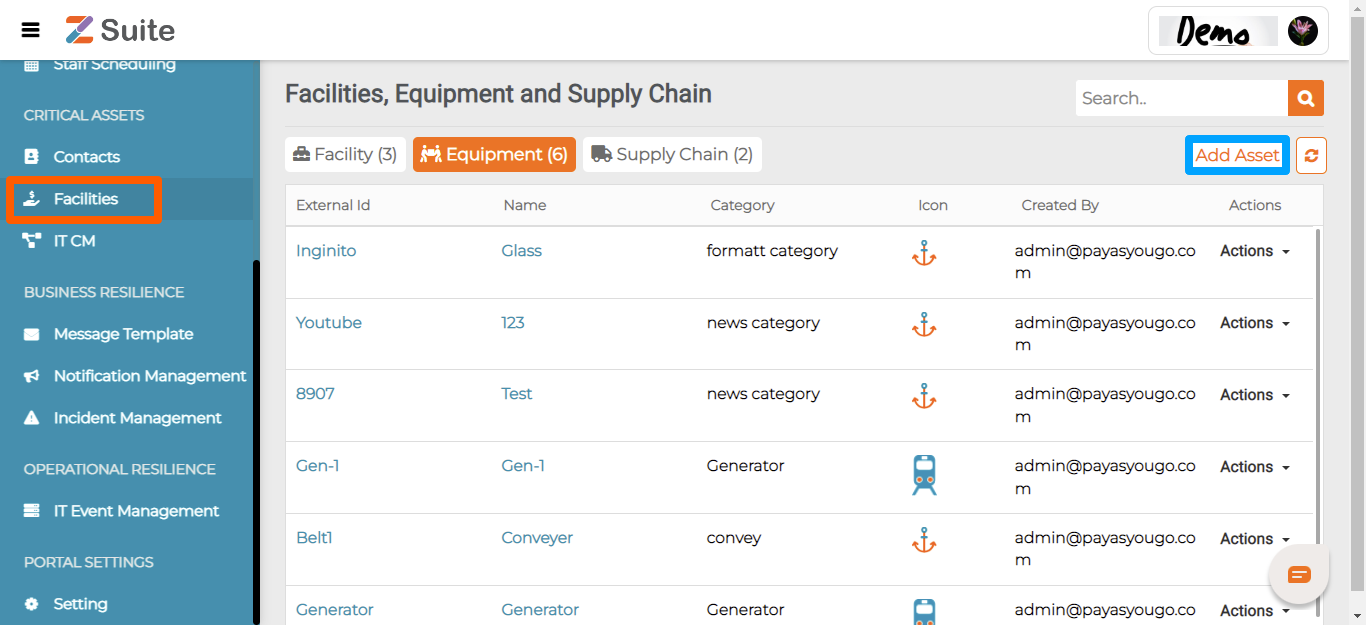
The user will be navigated to the” New Asset” page
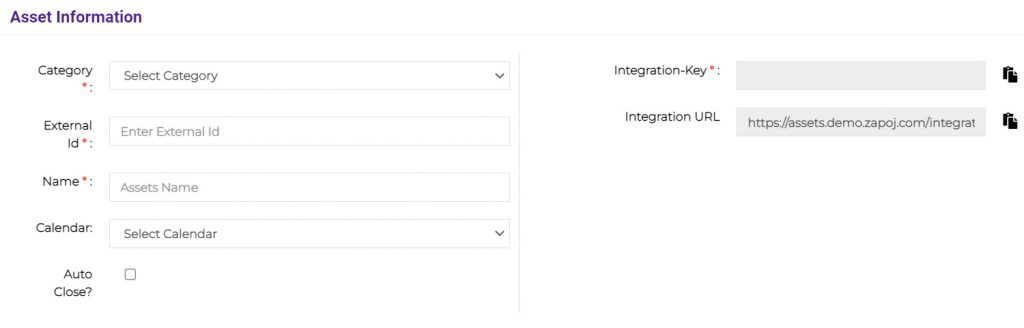
Add Information :
User can fill Equipment category, external id, name, staff calendar, and integration key of any devices that can emit data signals like GPS, CCTVs, etc.,
IoT equipment use embedded sensors to collect, exchange, and share data with other devices, applications, and systems, in real-time. With the help of Integration key and URL these equipment can be integrated to share specific alerts or notifications.
Example: IoT devices tagged with sensors are used for tracking real time location of medical equipment like wheelchairs, defibrillators, nebulizers, oxygen pumps and other monitoring equipment.
Address Details:
Add the address of the Equipment as at least one address is mandatory.
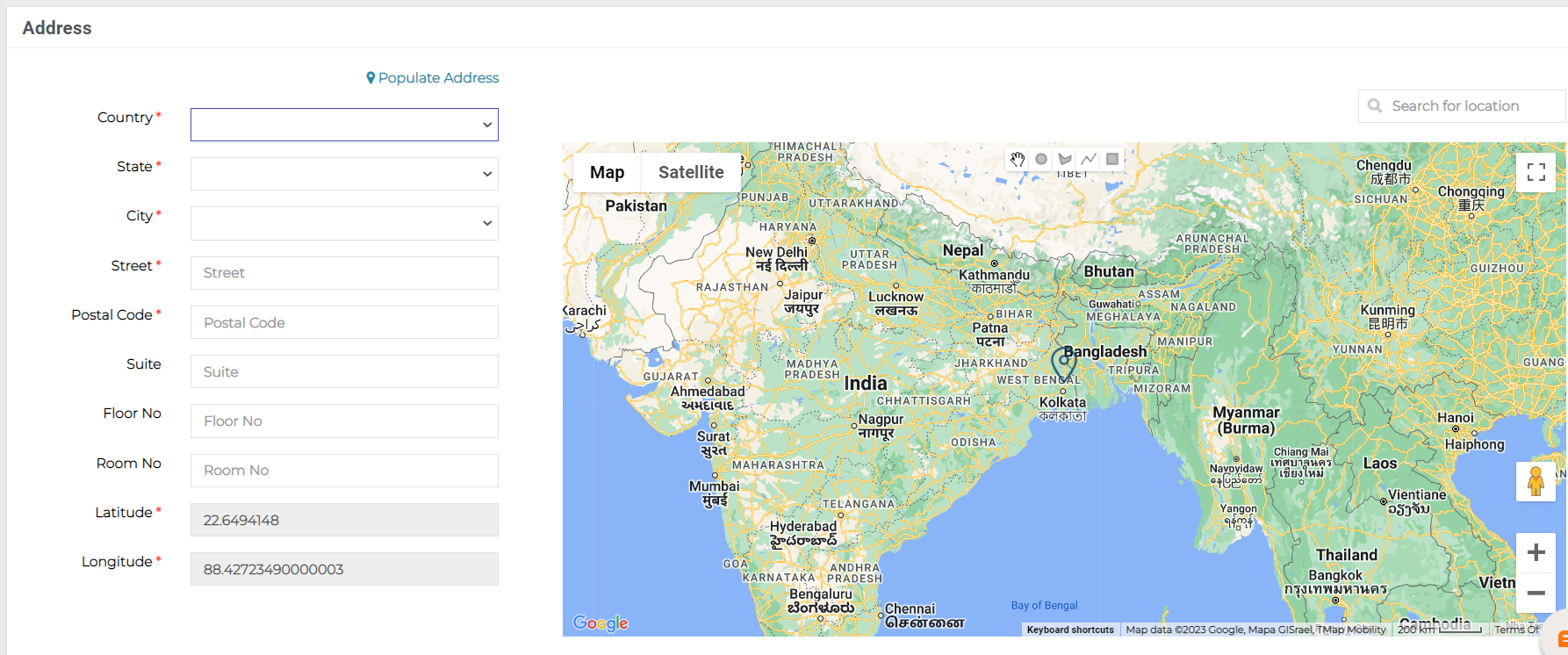

Click on the “Save” button after filling in the details
Now User can see this asset details on the assets tab of the assets page
Click on “Equipment Name” or on the “Actions” dropdown and click on “Edit”.
Editing an Equipment:
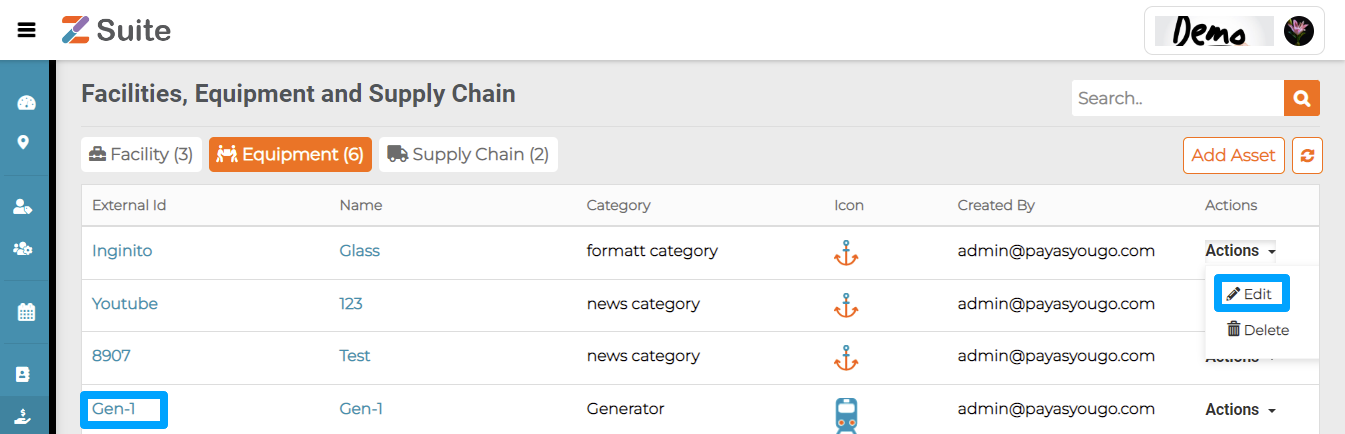
The user will be redirected to the “Equipment details” page.
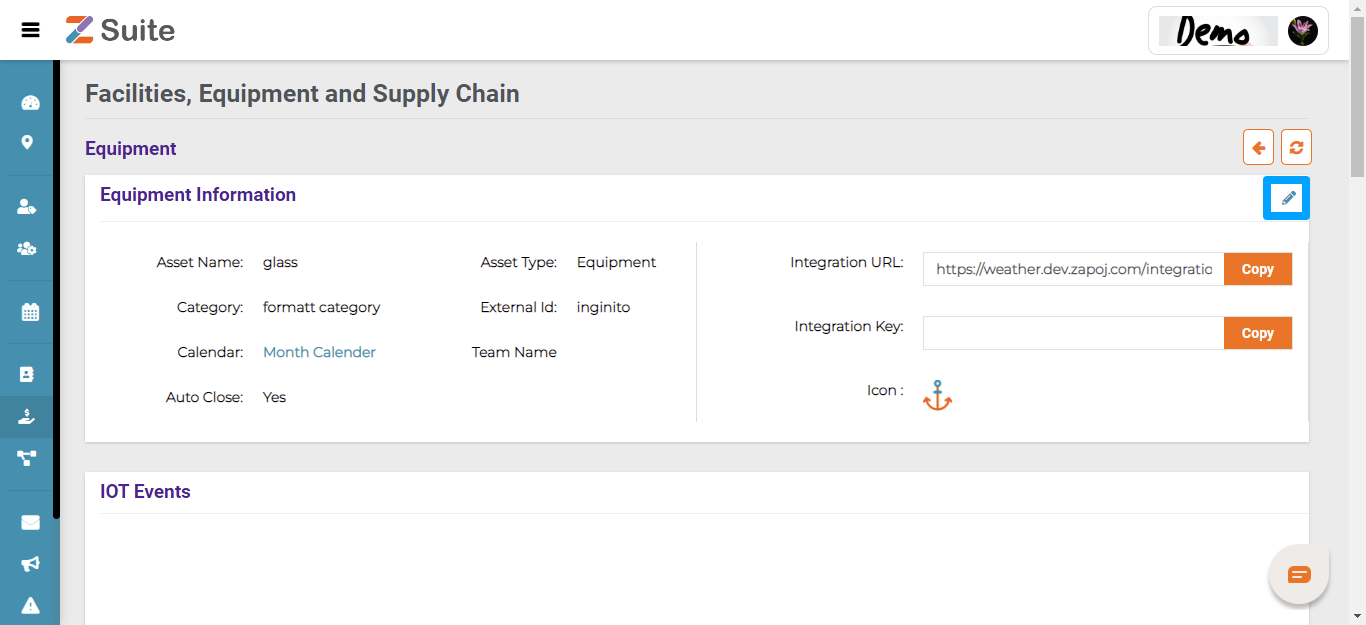
The user can Edit the details and click on the “Save” button.
Deleting an Equipment:
If the user wants to delete an Asset, click on the “Actions” dropdown, and then the “Delete” option.