Site 24 X 7
1) Login to site24*7 account and click on Admin → Third Party Integrations

2) Click on “Integrate Now” at Webhooks, it will open the below page

3) Create the site24*7 integration from zsuite application by clicking on create integration under IT service page
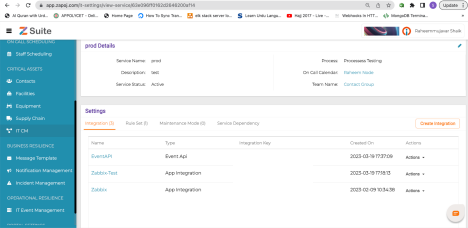

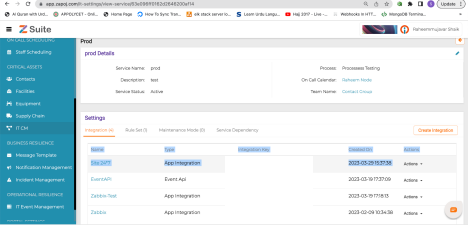
4) Click on site24*7 integration to copy the integration URL

5) Fill the site24*7 webhook form with the below details
- Give any Name at integration name
- Paste the copied integration URL into site24*7 Hook URL
- HTTP method should be POST
- Select Post as JSON checkbox
- select Send custom Parameters and give {mode : “alert” }
- Accessibility select Global
- Choose basic authentication method
- At integration Levels you can choose already configured monitors or Tags or select all monitors, if you choose all monitors then the same integration URL will hit for all monitors
- Choose your priority for trigger alerts for monitor status change


6) Click on save and Test the webhook form
7) To Test whether integration successfully added or not, go to IT service page under zsuite application, click on “Create Rule Set” button

8) Under Integration select box, select site 24*7 and click on “Show recent Payload” button, you will see the json object at right side

9) While creating the Alerts under Admin → App Logs → Alerts, you can choose the third party integration to call, so whenever this alert triggered, it will send the information to zsuite application also

10) And also while adding any Monitor from Admin → Inventory → Add Monitor, at the end of the form you can choose which third party integration should be associated with the monitor

11) Need to add rule conditions based on the json object receiving from the site24*7, the sample json object will be like below




12) Once the rule conditions are matched, if any alerts generated at site24*7, you will receive the notifications as voice call, SMS and emails


