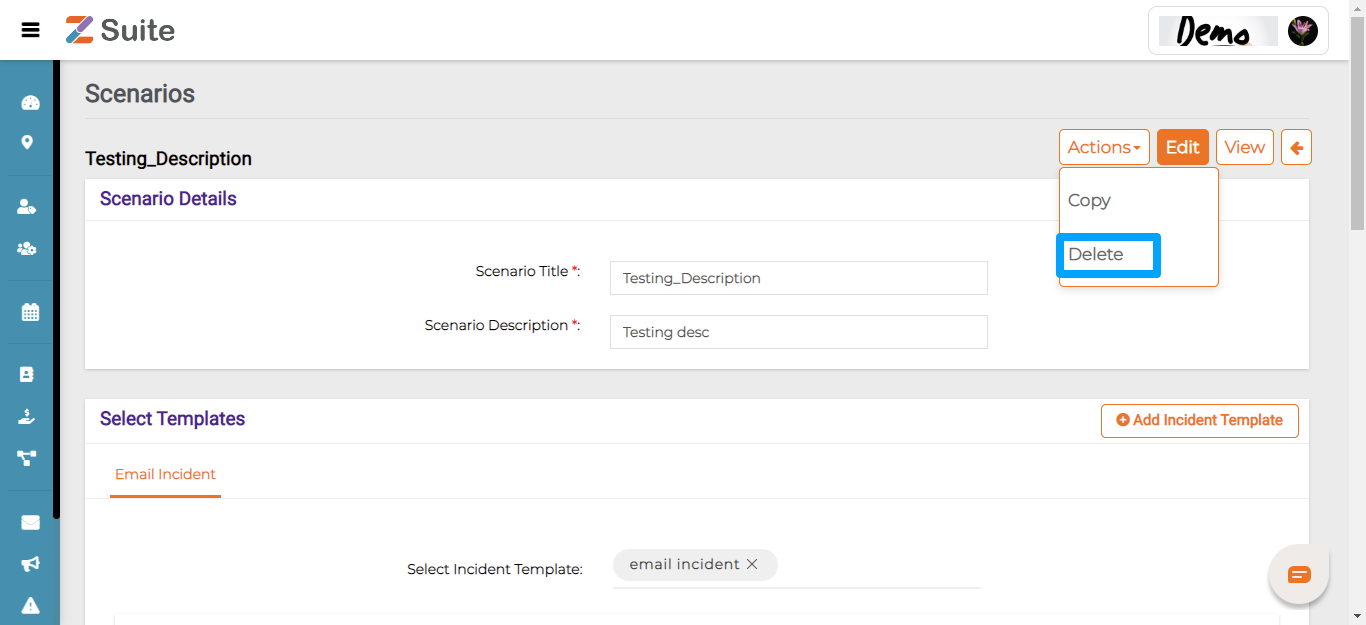Scenarios
Scenarios can be of various type and intensity like Prolonged Power Outage due to Regional Grid Failure, Pandemic Wave infecting more than 50% of population, Road blockades and Traffic Disruption on persistent Heavy Rains, Building cracks or damage due on multiple Tremors.
Step by step process on “How to create and understand scenarios as templates” in Zsuite, Quick and Easy with this video.
Each of these Scenario can have multiple Incident templates and each Incident template can have multiple phases like Response phase, Recovery phase, Restoration phase, etc.
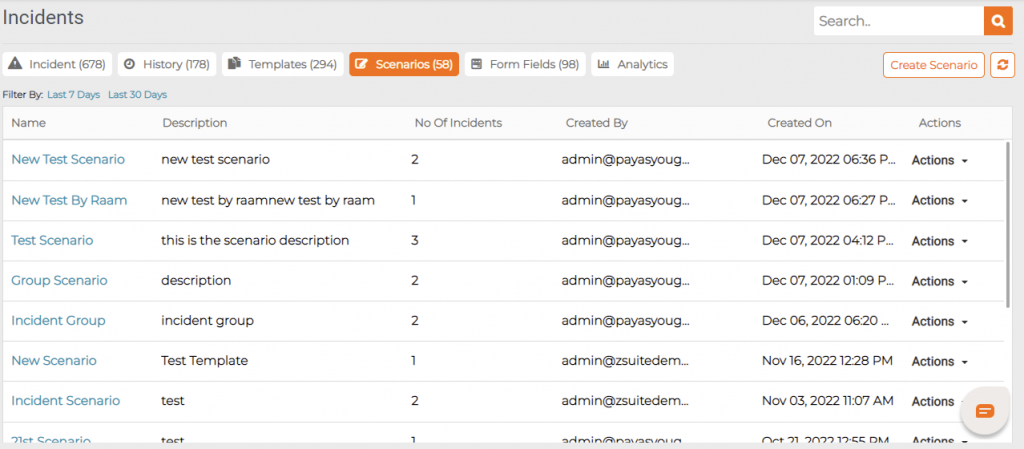
Creating a Scenario:
Scenario is a combination of Incident Templates. Here we can add different Templates for each Scenario. Click on Create Scenario to create the same.
New Scenario Template Creation
Scenario Title: Enter the Scenario Name. Example: Power Outage due to Regional Grid Failure.
Scenario Description: Enter the Scenario Description.
Select Templates: By entering the name of the Template, the user can Select from the list of pre-created / pre-existing Templates. Example: Power Failure Response template.
The user can also create a new Template by clicking on “Add Incident Template”.
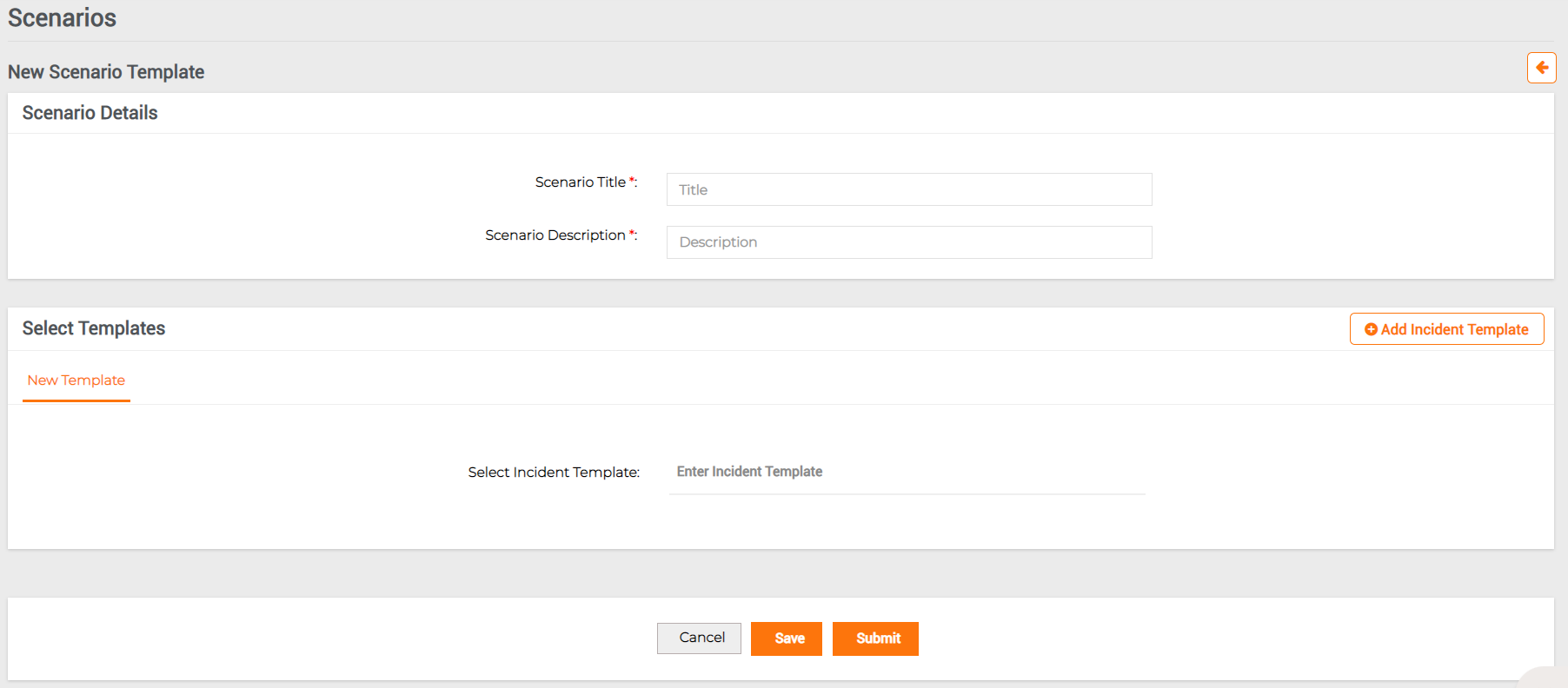
Viewing a Scenario:
Click on Name of the Scenario to view the details.
Incident Scenario Details: Here you can view the Scenario Template Name, Scenario Description, Scenario Category, Created on, Created by and Last Updated On.
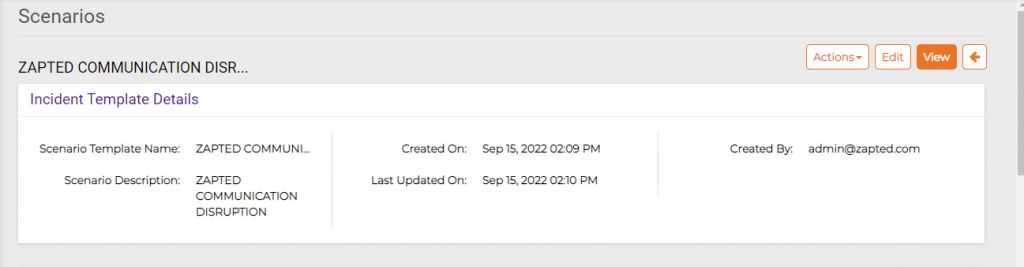
Incident Template Details: Here you can view the Incident Template Name, Incident Template Type, Incident Category, Created On, Created By and Last Updated On.
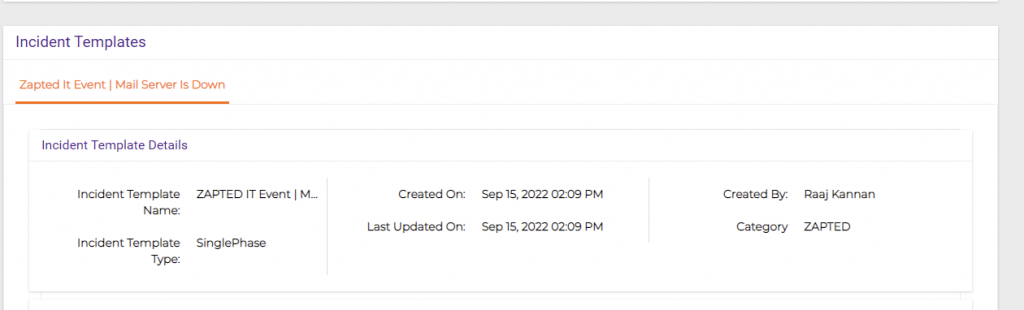
Target Recipient Details: You can also view the Target Recipients details like Contact Name, Delivery Methods, Record Type, External Id, Created by, and Created On.
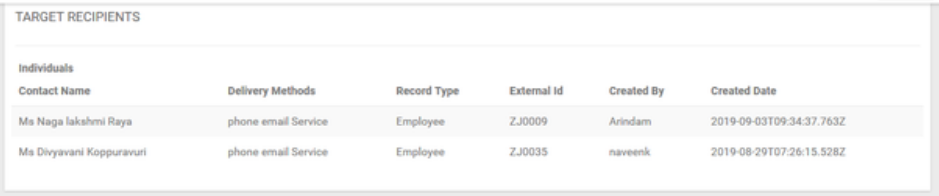
Message Preview: Here you can view the Email Preview, SMS Preview, Incident template test Email Preview, Incident template test SMS Preview and text to speech.
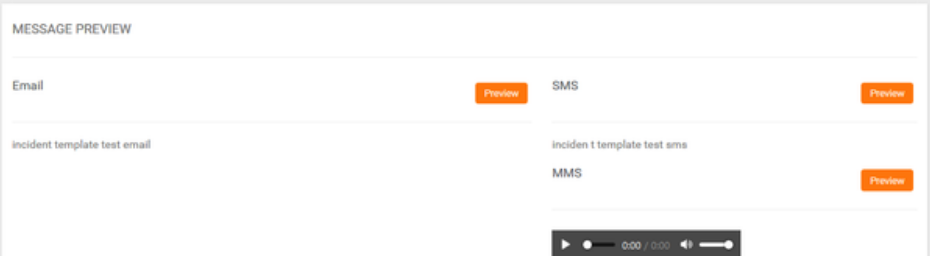
Broadcast Settings Details: You can also view the Broadcast Settings details like Sender Email Address, Delivery Order, Organization Preferred SMS, Email, Sender Caller Id, Delivery Method, Broadcast Duration, Interval between Delivery Method and your preferred Language.
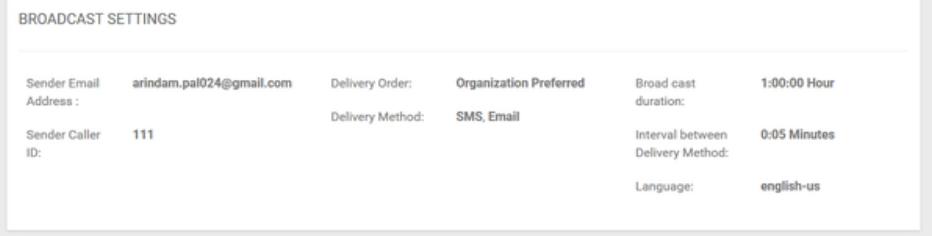
Edit Scenario:
Click on “Scenario Name” and click on “Edit”.
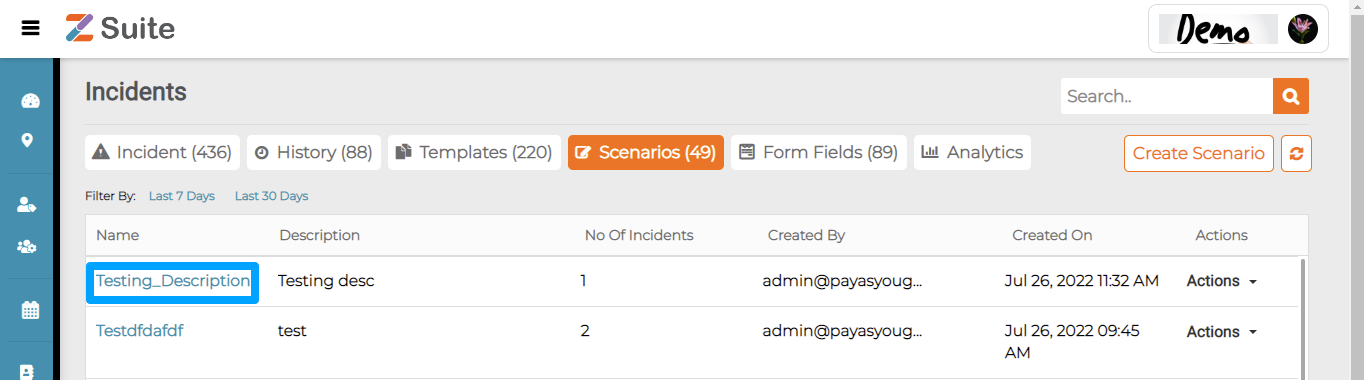
The user will be redirected to the “Scenario details” page.
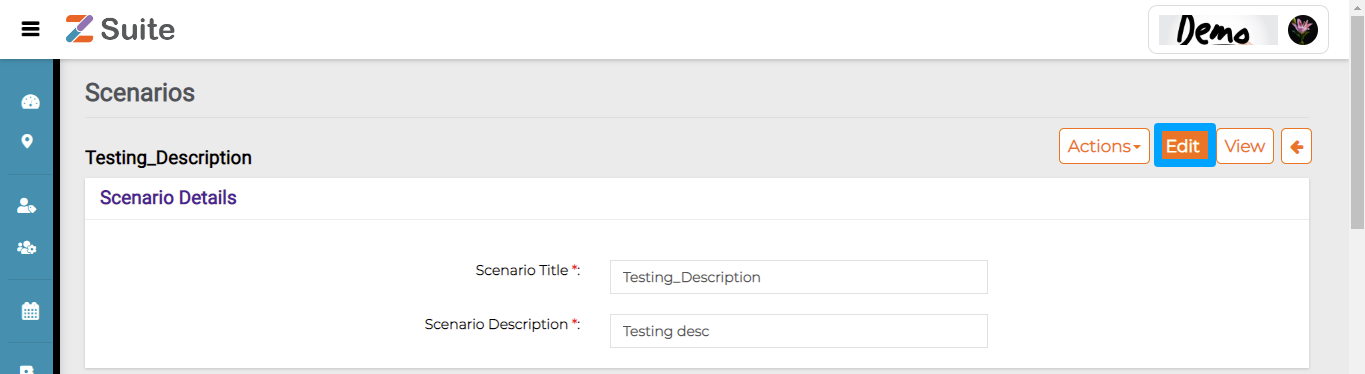
The user can edit the Scenario changes and then click on “Submit”.
Delete Scenario:
Click on the “Scenario Name” and the user will be redirected to the “Scenario details page”.
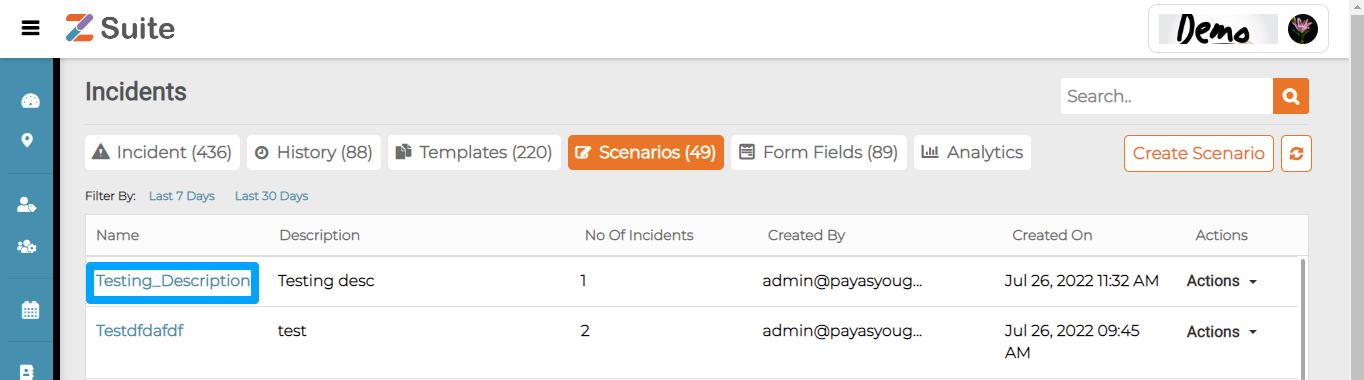
Click on “ Actions” and then click on “Delete”.