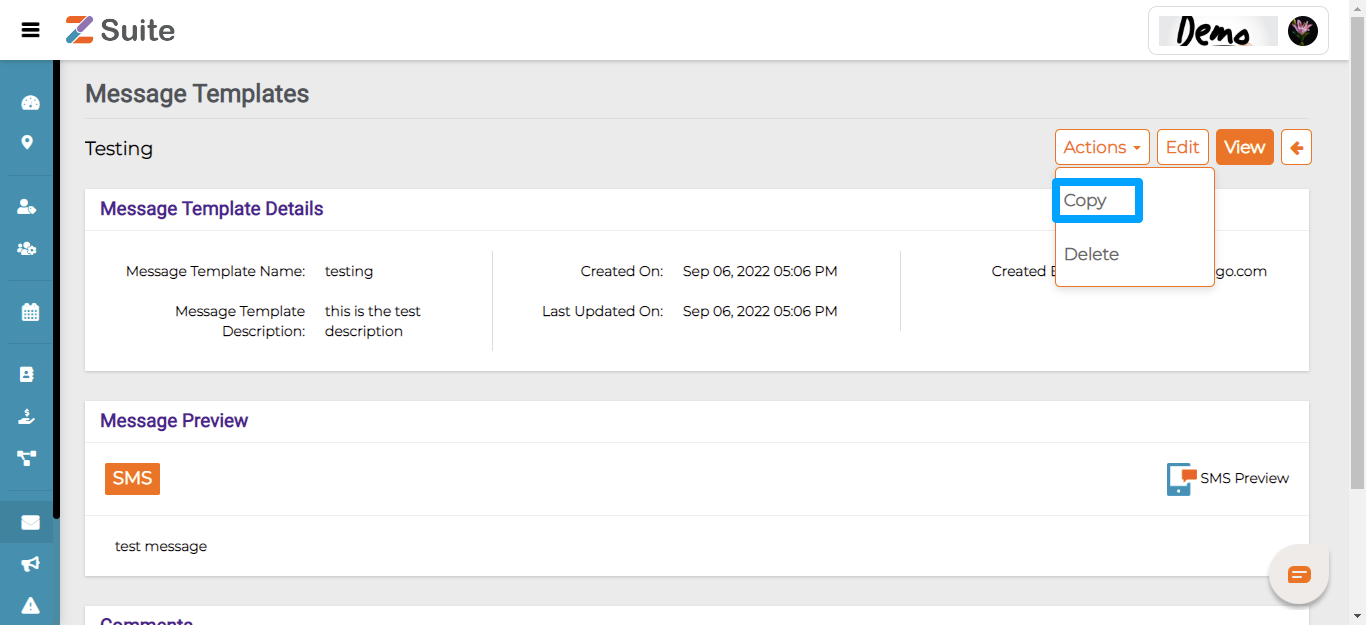Rejected Templates
Click on Reject then the template will navigate to the Rejected Templates tab.
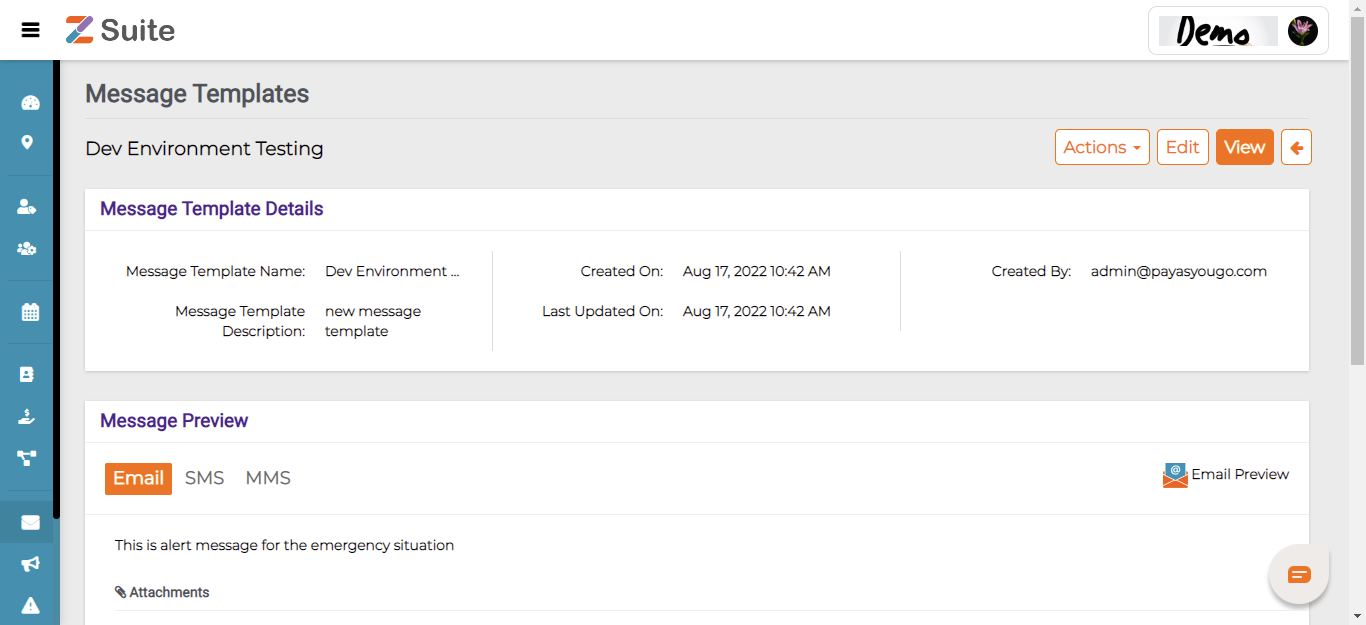
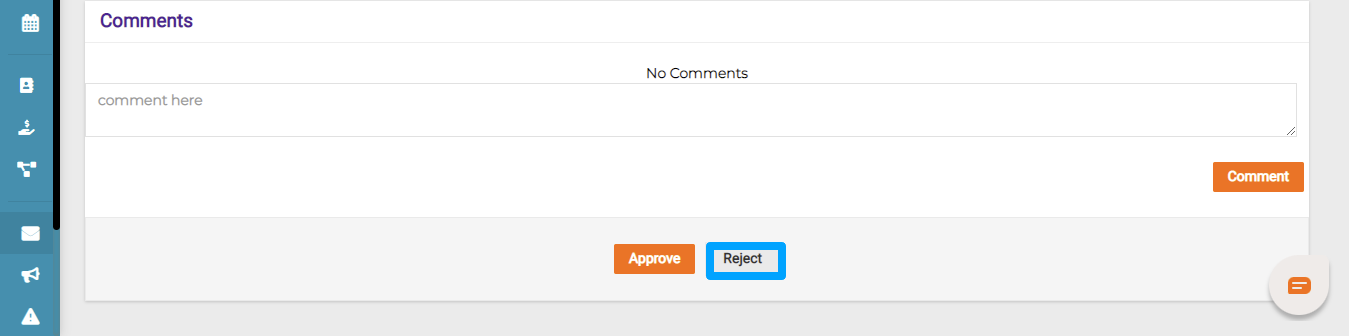
Edit Rejected Template:
Click on “ Rejected Title “ or on the “Actions” dropdown and click on “Edit”.
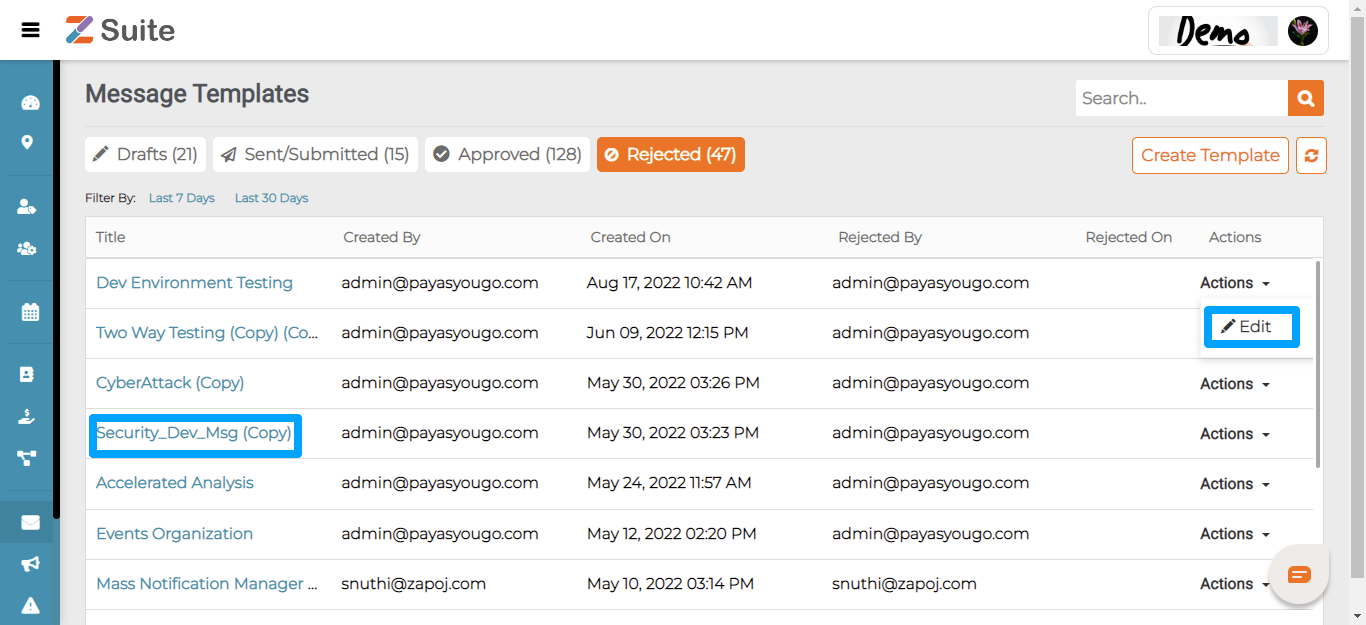
The user will be redirected to the “ Rejected Template details “ page.
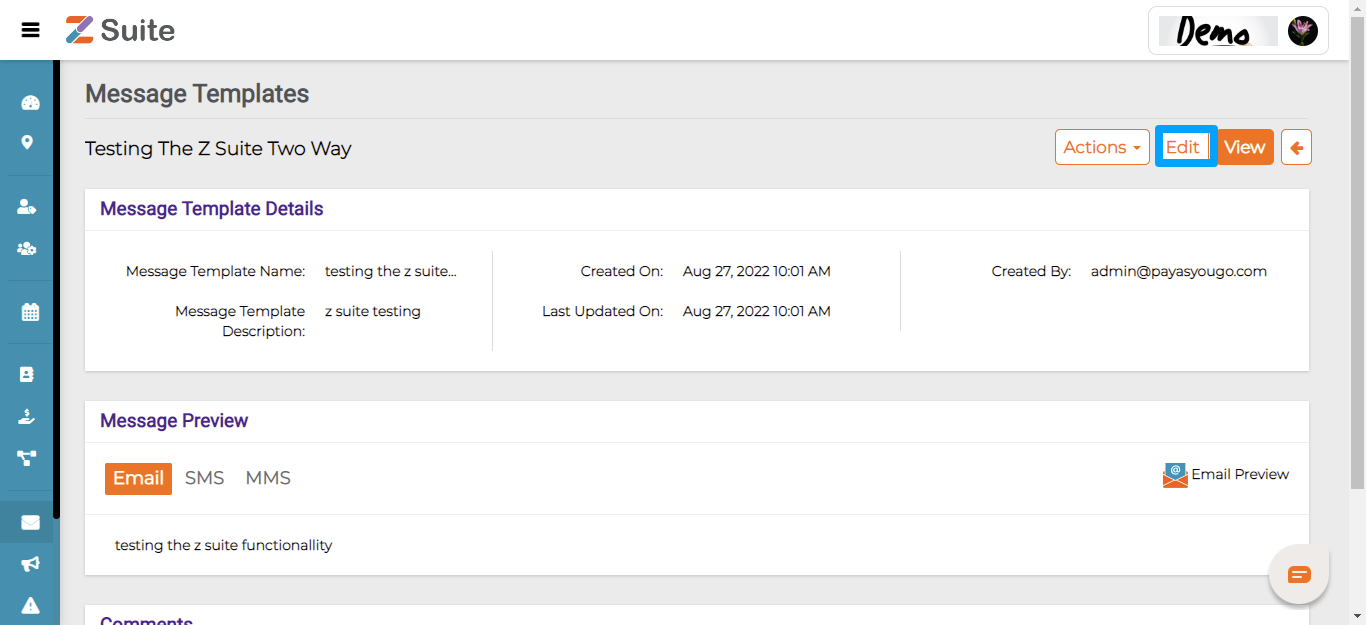
The user can Edit the details and click on the “Save/Submit” button.
Note:
- After editing user click on Save then the template navigates to the Drafts page
- After editing user clicks on Submit then the Template navigates to the Sent/Submitted page
Delete Rejected Template:
Click on the” Rejected Template Name ” or on the click on” Actions” dropdown and click on “Delete”.
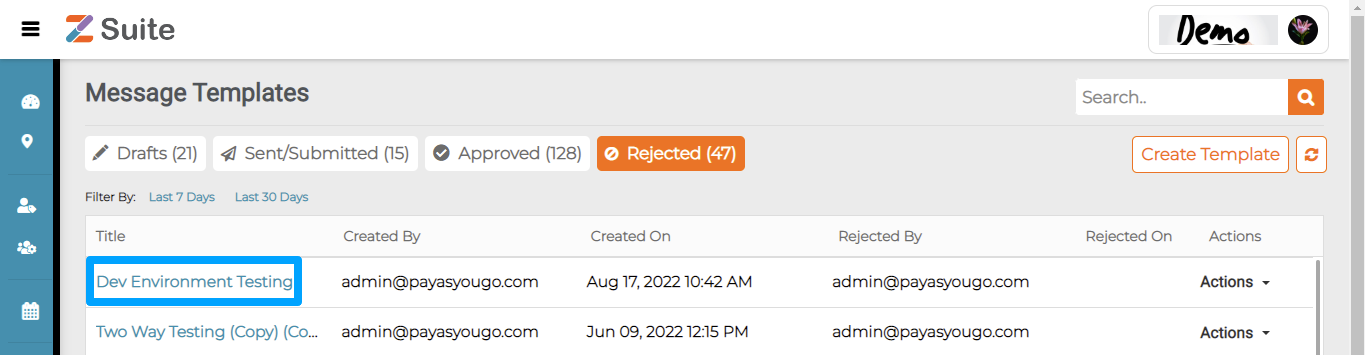
The user will be redirected to the “Rejected Template details” page. Click on Actions and click on “Delete”.
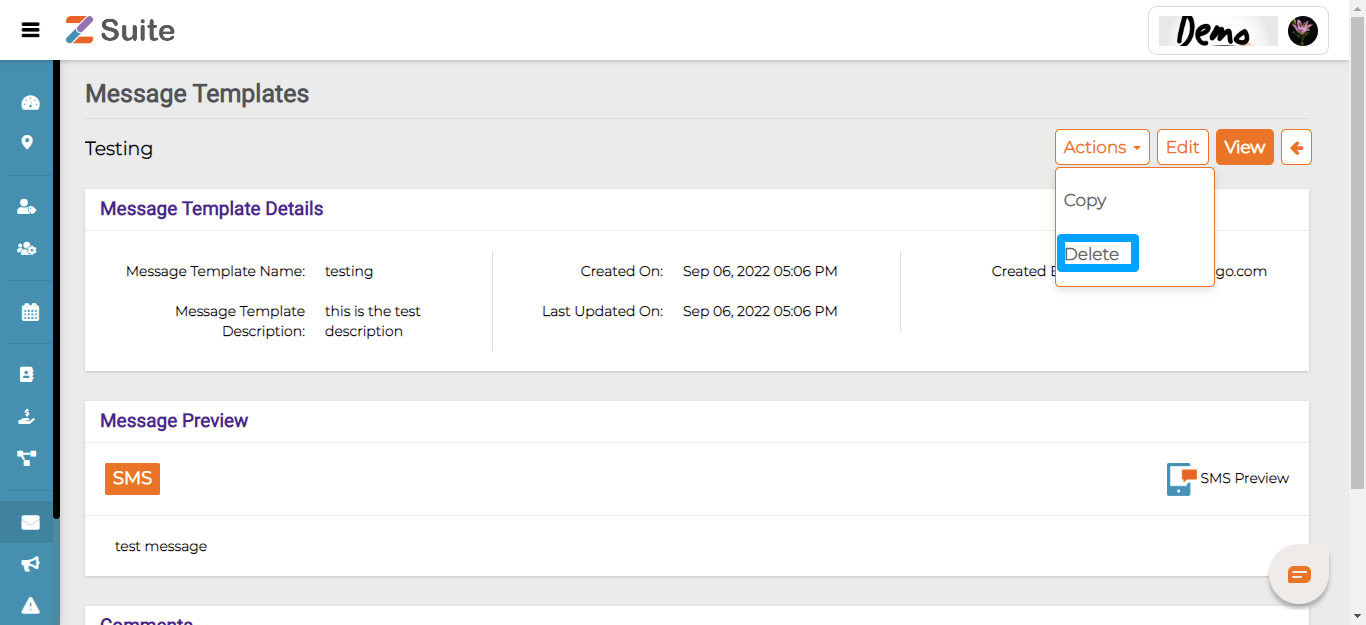
Copy Rejected Template:
Click on “Rejected Template Name ” or on the “Actions” dropdown and click on “Copy”.
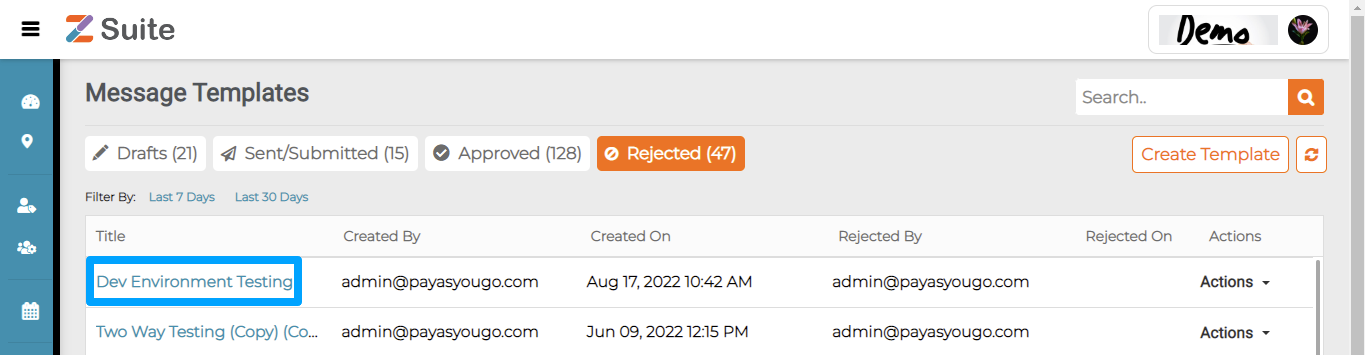
The user will be redirected to the “Rejected Template details” page, Click on the “Actions” dropdown and click on “Copy”.