Staff Scheduling Calendar
Staff scheduling is an important element for optimal planning of organization staff to deploy the required experience, knowledge, skills in the right place at the right time to achieve business objectives.
Step by step process on “How to add staff to calender and also alotting roles” in Zsuite, Quick and Easy with this video.
Some of the key factors of an On Call Staff Scheduling are identifying Users who will be on-call, shift types like daily, weekly, fortnightly, etc., and start date and time for the schedule.
Automated staff scheduling helps in deploying backup for primary critical employee, tracking and distributing the work schedule / hours, keeping track of time-off and communicating with employees.
Click on the “Staff Scheduling” from the left menu options.
Staff Scheduling Calendar Creation:
Staff Scheduling Calender can be created by clicking on the “+” icon on the top right.
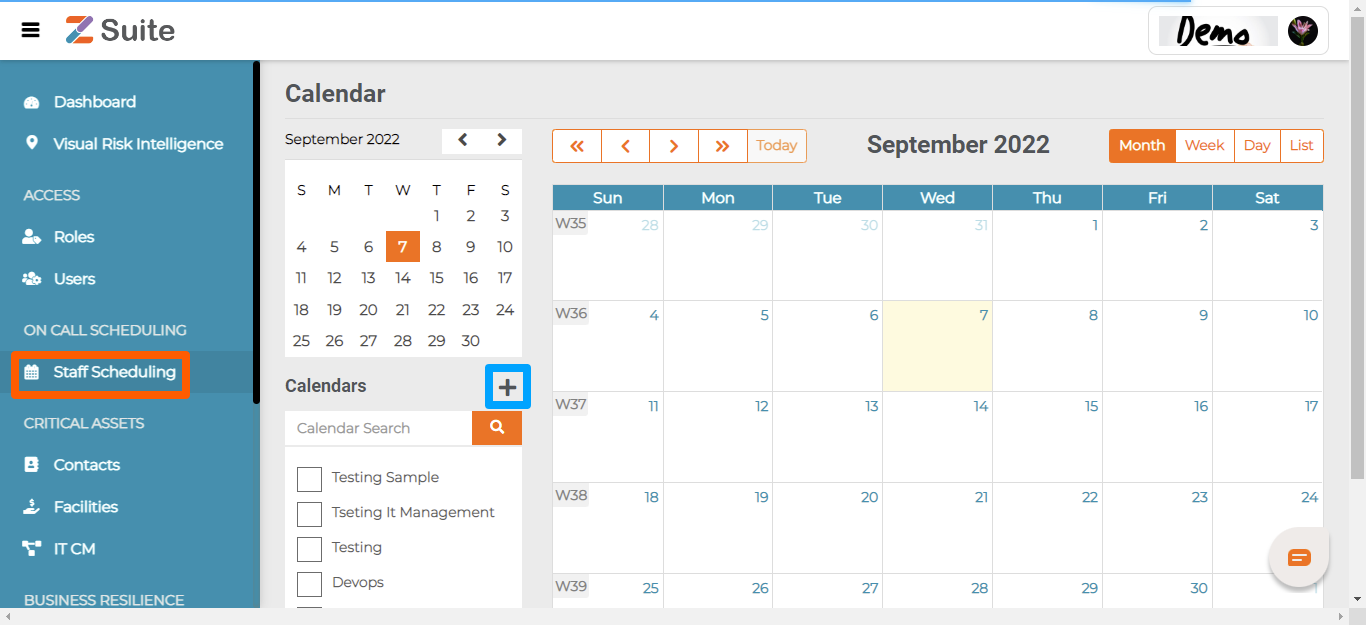
On “Staff Scheduling”, the user needs to fill in the calendar name and select the appropriate contact group.
Name: The user can enter the calendar name.
Groups: The user needs to select the group from the dropdown
Please select the checkbox option to mark if it is an IT calendar.
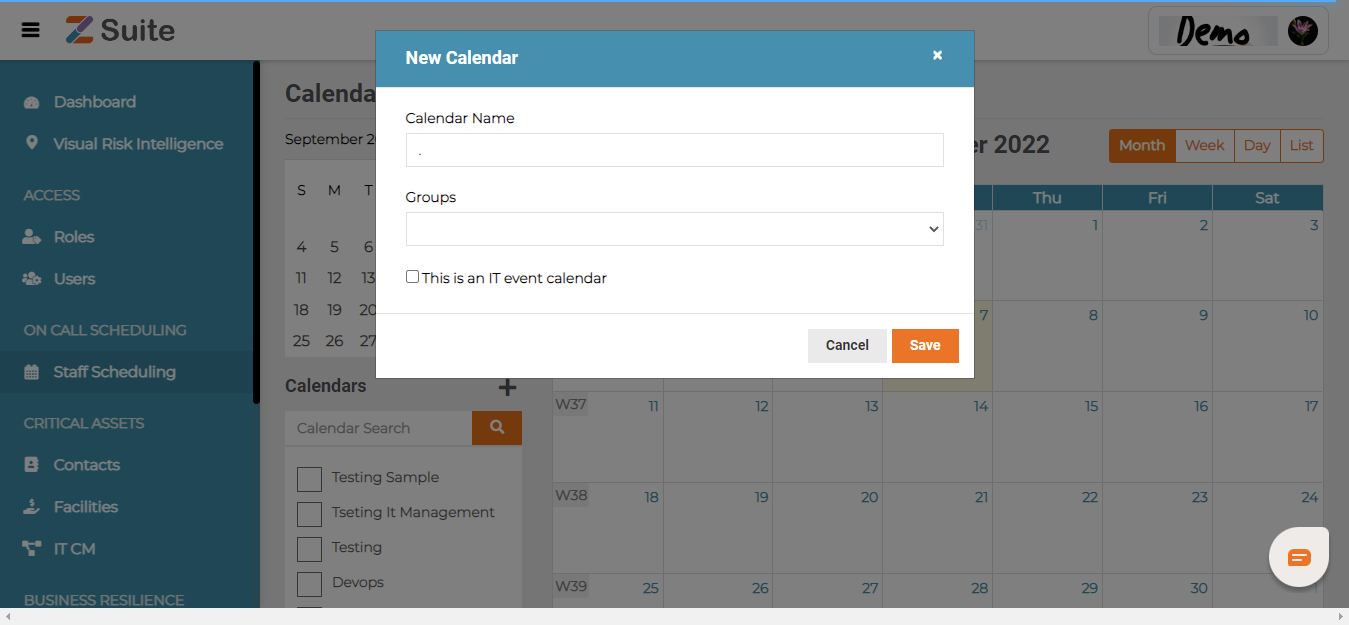
Search Calendar: Search the calendar name in the search bar.
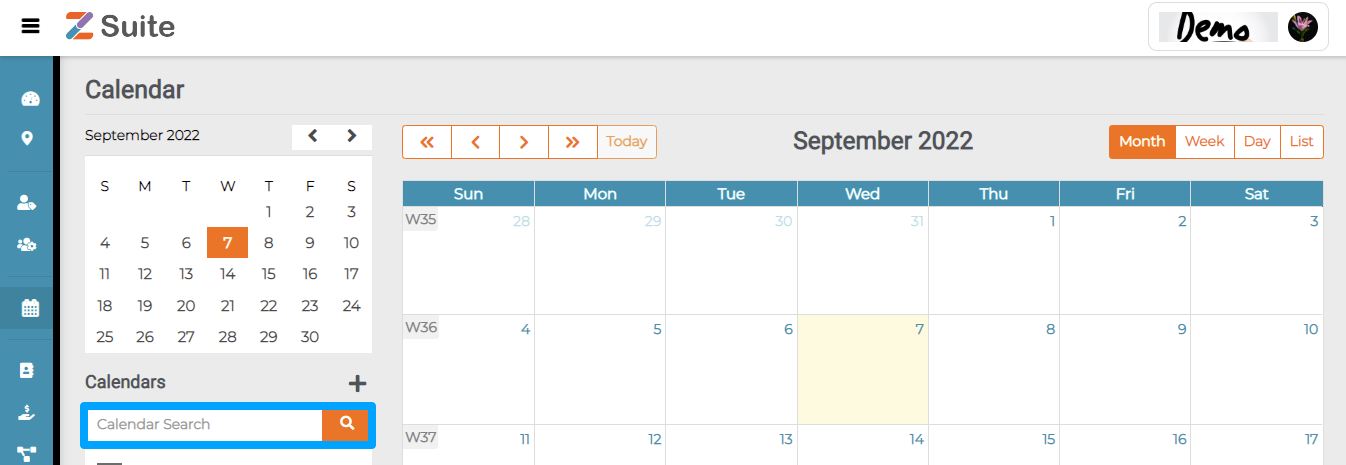
Select Calendar: Select the required calendar to reflect for reference.
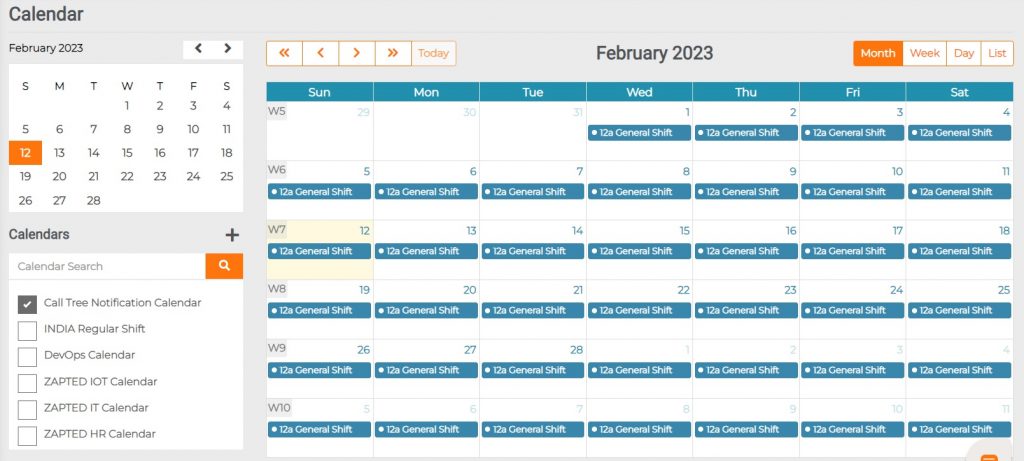
Edit Calendar
Click on the “Actions” dropdown and click on “Edit”.
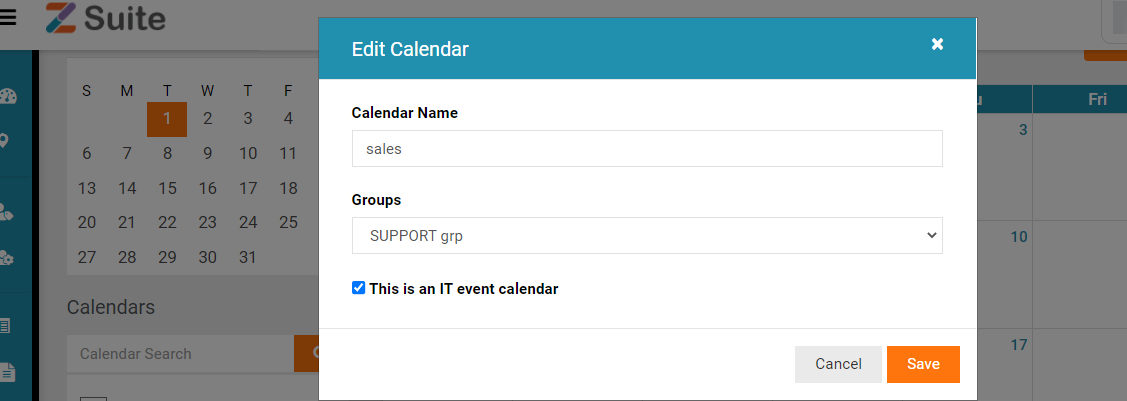
Users can also edit calendars by clicking on List>Calendar>Actions>Edit.
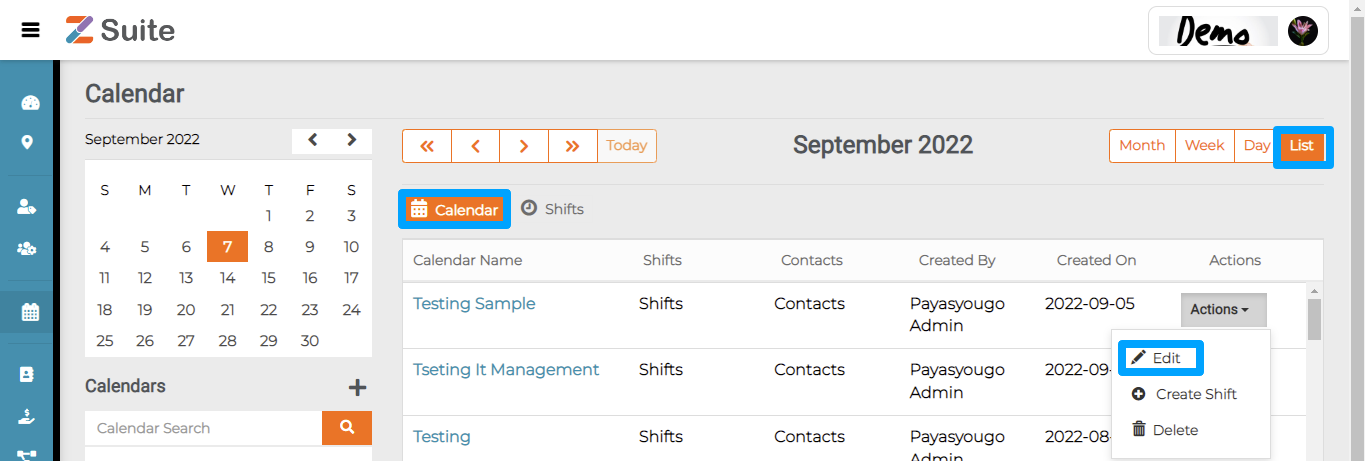
Delete Calendar
Click on “Delete Calendar” to delete the calendar.
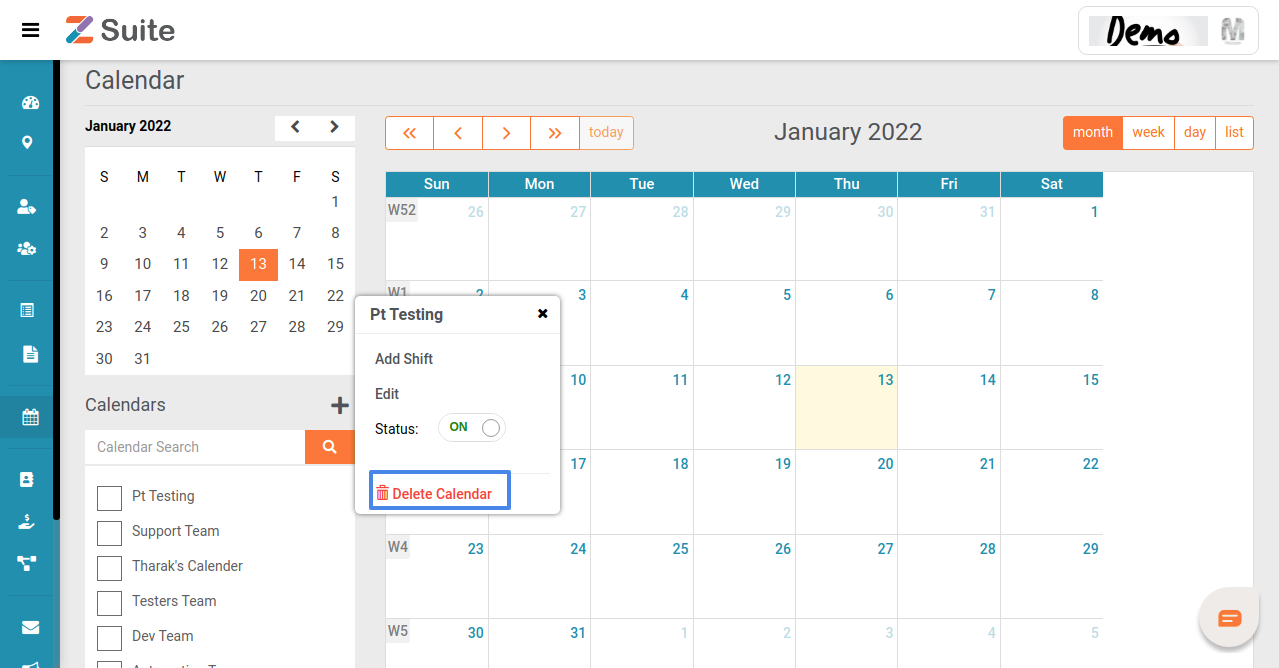
Users can also delete calendars by clicking on List>Calendars>Actions>Delete.
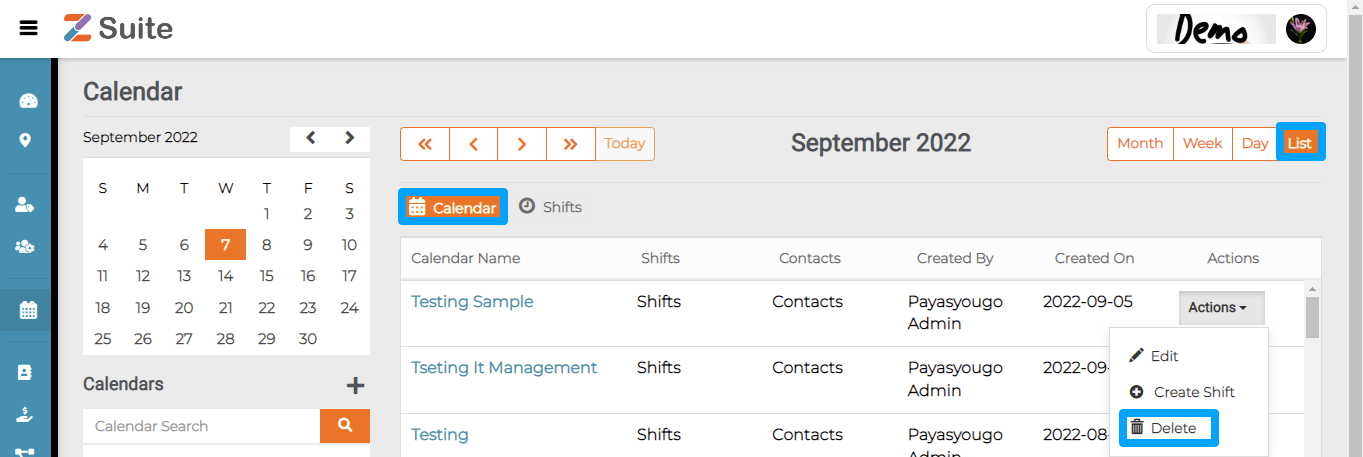
Calendar view
Users can view a calendar here.
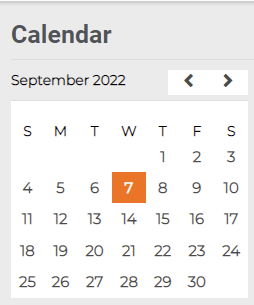
By clicking on the “< “ icon user can see the previous month’s calendar and click on “>” to see the next month’s calendar

