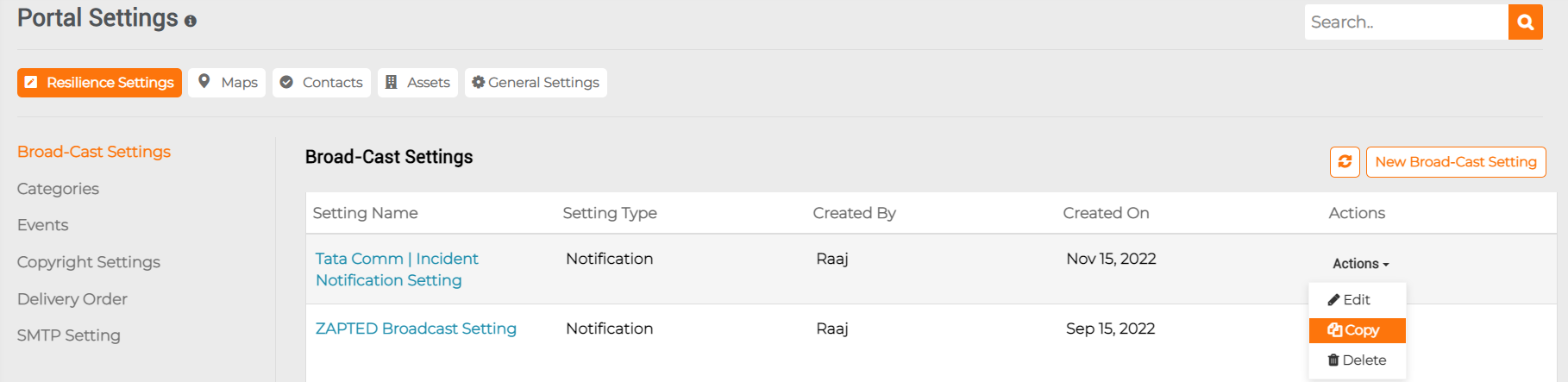Broadcast Settings
Step by step process on “How to create and manage Broadcast settings” Quick and Easy with this video.
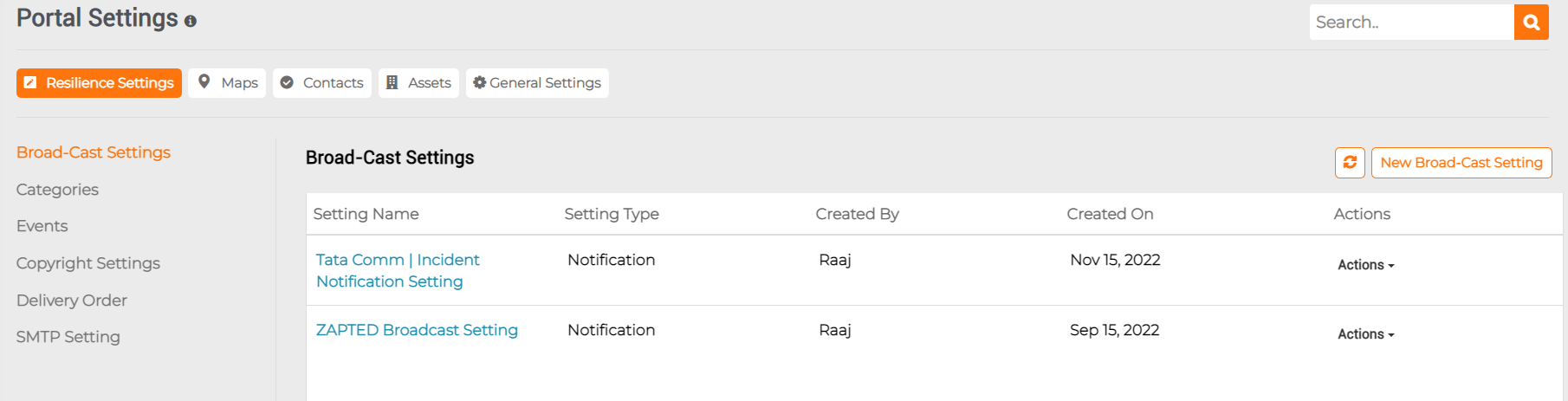
Adding a new setting:
On “New Broad-Cast Setting”, the user needs to fill in the Setting Name, Setting Type, Sender Email Address, Delivery Method, Delivery Order, BroadCast Duration, Interval Between Delivery Methods, Contact Cycles, and Languages.
Add Setting
Setting Name: The user can enter the Broad-Cast Setting Name.
Setting Type: Select the Setting Type as Notification or Incident.
Sender Email Address: Enter the EMail Address of the respective Organization’s Sender EMail ID. Example: incidentsupport@zapoj.com
Delivery Method: Select one or multiple Delivery Methods listed as Email Address / SMS Devices / Voice Calls in which Contacts should receive the communication.
Delivery Order: Select Delivery Order as Organization Default or Contact Preferred from the dropdowns. Organization default is recommended for standardized and uniform broadcasting delivery.
Broadcast Duration: Select the number of hours from the dropdown to define how long the broadcast has to last or be active.
Interval Between Delivery Methods: Interval between delivery methods is from 1 Minute to 60 Minutes. Select the preferred interval to define the time gap between each delivery mode like Voice, SMS and Email.
Contact Cycles: Number of Contact cycles is from 1 to 20. Select the preferred number of cycles to define how many times the communication to be repeatedly broadcasted if the recipient is not responding in any of the delivery methods.
Languages: Select preferred language from the given English(US), English (UK) and Hindi from the dropdown.
In this, you can create settings for Notifications and Incidents.
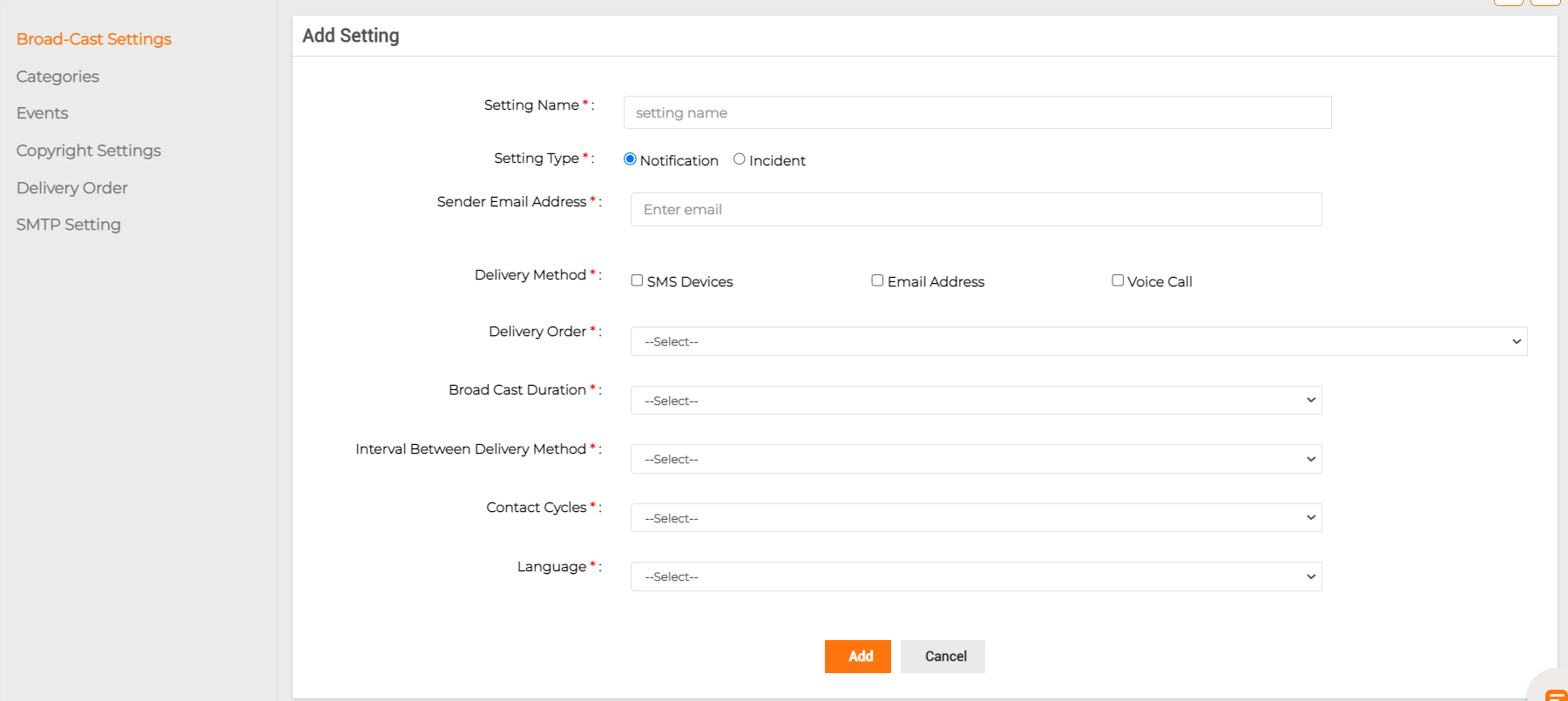
Viewing a setting:
Click on the Setting name to view it. You will see details of that specific setting.
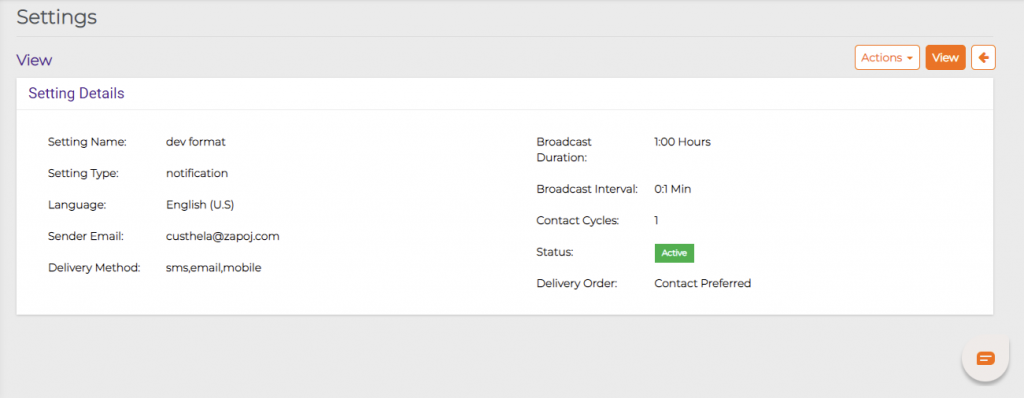
Delete a Setting:
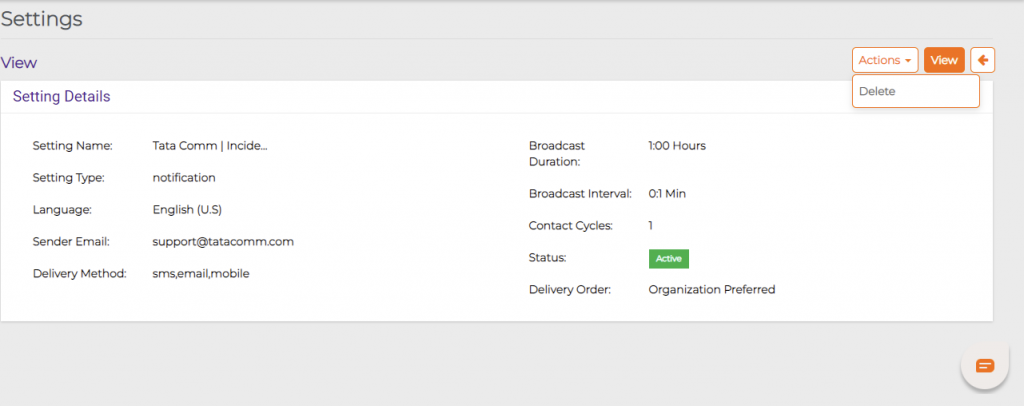
Click on the setting name and click on the right-top Actions to find the Delete button.
Or
You can find the delete button in the Actions button dropdown next to the list as shown below.
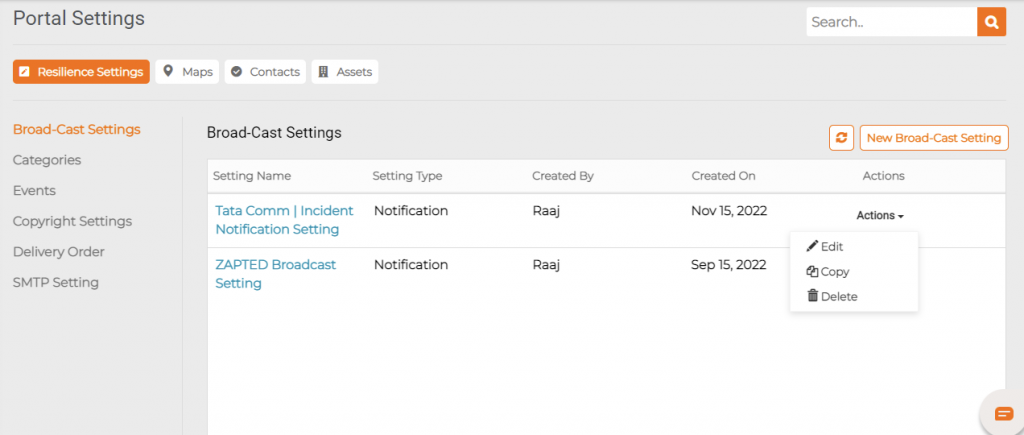
Edit a Setting:
Actions -> Edit. You can edit all the settings.
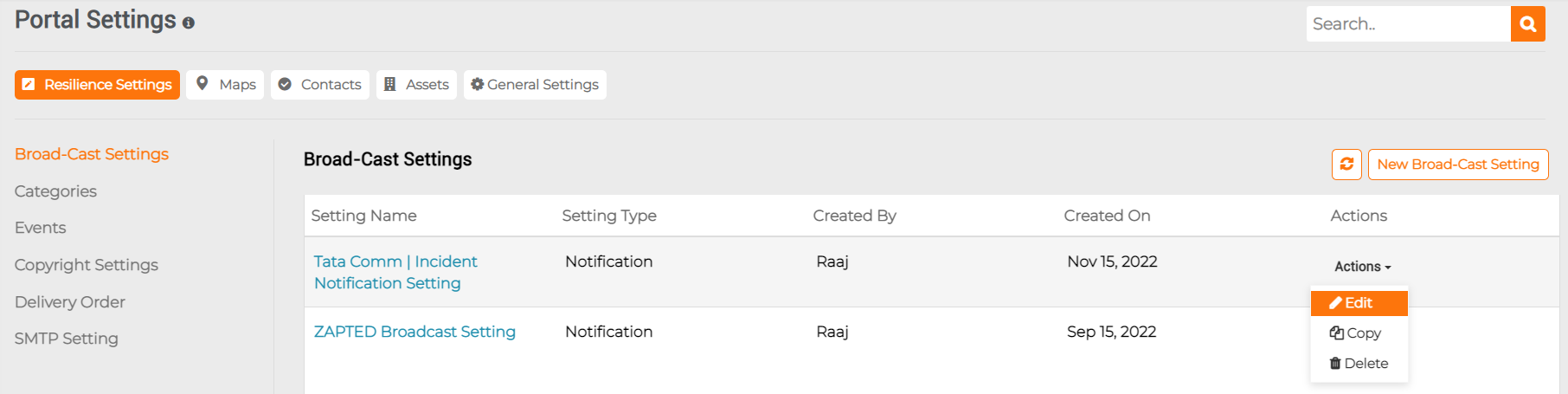
Copying a Setting:
By copying a setting, you can duplicate the same setting and make minor changes, as requried. This helps to reduce time and effort.