Maps
Step by step process on “How to manage maps” in Zsuite, Quick and Easy with this video.
Here you can add map lists and set colors for Weather Layers as well.
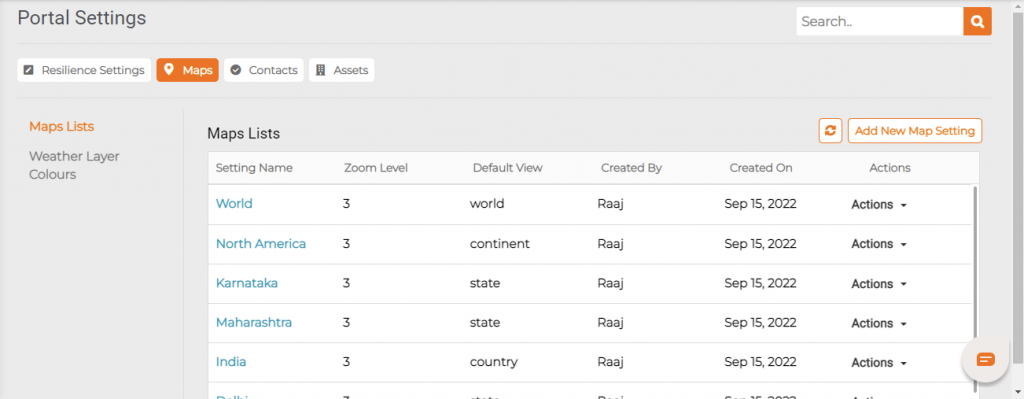
Create a new Map Setting:
To create a new map setting click on the add new map setting button on the top right corner to open a new window.
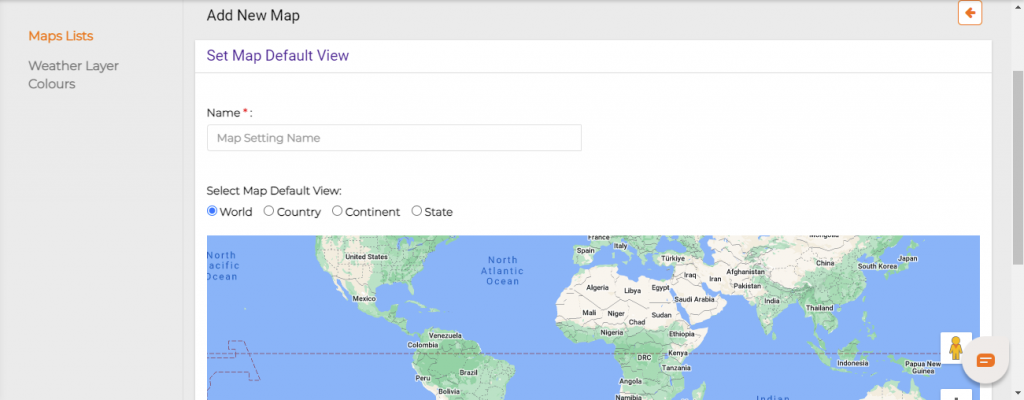
In the new window, name the new map setting and then select the Default Map View whether it is.
Select Map Default View: Select the view you wanted like view of world map, view of continent, country, state maps respectively.
World View:
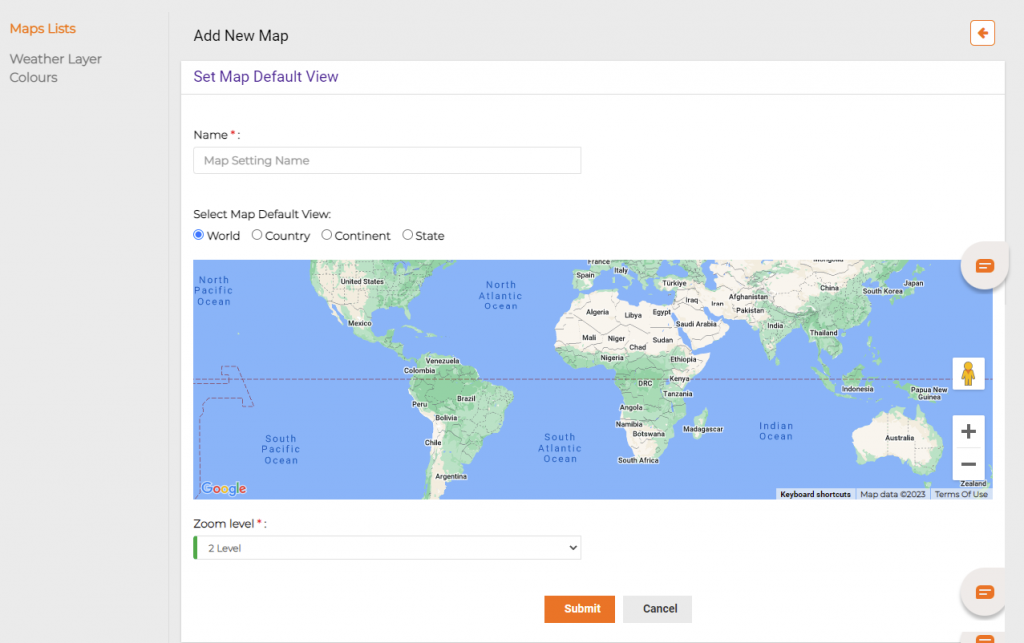
Country View: Select the country from the drop box given.
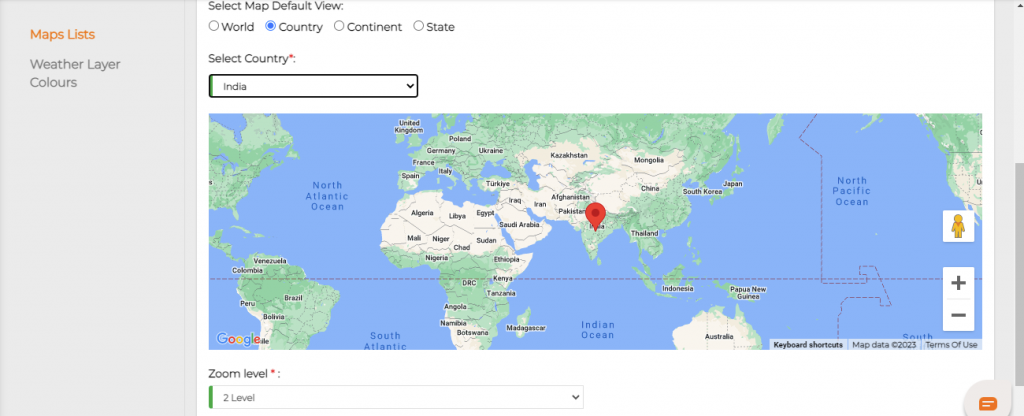
Continent view: Select the continent by clicking on the drop box given.
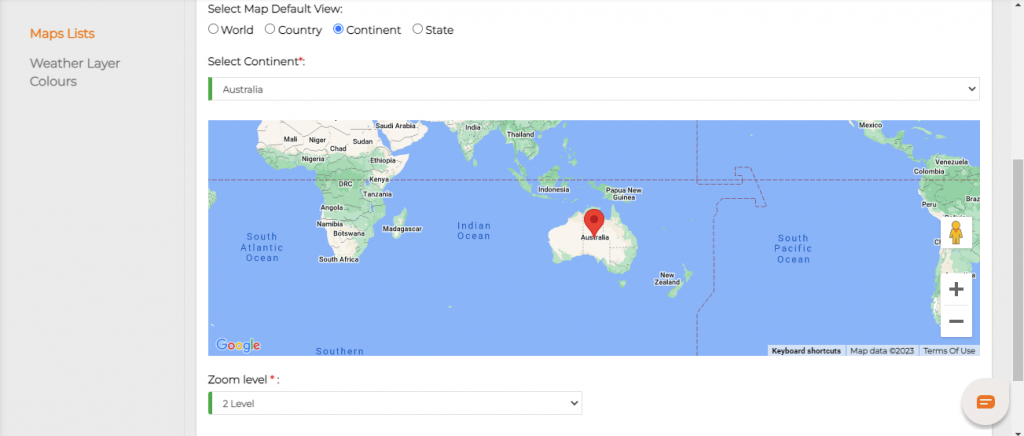
State view: For this you have to select a country first and then state.
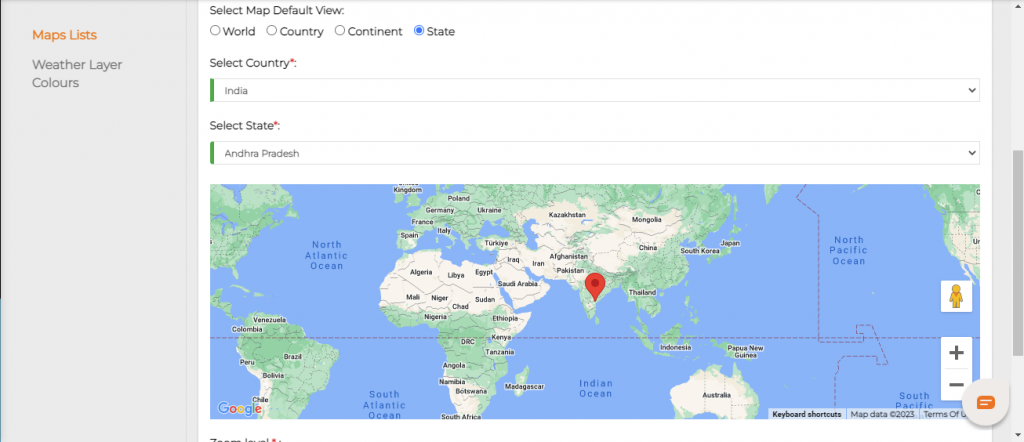
Zoom level: This is used to zoom your exact location like the location of your home, office etc. You have 0 to 24 levels of zooming.
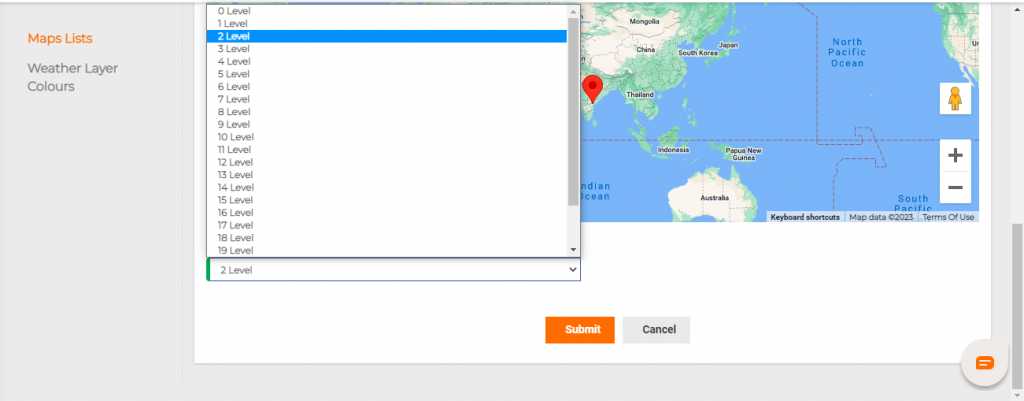
After selecting, submit them. Now you can see the created locations in the Maps (VRI).
Delete Maps: You can delete a Map by Go to Settings -> Maps -> Actions -> Delete.

Weather Layer Colors:
To set weather layer colors, click on Maps and then the weather layer colors tab present on the left side of the window.
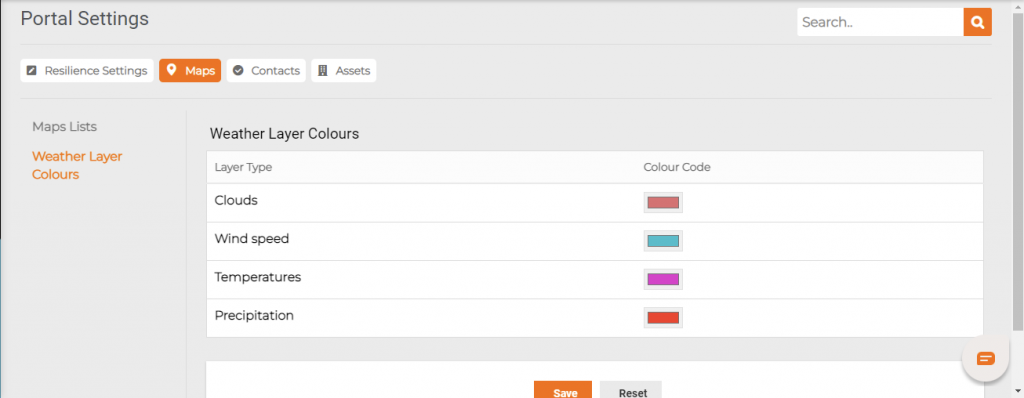
You can change the colors as suitable for each weather layer type clouds, wind speed, temperature and precipitation.

Change the colour and save the changes.
Then click on the respective color codes of the corresponding Layer Types
Do this color change for all the required layer types and click on Save Button.

