Groups
A contact group is a communication distribution list formed with multiple contacts, filters put together to send alerts instantly to everyone in that group.
Step by step process on “How to understand groups section” in Zsuite, Quick and Easy with this video.
Here the user can create a group with available list of contacts and filters for sending information like Threat Alerts or Emergency Mass Notifications etc., An individual contact can be a part of many groups.
Creating new Groups:
The user can form various groups for specific team or department or function like Project Call Tree Recipients, Europe BCM Team, Philippines Customer Support Team, IT DR Team, etc.,
Adding a new group: For creating a Group click on the “Add Group” button.
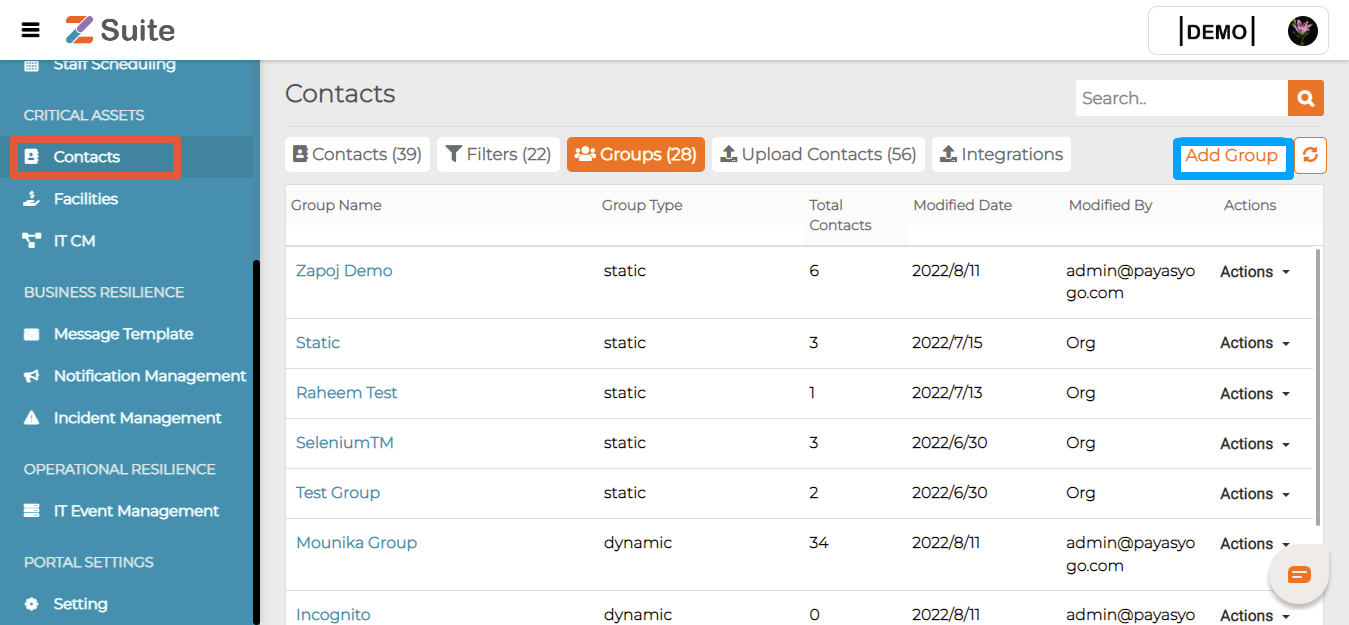
The user will be directed to a “New Group” page. Fill the mandatory details for creating a new group.
Group Details:
Group Name: The user can name the group like IMT, GRC, BCM, etc.,
Group Description: The user can write a description of the group here.
Select Contacts: The user can select Contacts for a Group from Filters or Contacts.
Select from filters:
User can select from existing filters from the dropdown.
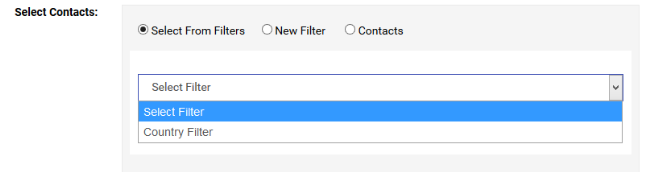
Group Name: Name for the Group the User wanted.
Group Description: Users can write a description of the group here.
Select Contacts: Here Users can select Contacts for a Group in three ways.
Select from filters:
Here there are already some filters that are created. Users can select from them and add a group with the contacts which are available through that filter.
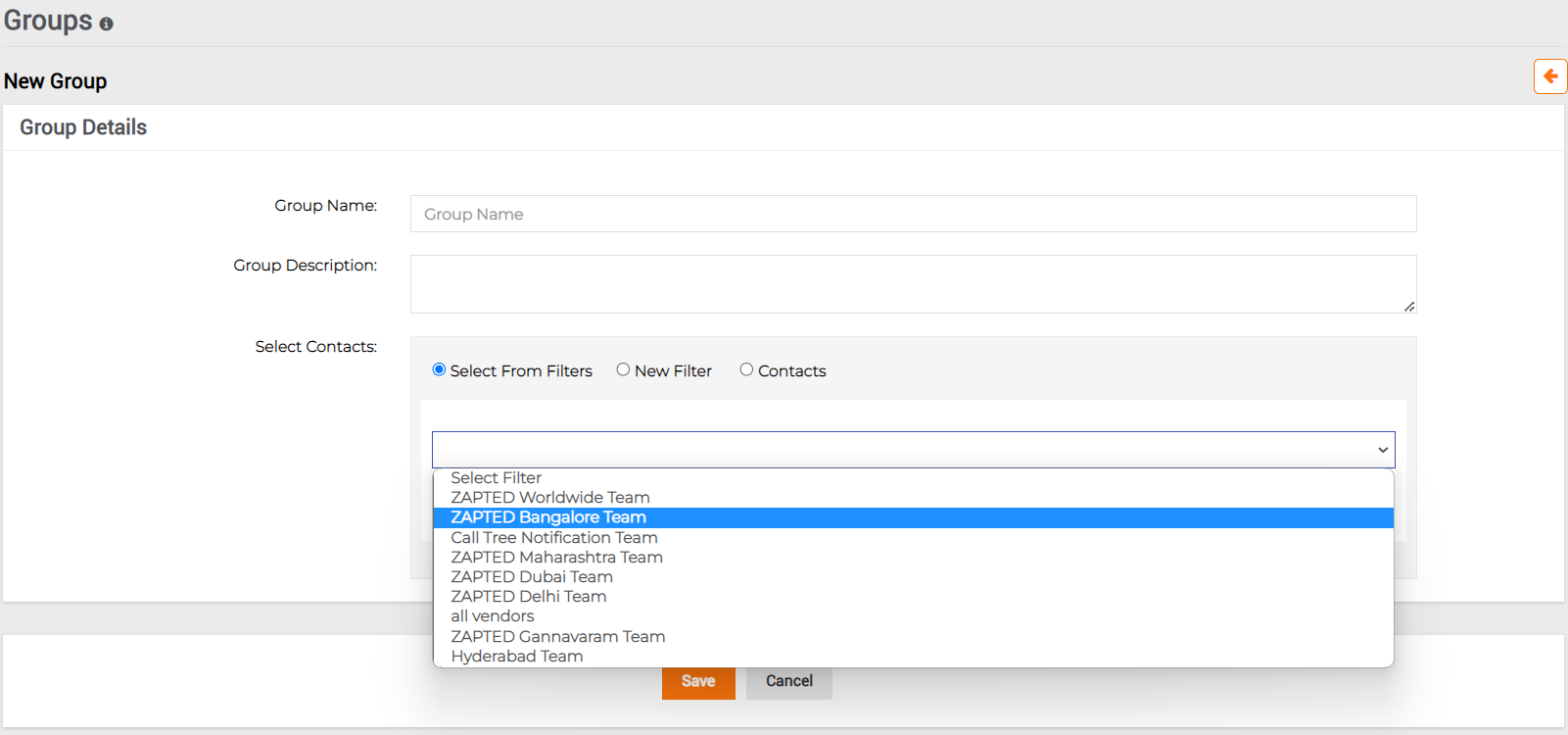
New Filters:
Users can add new filters here and create a Group from them. The process is the same as creating “Filters”. Give the filter name, then click on “Add” to add the requirements of the Filter. Select from the options given and apply filters and “Save” the changes.
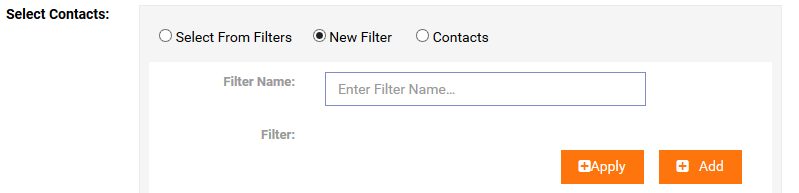
Contacts:
A list of all the “Contacts” will be displayed here. Select the required Contacts and “Save”.
- A User cannot create a “Group” with single Contact.
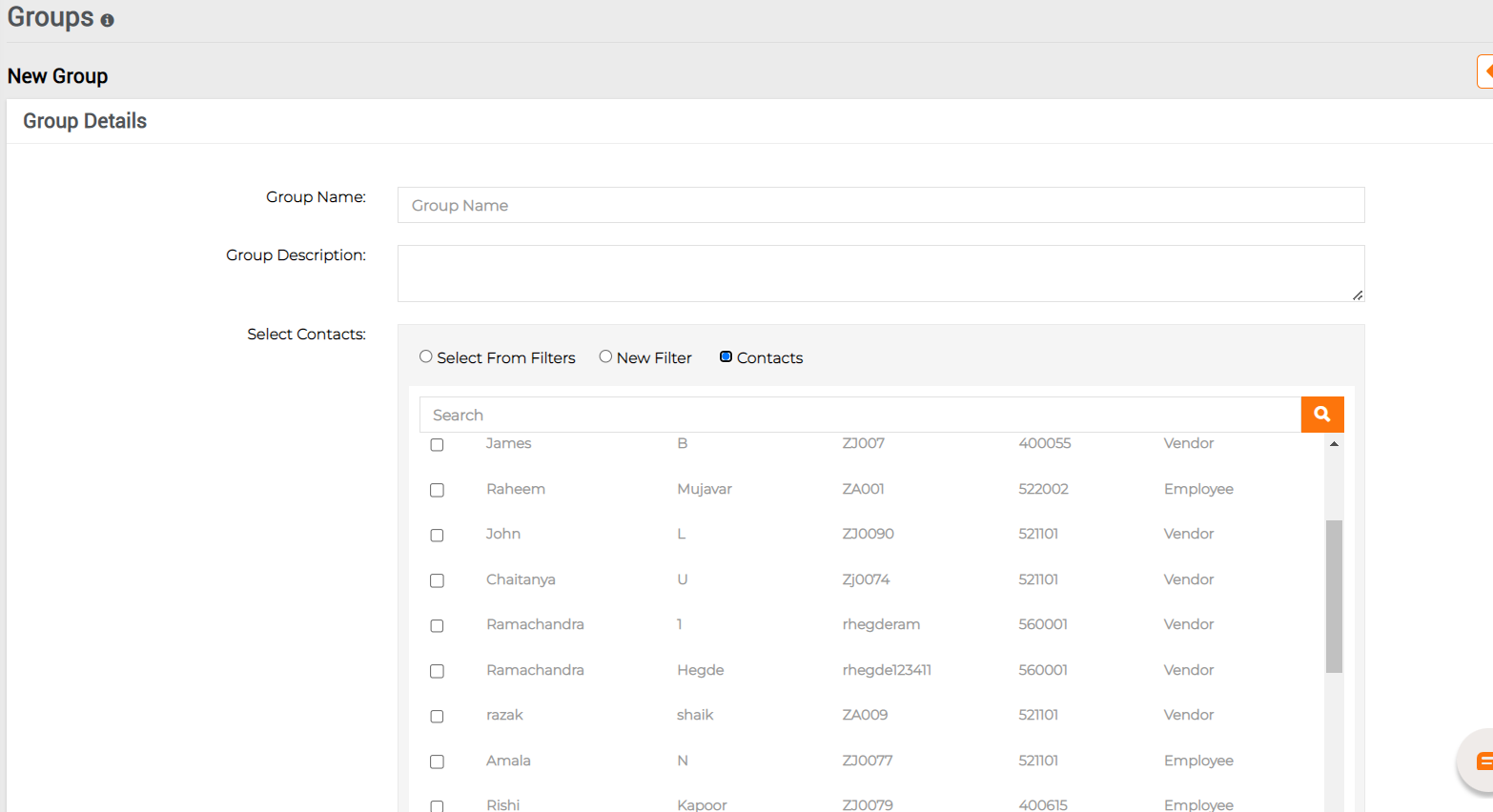
Users can now see the Group created.
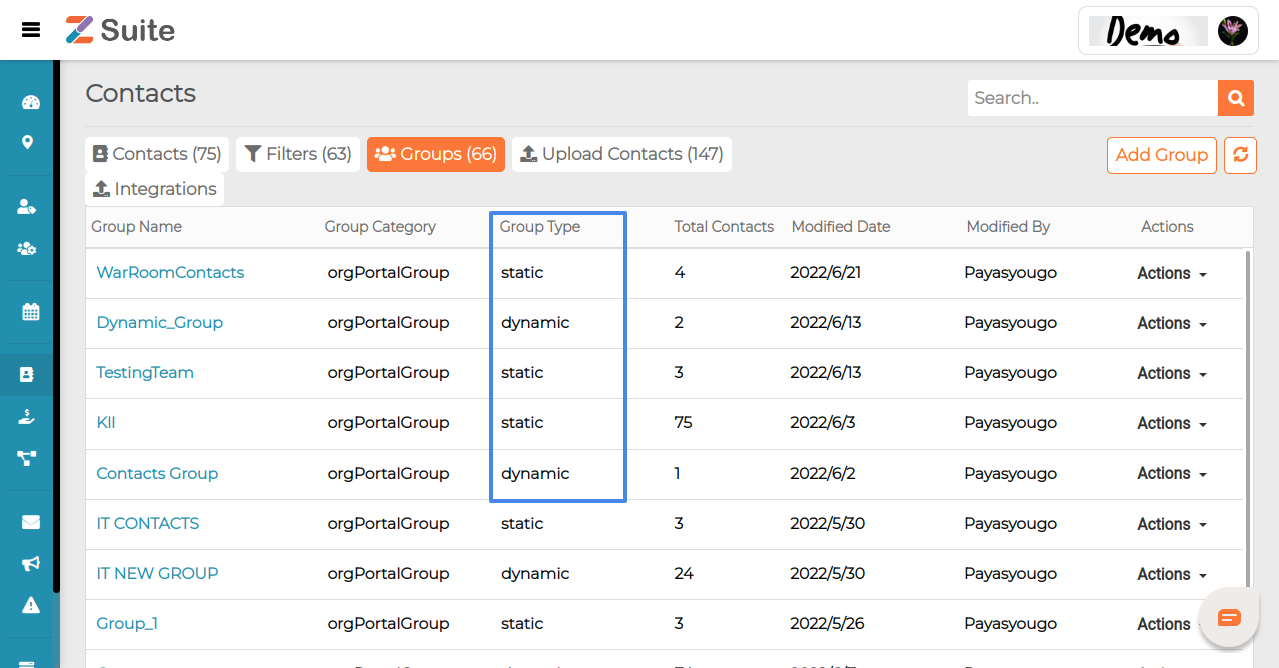
Note: There are two types of “Groups”. One is “Static” and the other is “Dynamic”
A “Group” created by selecting contacts manually is referred as “static”
A “Group” created by selecting contacts from “Filters” is referred to as “dynamic”
Editing a Groups:
The user can edit a group’s details in two ways.
- Click on “Actions” which is shown on the “Filters” tab. A dropdown with “Edit” and “Delete” is found. Click on “Edit”, it redirects to the Group Information. The User can edit the details and click on “Save”.
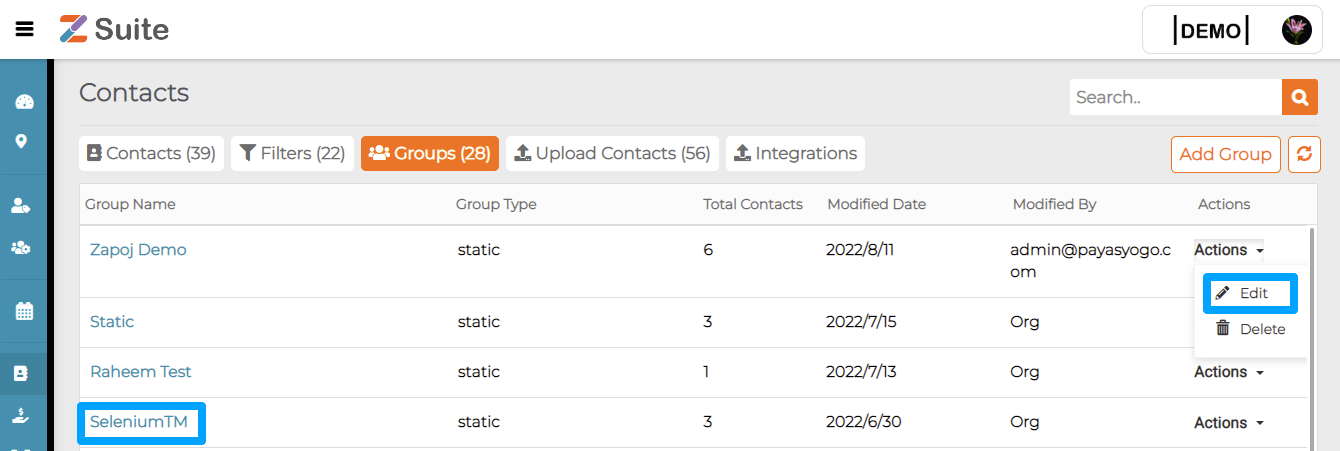
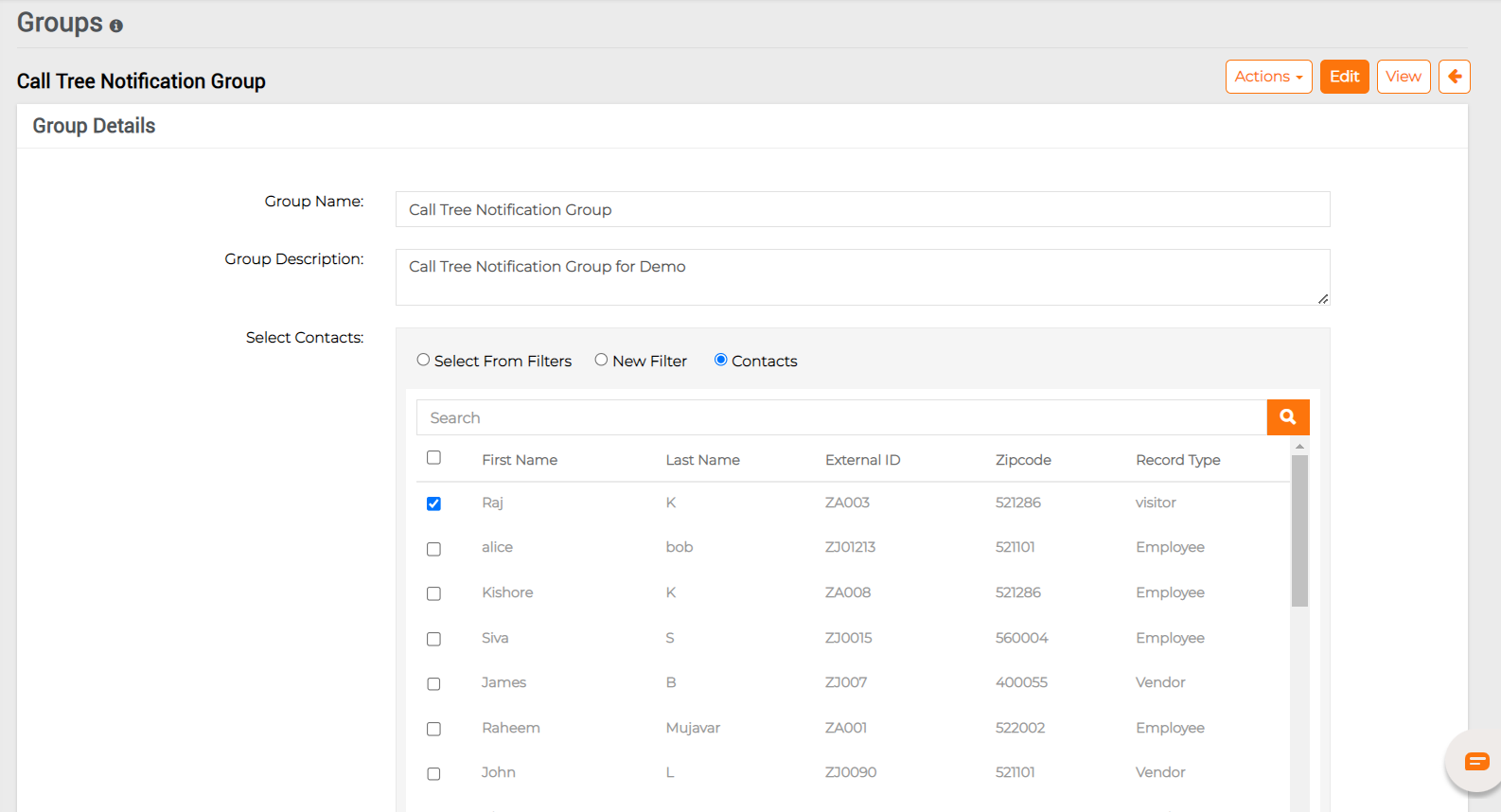

- Click on the name of the “Group”, the user will be redirected to the group details page, click on the “Edit” button, edit the details needed and click on “Save” button.
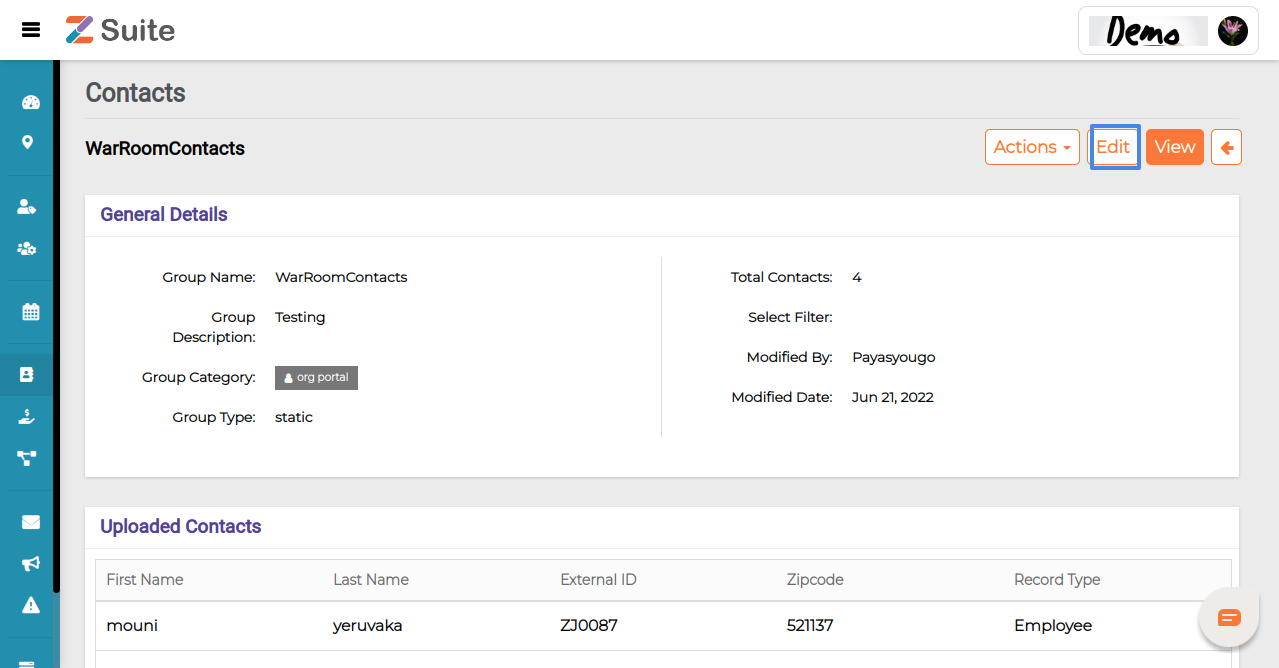
Deleting a Group:
There are two ways to “Delete” a Group.
- Click on “Actions” which is shown on the “Filters” tab. A dropdown with “Edit” and “Delete” is found. Click on “Delete”.
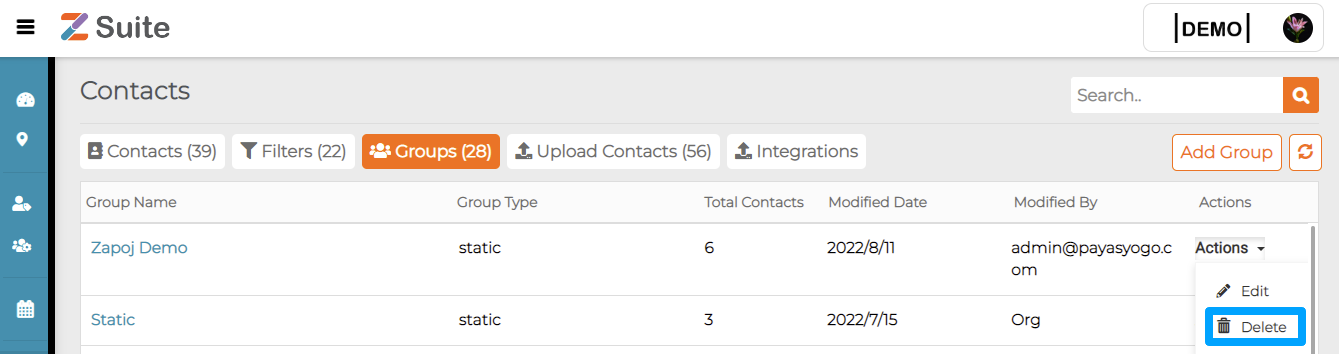
- Click on the name of the “Group”, the user will be redirected to the group details page, click on “Actions” and then click on “Delete”.

