ManageEngine (OpManager)
Reference link for download and install manageEngine :-
Install the ManageEngine (OpManager) on ubuntu
opManager installation commands:
Run the following commands in sequence for download , install and start opManager
Step 1:- Download package ManageEngine_OpManager_64bit.bin
wget ManageEngine (OpManager) 64bit.bin
Step 2:- Set Permissions
sudo chmod u+x ManageEngine_OpManager_64bit.bin
Step 3:- Install package
sudo ./ManageEngine_OpManager_64bit.bin
In the installation steps accept the license and add the technical supported person detail ( name, email, phone number , country etc) and follow the instructions
Step 4:- Start opManager as a service
cd /opt/ManageEngine/OpManager/bin
sudo ./linkAsService.sh
sudo systemctl start OpManager.service
Step 5:- check the status of opManager
sudo systemctl status OpManager.service
Step 6:- Stop opManager
sudo systemctl stop OpManager.service
Now you successfully installed opManager go to the browser and open opManager dashboard using ipAddress
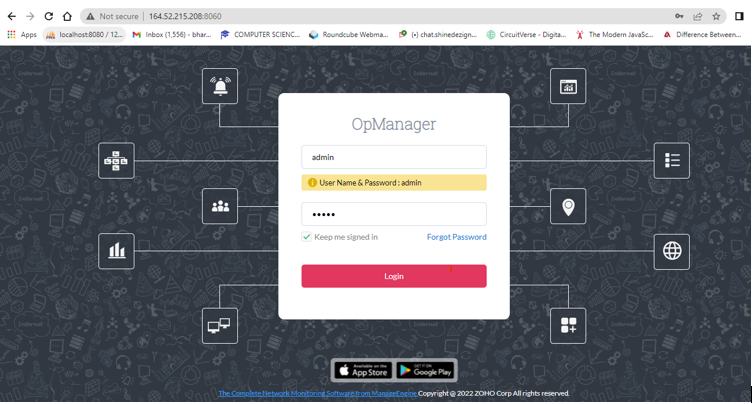
Fill the credentials of opManager default
user Name:- admin
password :- admin
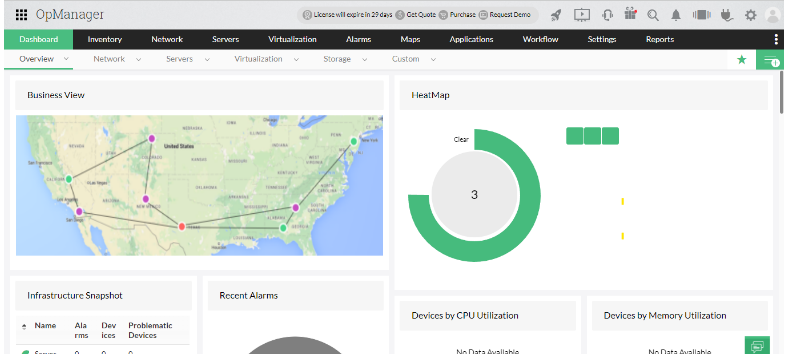
Steps to configure webhooks in opManager:
Reference Link :- https://www.manageengine.com/network-monitoring/webhook-integration.html
Step 1:- settings->Notifications-> Notifications Profile
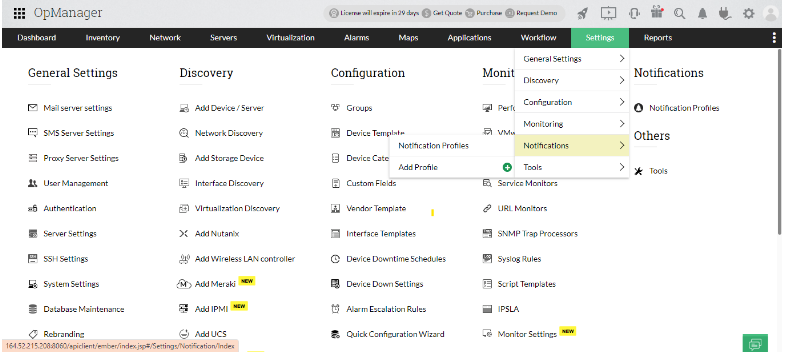
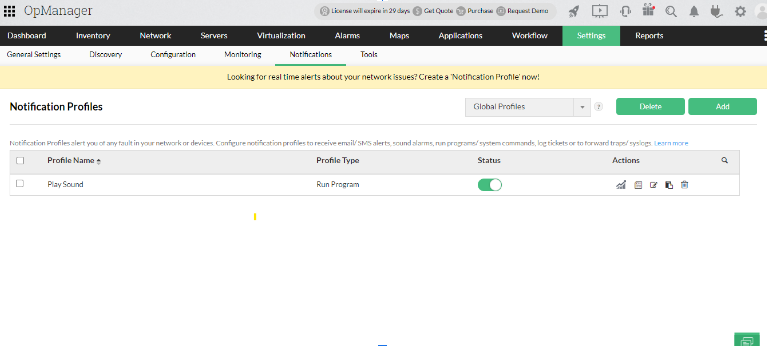
Step 2:- Create new notification click on Add button
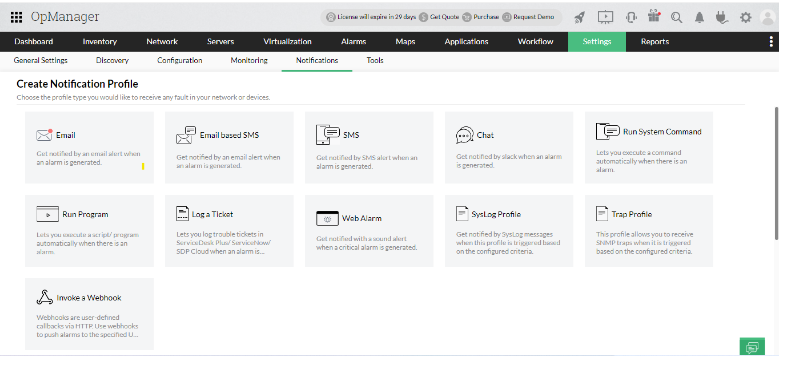
Select the invoke a webhook option
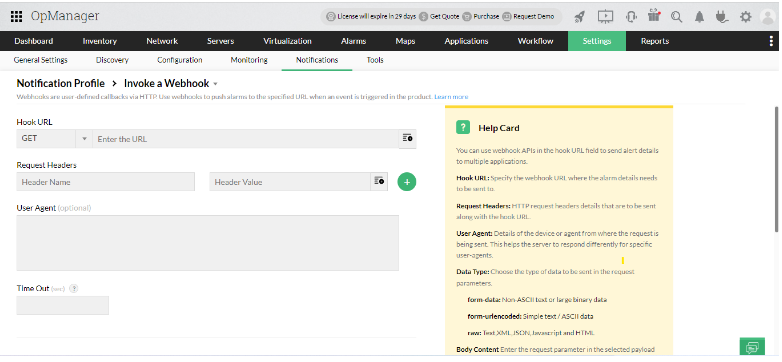
Step 3:- Add the webhook url into the Link url field and other details. Click on next button.
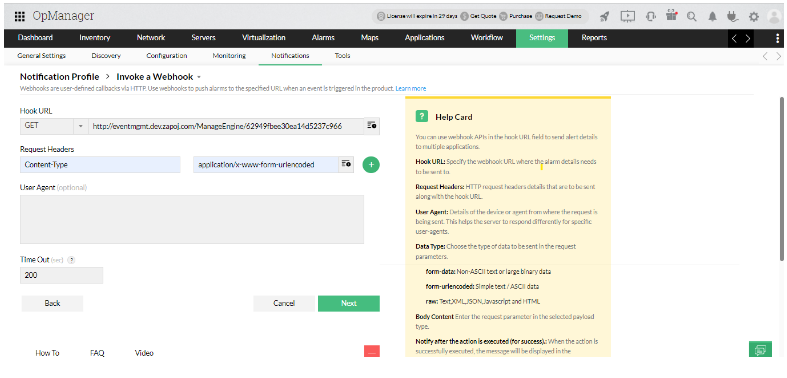
Note:-> Webhook url It CM-> Services->create integrations->fill the integration name and select integration via app or select the manageEngine( opmanager)
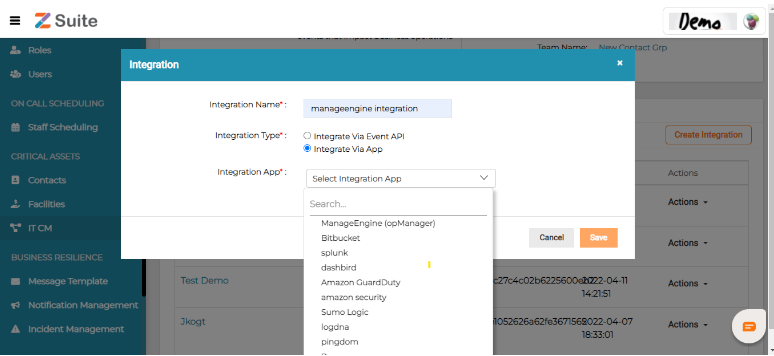
Save the integration then the webhook url automatically generated.
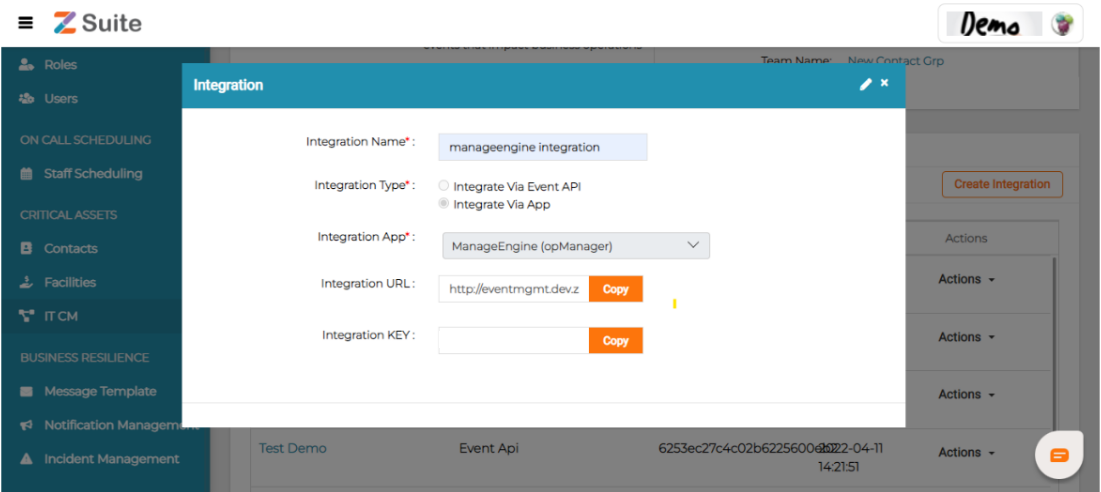
Copy this webhook url and add it to the notification profile.
Step 4:- choose the criteria -> click on next button
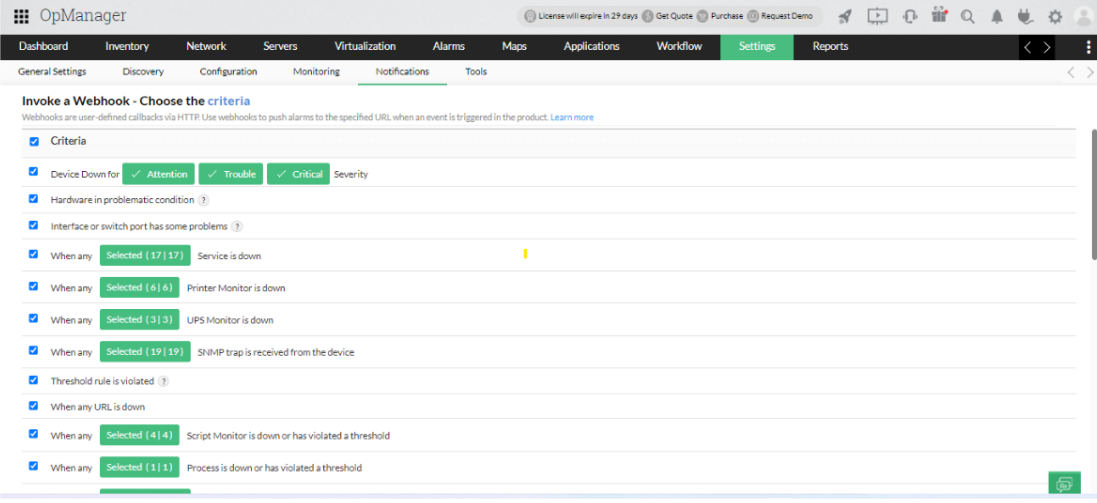
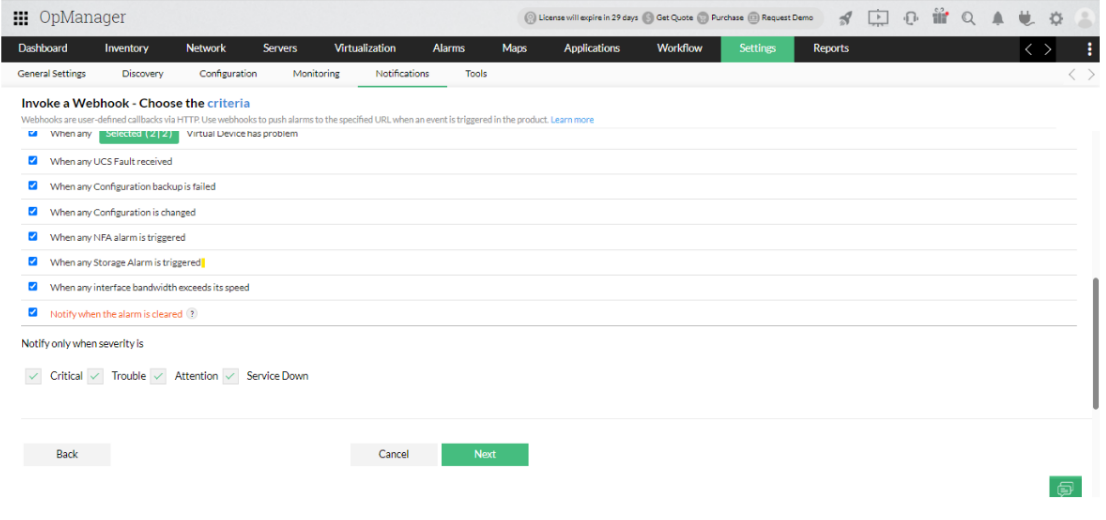
Step 5:- select filter Device and available devices -> next
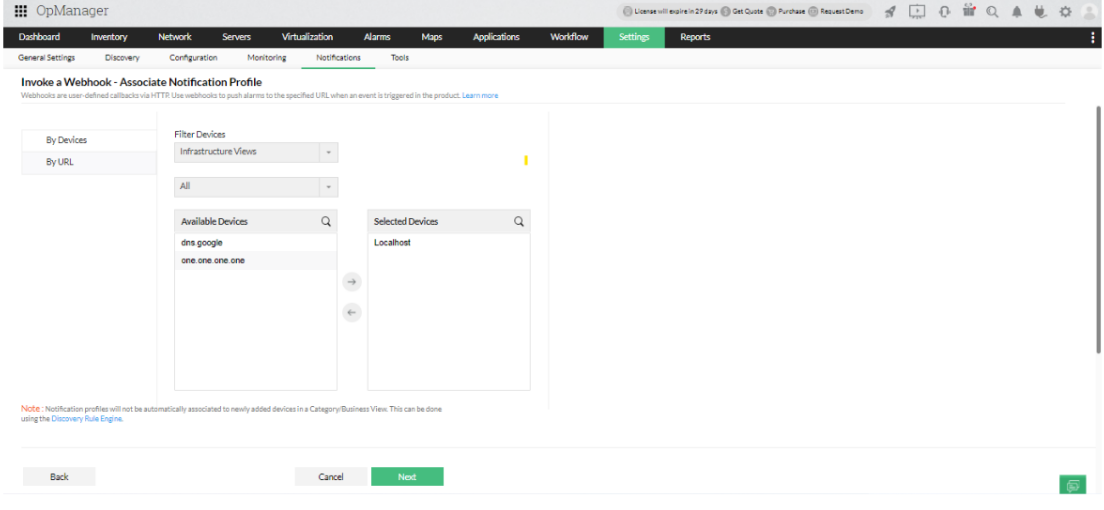
Step 6:- fill the all details about the time of trigger the actions etc -> next
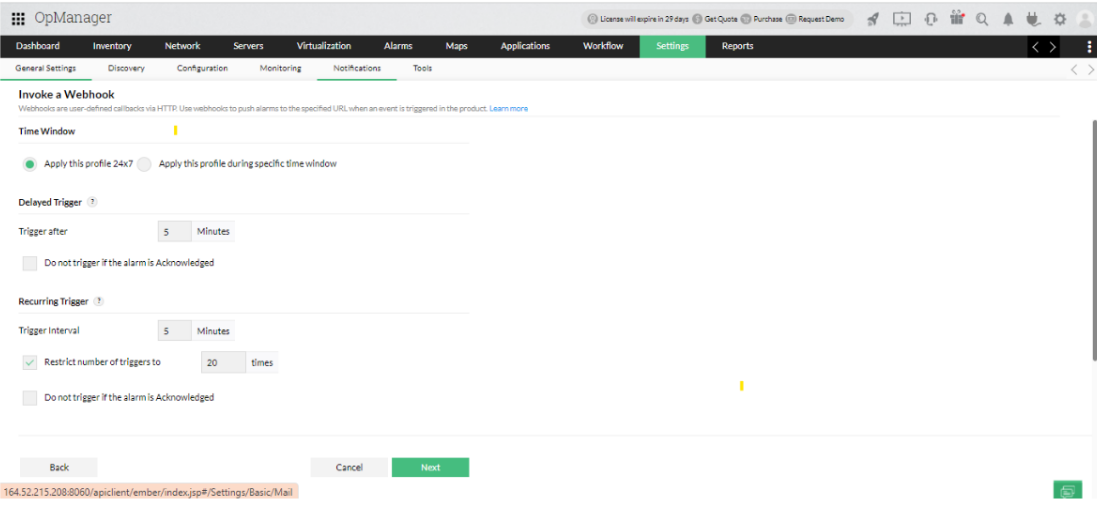
Step 7:- Add profile name
Now we have two option test action and save
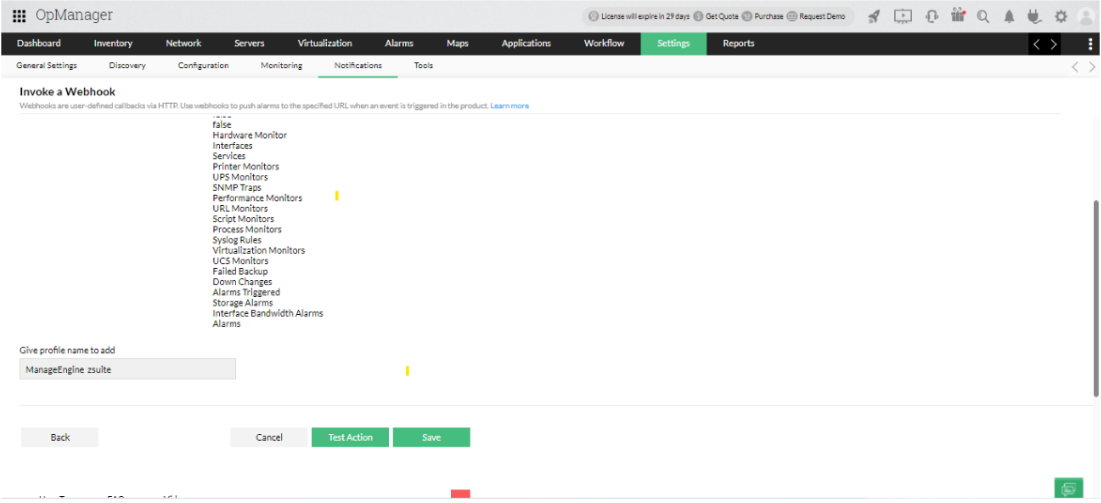
Test action:- On the submit test action the related action will be performed forcefully and shows result in zsuite app but it shows only number of counts particular hit action not a complete detail.
Zsuite App -> It Event Management -> Alerts
Before test action hit:
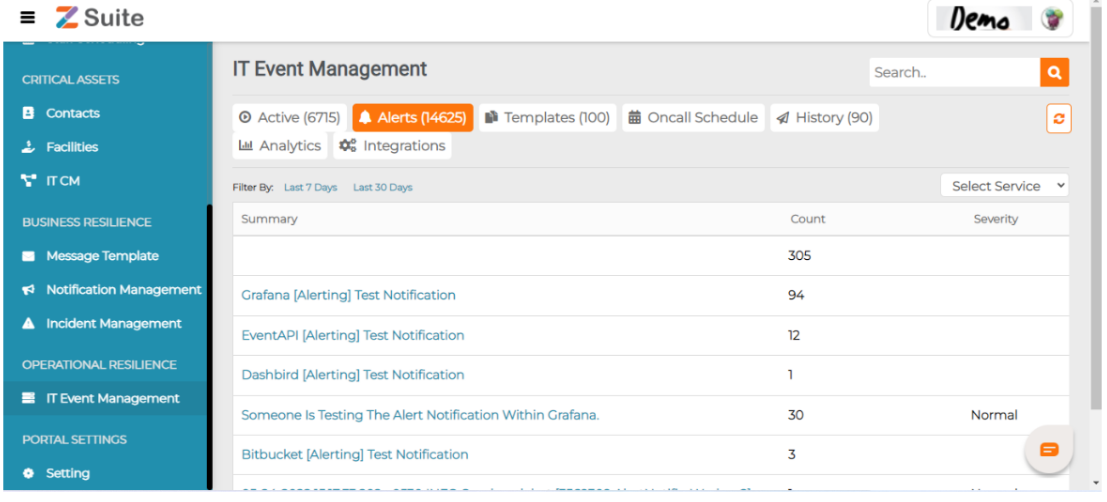
After test action hit:-
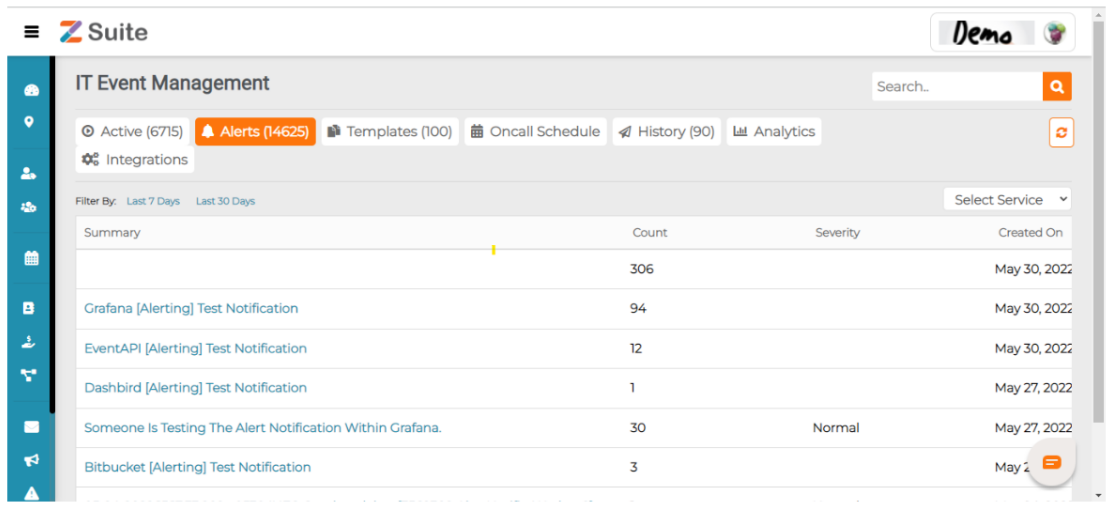
Save Button :- On the submit of save button action perform when the criteria match with the conditions. situs sultan69

