Form-Fields
Dynamic form fields are fields that change in real-time as user fill them out. They guide the user to easily complete a form. While creating IM templates the user can create dynamic form fields that are data-driven and responsive to user inputs.
Step-by-step process on “how to understand about form fields” in Zsuite, Quick and Easy with this video.
List of Form Fields that are already created are displayed.
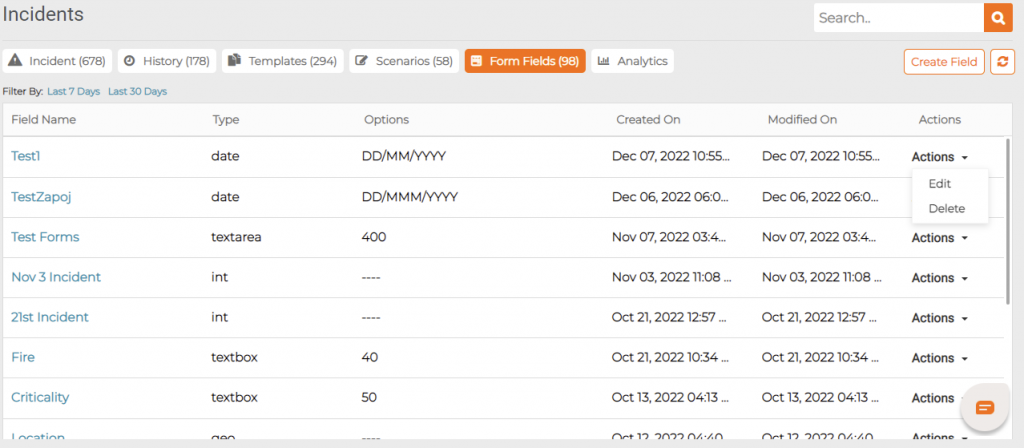
Creating a Form Field:
To create a new field, click on Create Field in the right corner.
New Form Field Creation
Field Name: Enter the Form Field Name. Example Incident Location, Incident Severity.
Field Type: Select the Form Field Type from the dropdown list. Example: Integer, Text, Date, Etc.,
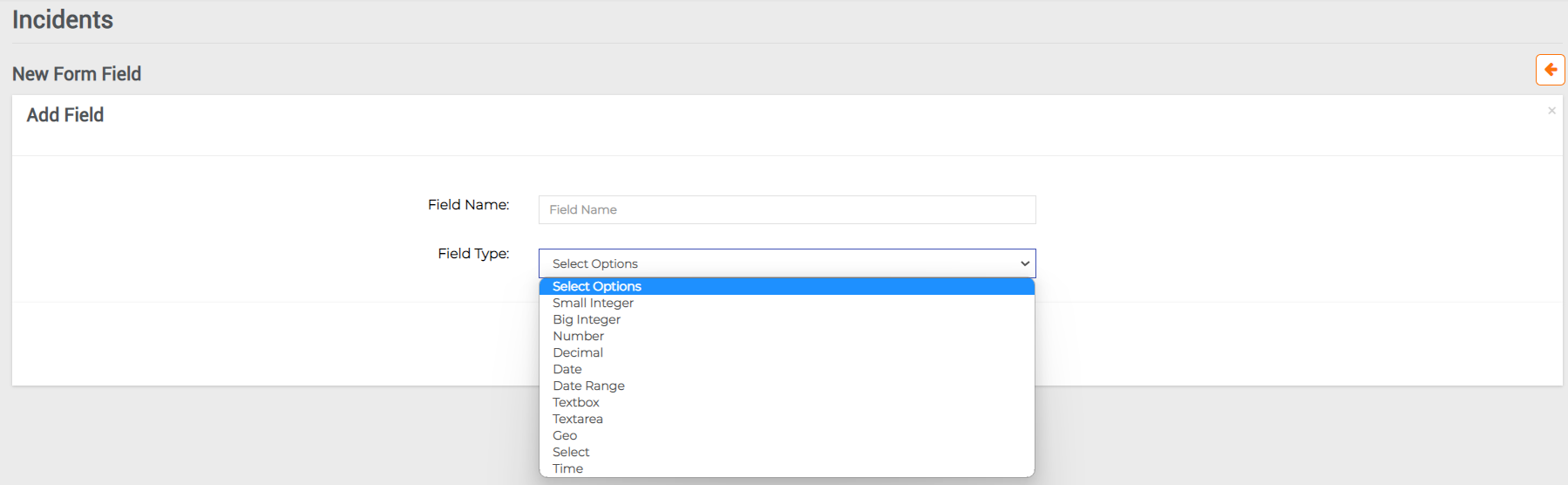
View a Form Field: Click on the Field Name to view it.
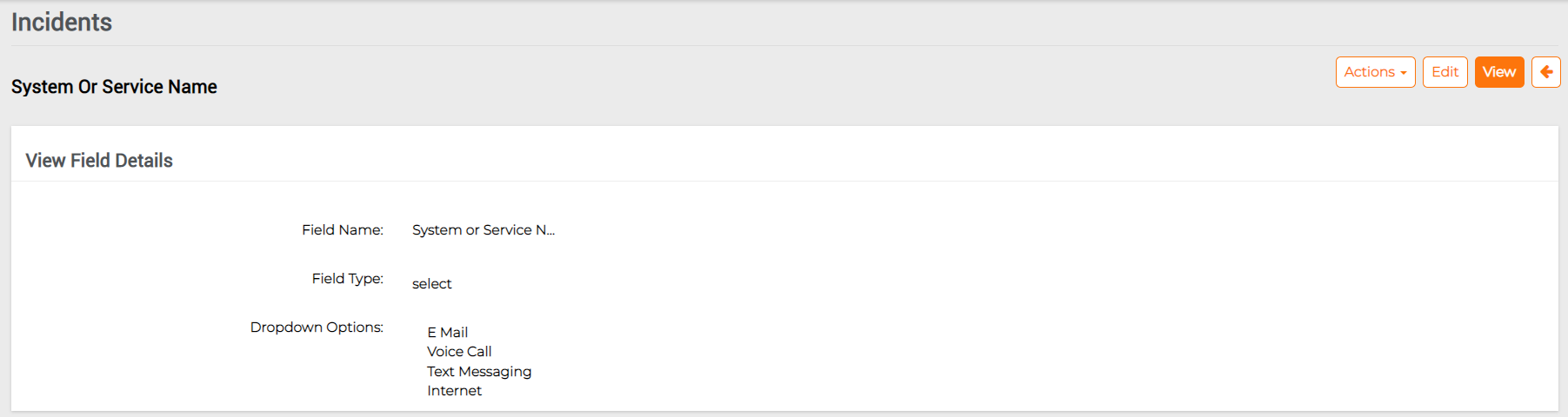
Here you will see the details like Field Name and Field type.
Editing a Form Field:

Field name: Field name can be changed.
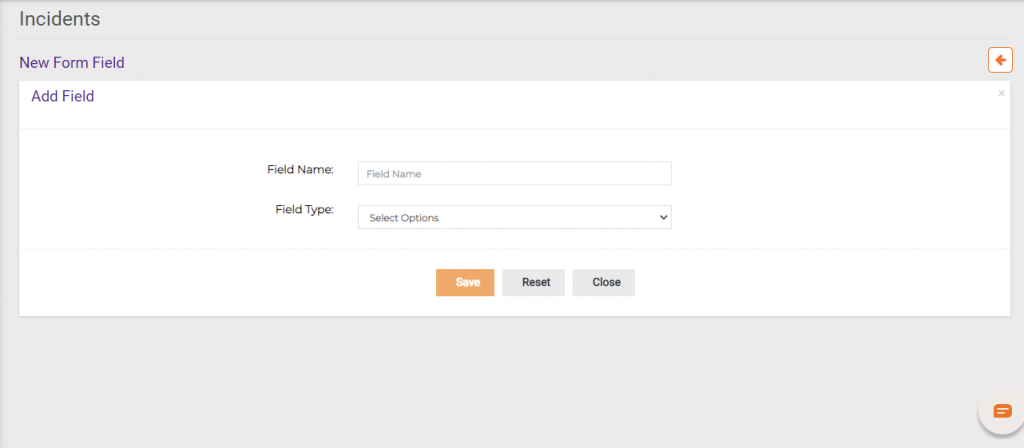
Field Type: Field Type can also be changed.
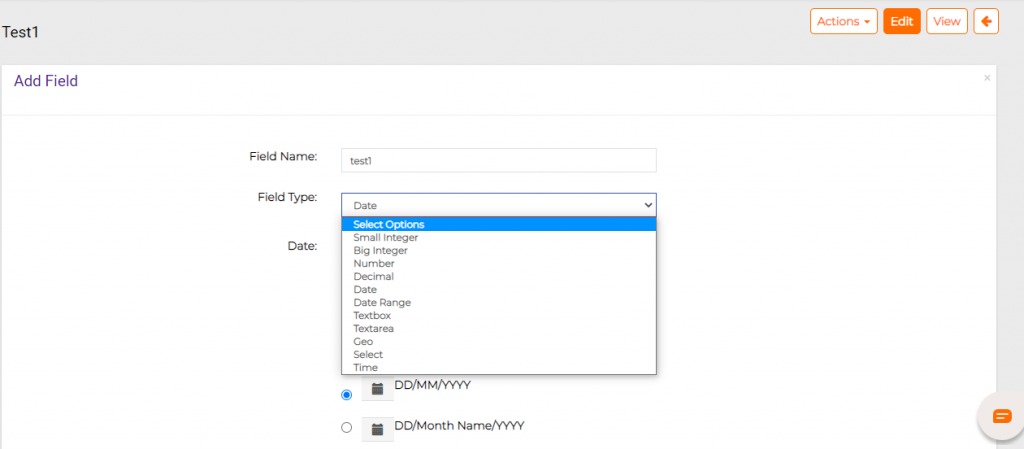
Copy a Form Field : Click on Actions and select Copy for copying a Field.
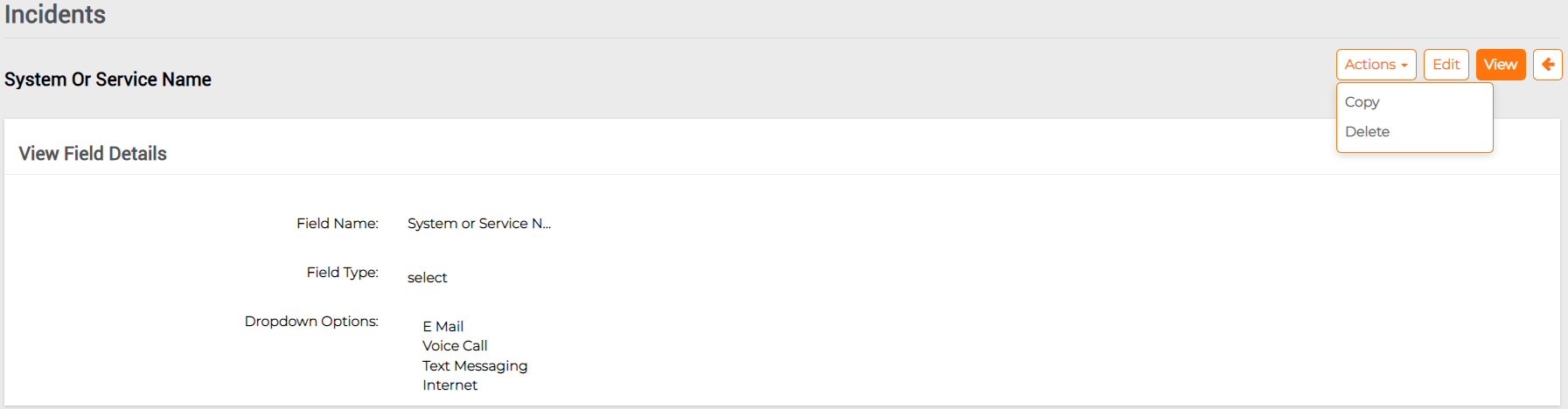
Delete a Form Field: Click on Actions and select Delete for deleting a Field.

