Asset Icons
Step by step process on “How to add custom icons” in Zsuite, Quick and Easy with this video.
Here you add some Icons. Click on Add Custom Icon. These are the icons we see in Maps for your assets like cars, buildings, offices etc
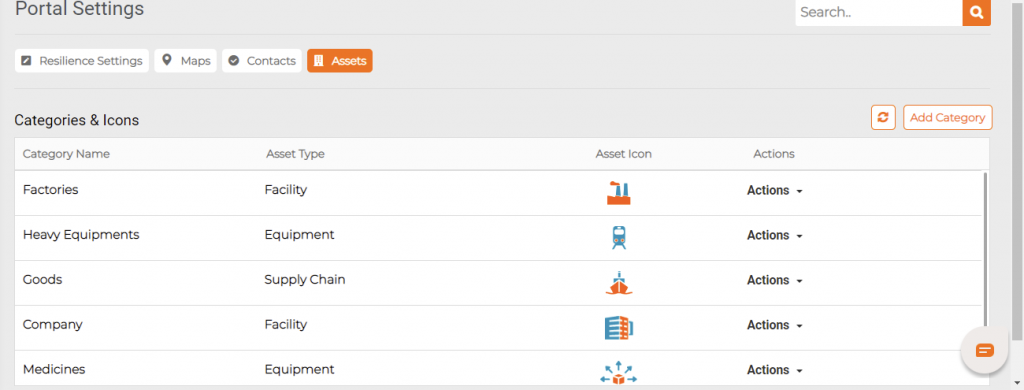
Icon Name: Give a desired name for the Icon here.
Asset Type: There are movable and non-movable assets.
Asset Icon: Need to choose a predefined Icon.
Create an Icon:
We can create new icon from here
Edit an Icon:
You can Edit an Icon whenever you want by clicking on Actions ->Edit.
Change the details you want to and Update.
Delete an Icon:
You can delete the Icons you created. Go to Actions -> Delete.Category
Categories:
Add Categories:
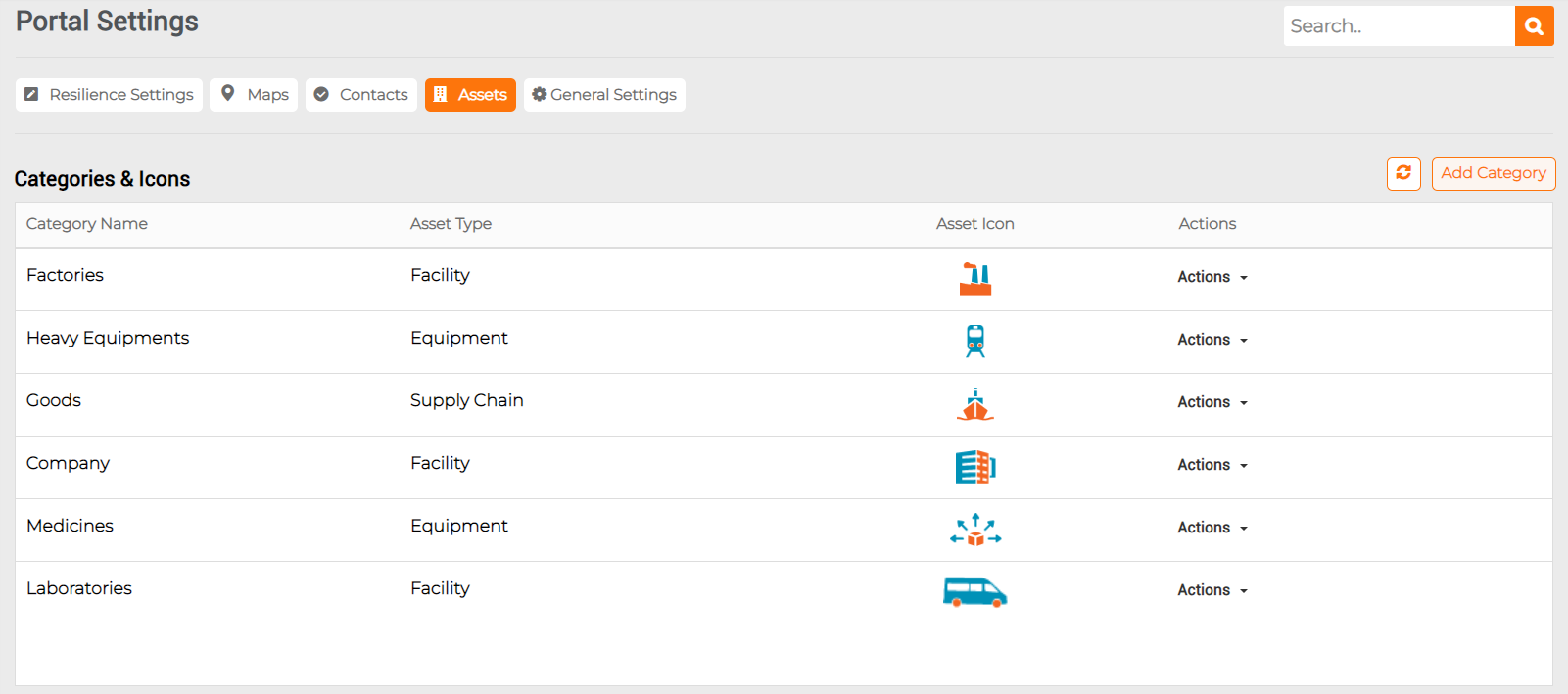
On “Add Category”, the user needs to fill in the Category Type, Category Icon and Category Name.
Category Type: Select the category Type as Facilities / Equipment / Supply Chain from the list.
Category Icon: Select the Category icon from the list.
Category Name: Users can enter the Category name.
Add a category and click on add button
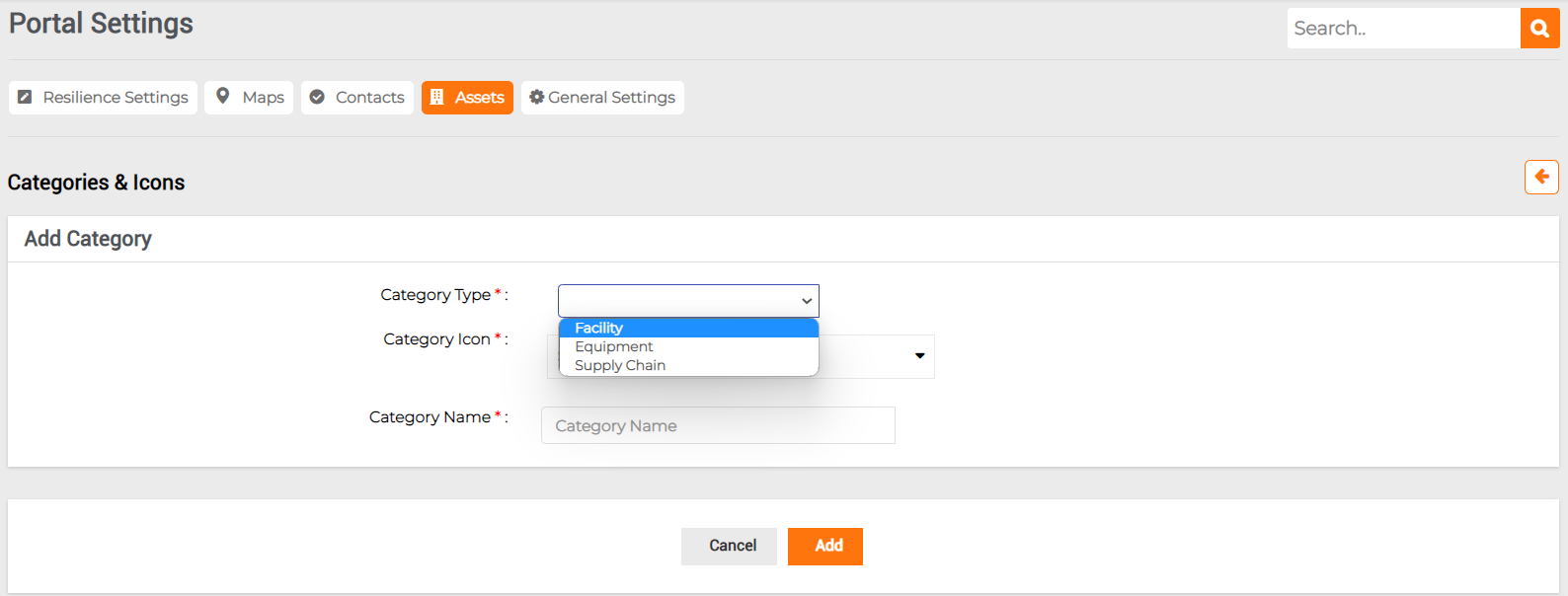
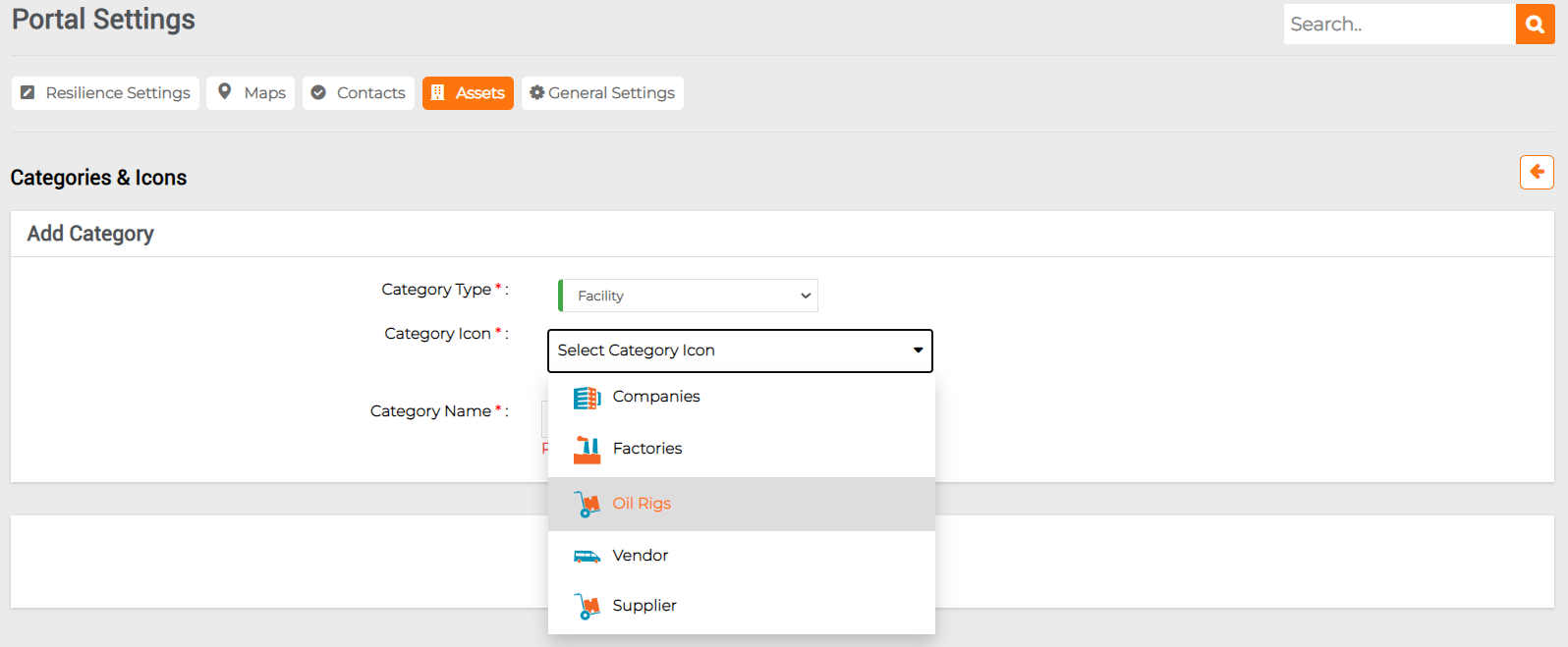
All Categories page
Edit a category:
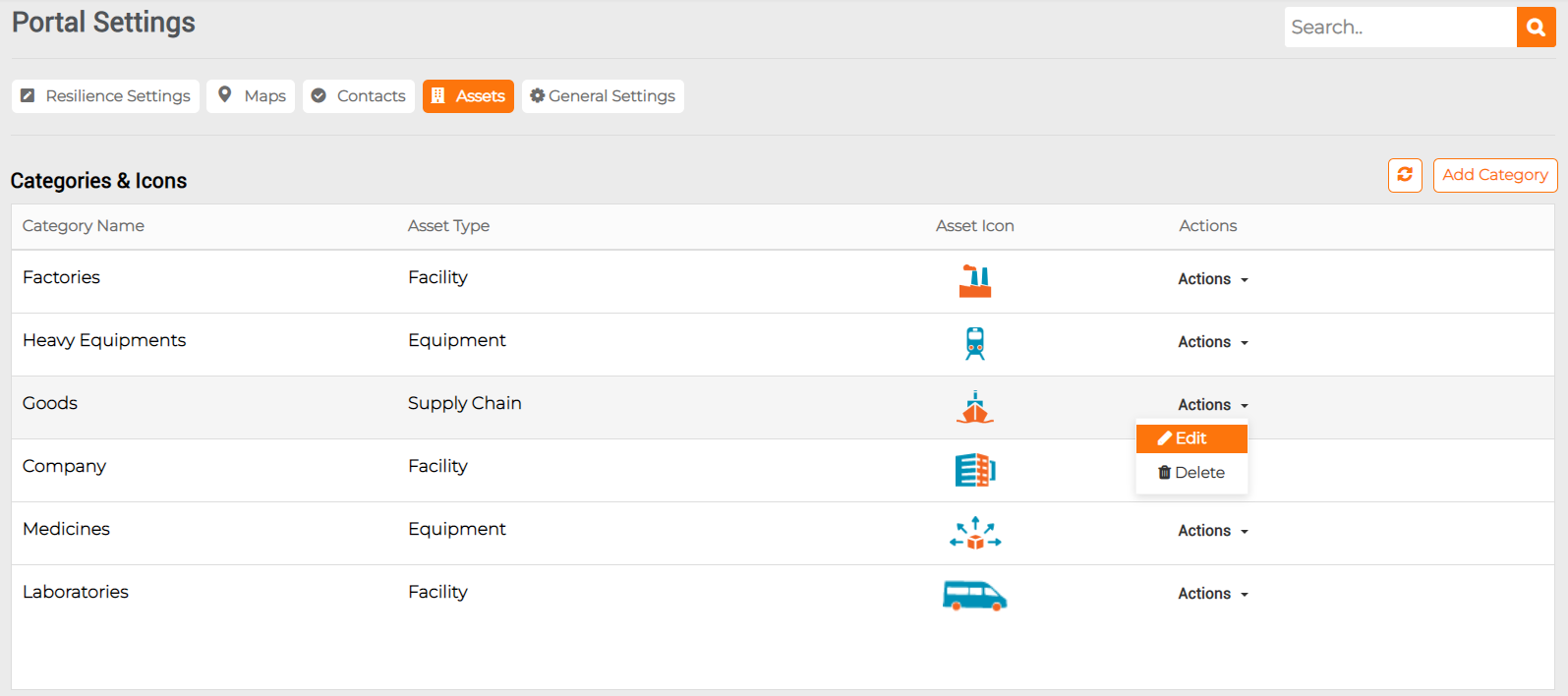
You can Edit an Icon whenever you want by clicking on Actions ->Edit.
Delete a category:
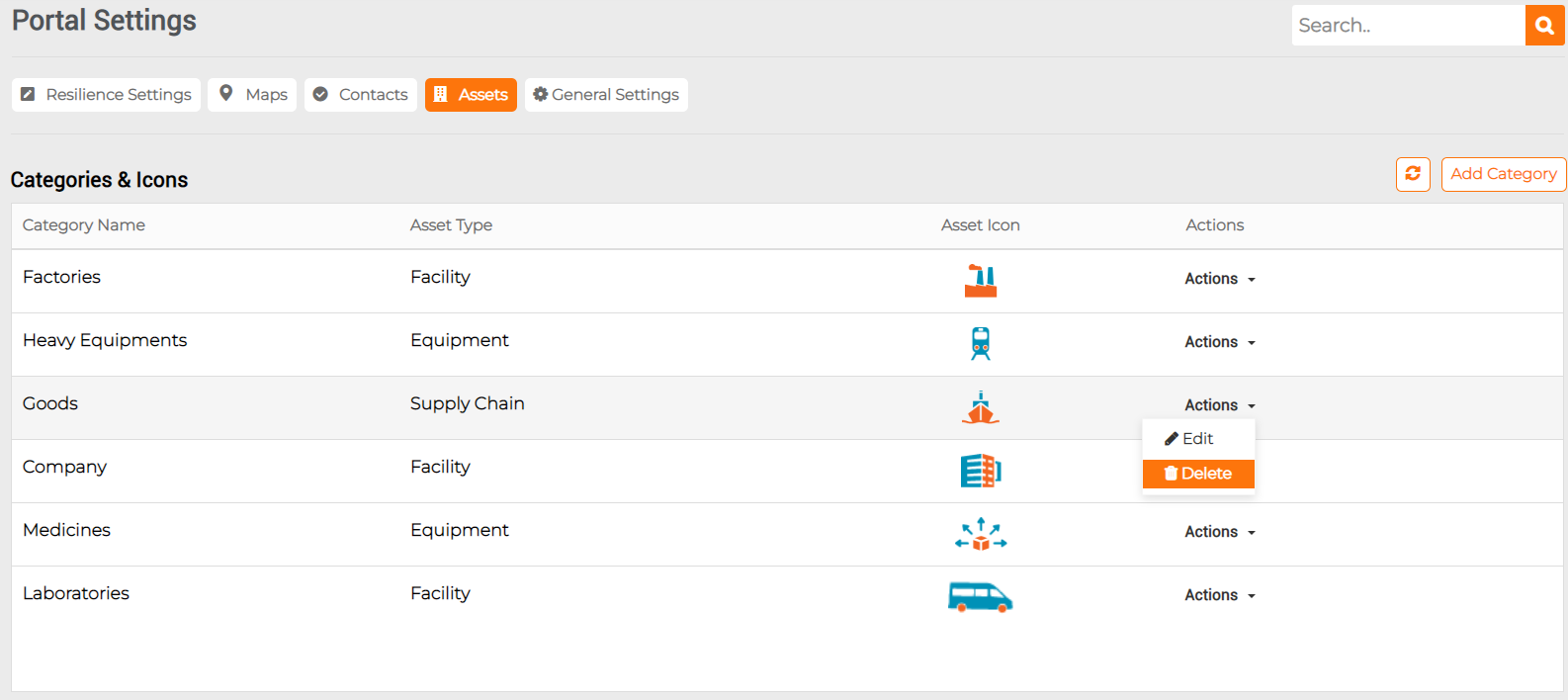
You can delete the Icons you created. Go to Actions -> Delete Category

