Assets / Threats / Risks
Assets: Click on the required Assets checkboxes Contacts / Facilities / Equipment / Supply Chain.
Step by step process on “How to filter assets in VRI” in Zsuite, Quick and Easy with this video.
Contact: Contact is a person who receives critical, emergency, or non-emergency messages launched from the Zsuite application. A contact can be Employee, Customer, Vendor, Supplier, or Student.
Facilities: Facilities are premises like office buildings, schools, hospitals, hotels, laboratories, government institutions, etc., that hosts people, systems, data, etc.,
Equipment: Equipment means all kind of machines or apparatus or appliances such as mechanical, electrical, electronic fabrication used for the operations or maintenance.
Supply chain: A supply chain encompasses everything from the delivery of source materials from the supplier to the manufacturer through to its eventual delivery to the end user.
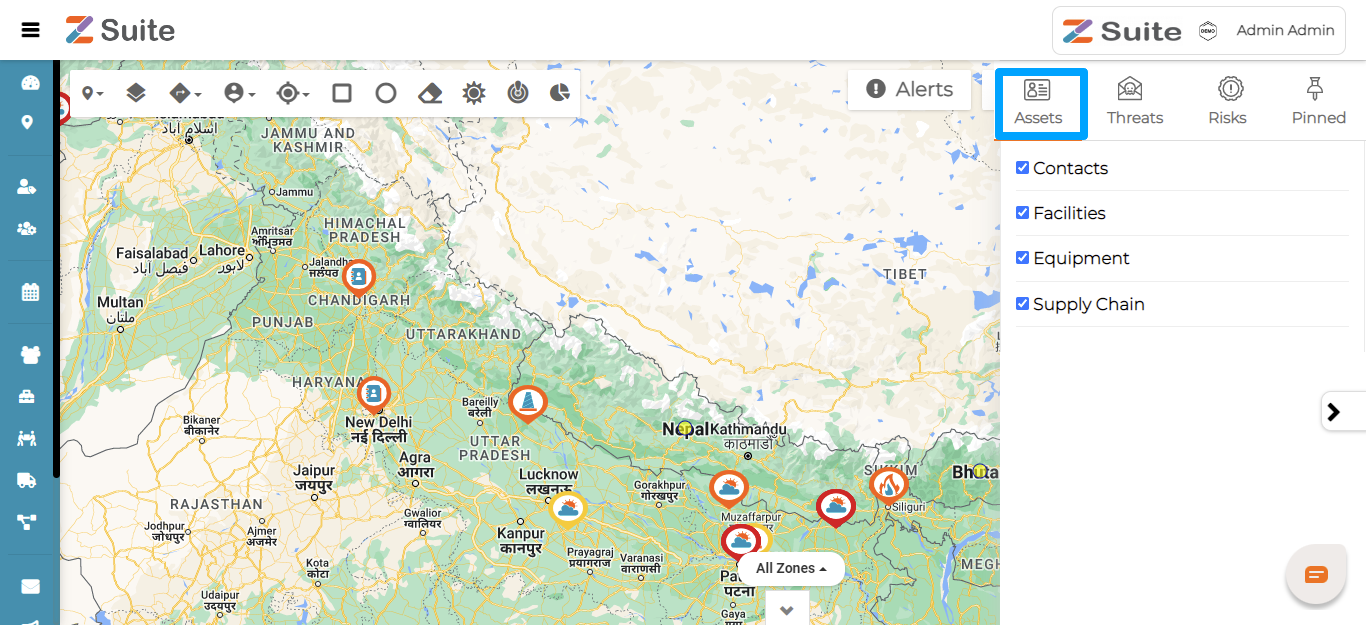
Threats: A threat, event, incident, or vector that may damage, impair, reduce, or adversely affect an asset or interest.
Click on Threats to check Threats around any of the created Assets. Clicking on more options, User can Launch Incident, Launch Notification, Pin for future reference, Acknowledge.
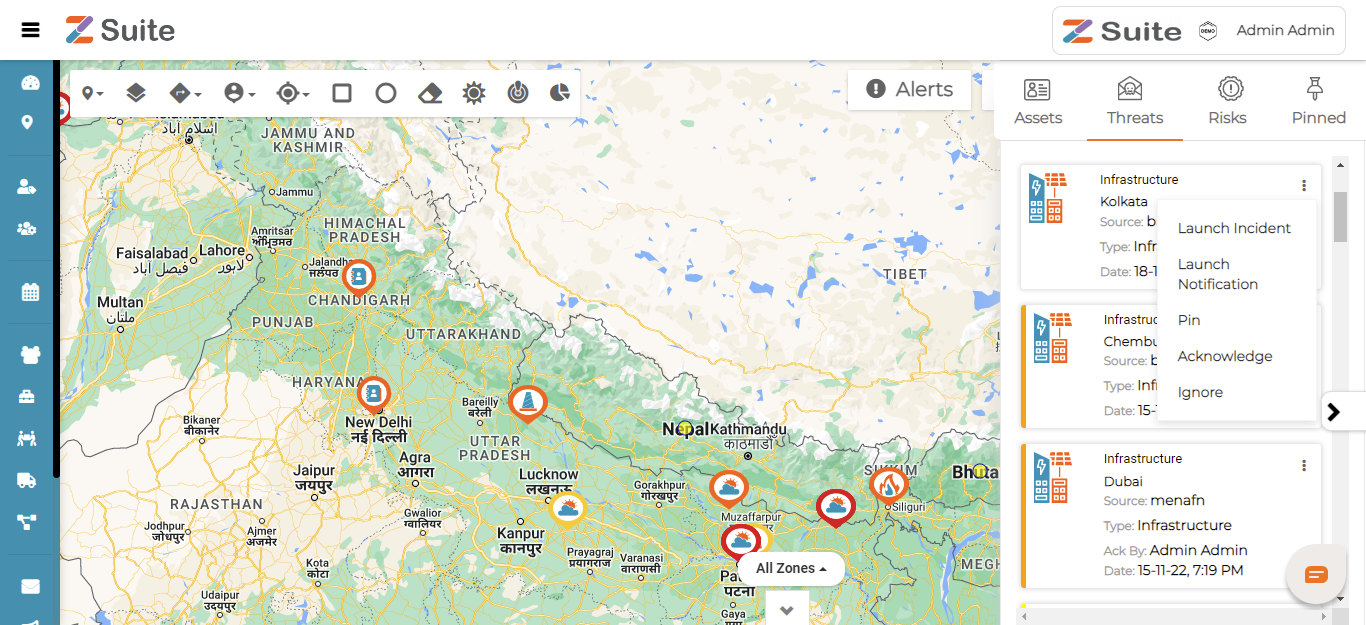
Launch Incident: An incident is occurrence due to unforeseen circumstances, which, if not handled duly, can turn severe to disrupt or deteriorate organization’s assets and services. Example: Personnel Absence, Power Outage, Network Failure, Transport Disruption.
If the threat is snowballing into an incident, user can Click on Launch Incident, User can select incidents in the dropdown and the user can also create a new incident template by clicking on Create New Incident Template.
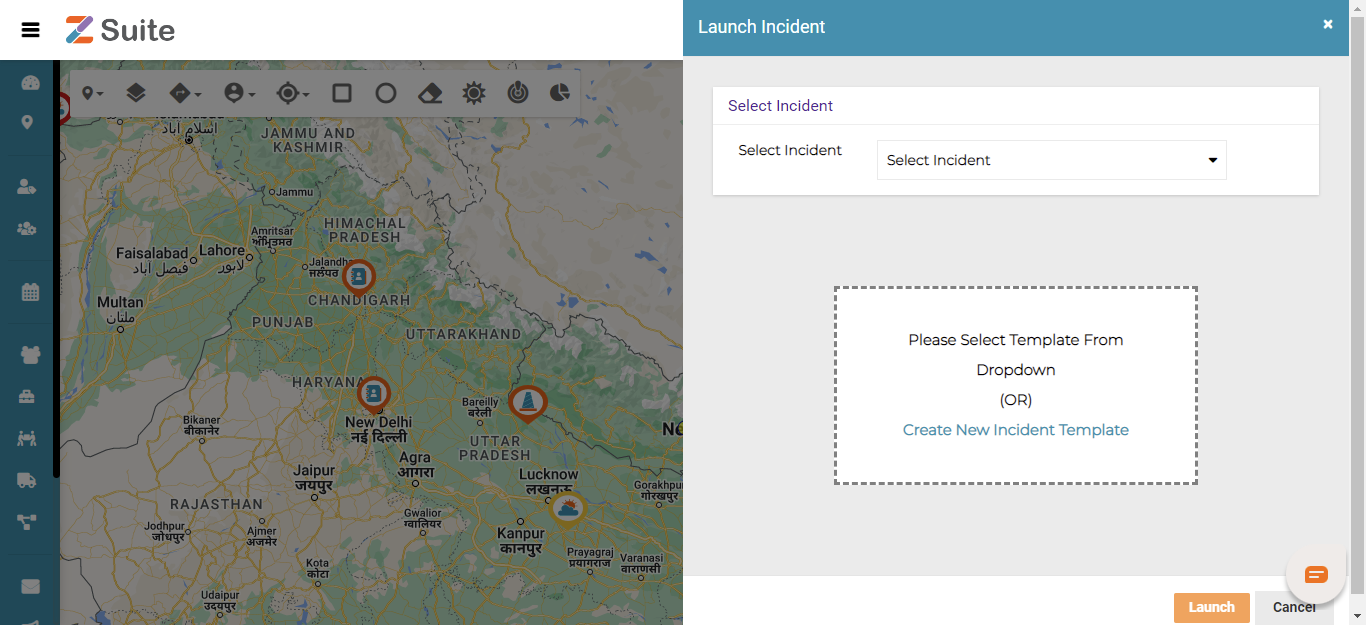
Select Incident from the dropdown and fill in the details of Fields and Timezone and click on the “Launch “button.
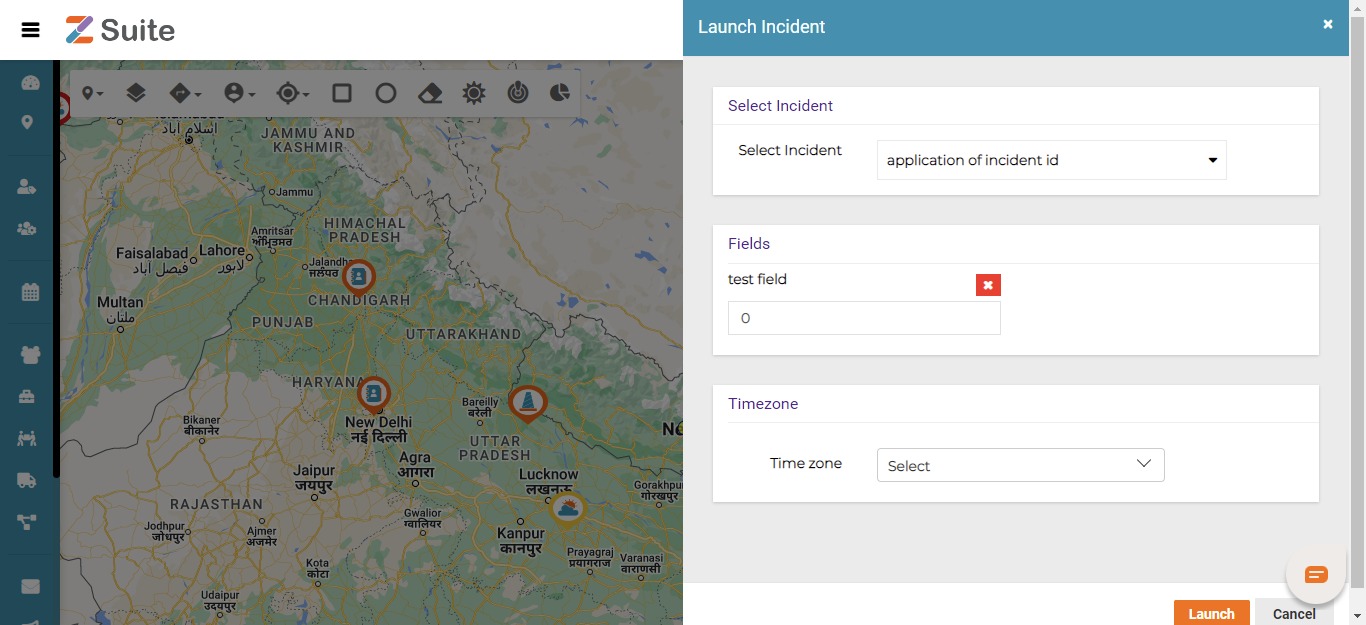
Click on Create New Incident Template to create a New Incident and then click on the “Submit” button. Any newly created Templates to be Approved for launch.
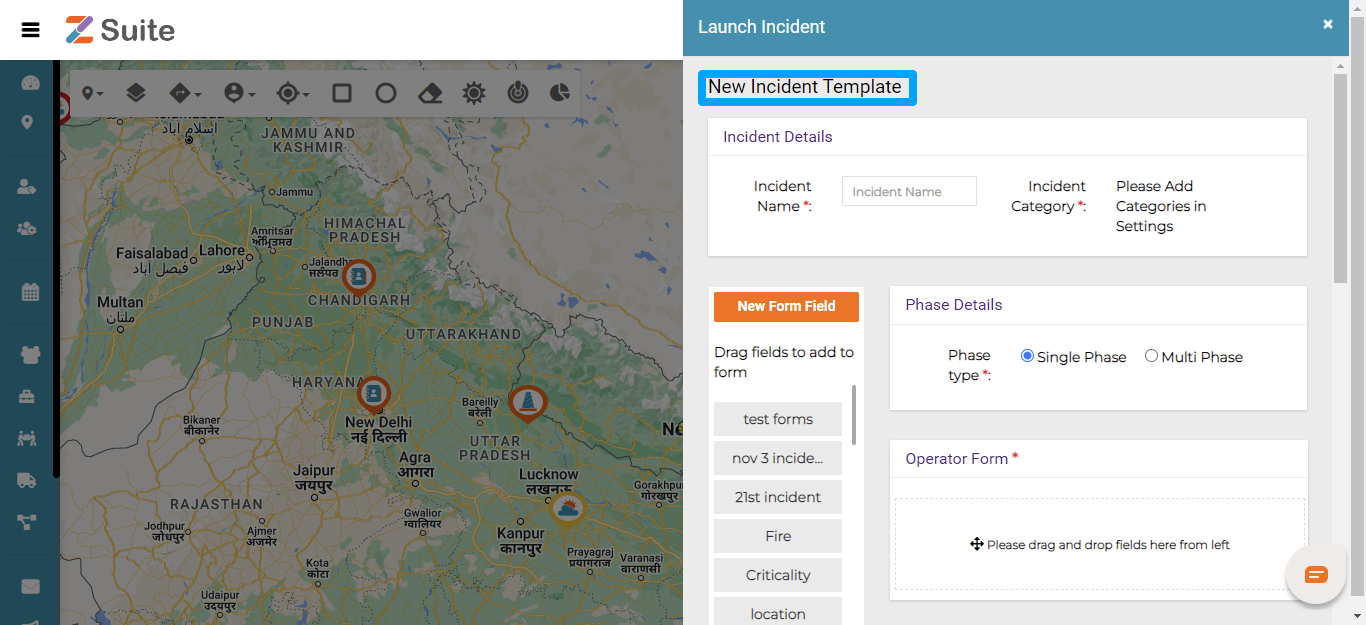
Launch Notification: Incident notification is the process of recording and notifying on worksite events like accidents or events that cause injuries to workers or damages to property or equipment.
Click on Launch Notification, Select Notification from the dropdown or create a New Notification by clicking on Create New Notification Template.
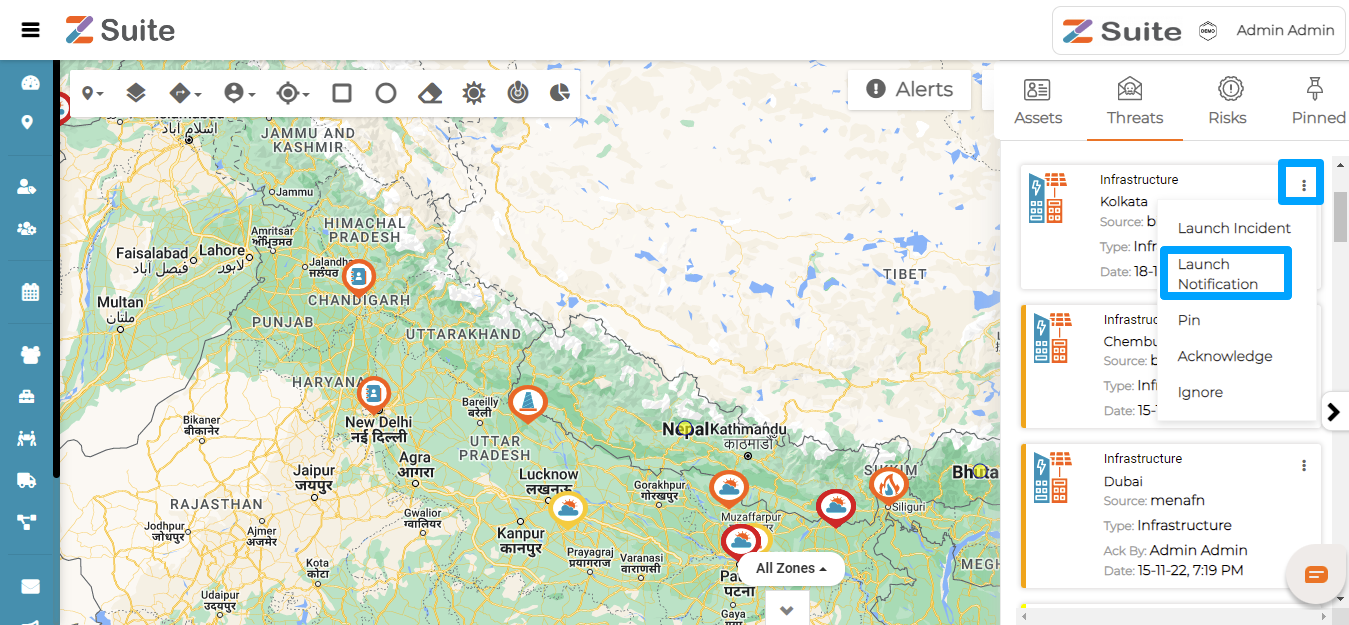
All the created incident notifications templates can be found in the Select Notification drop down.
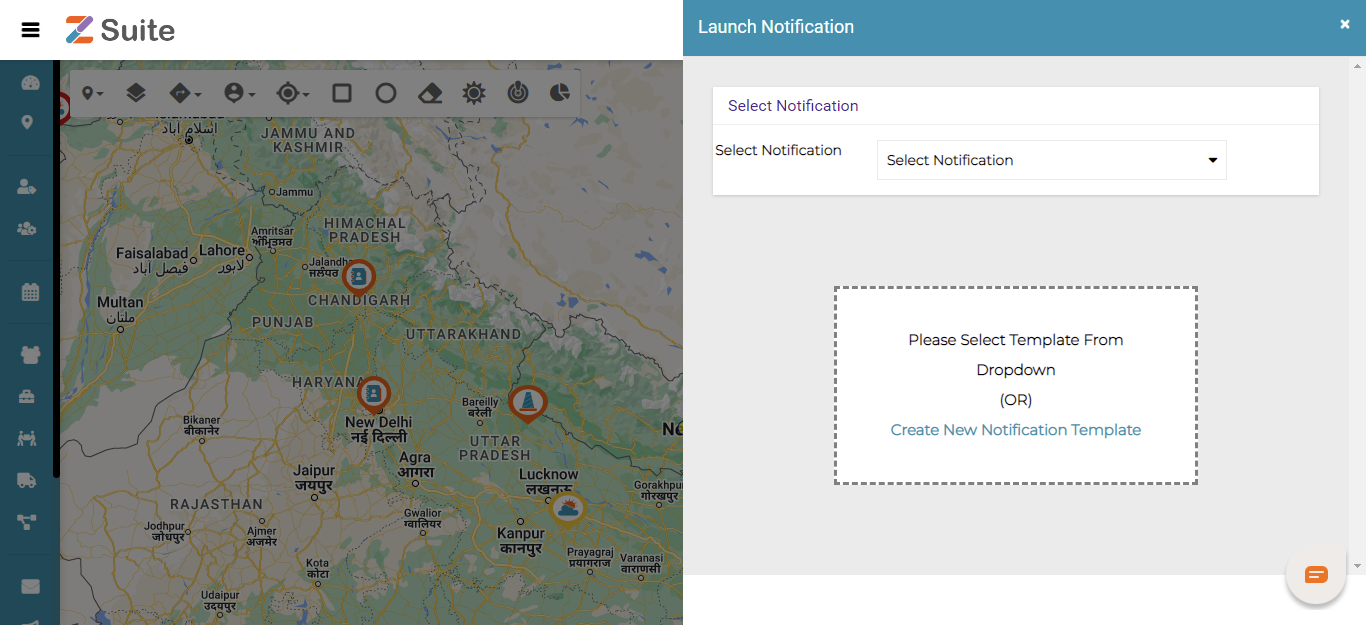
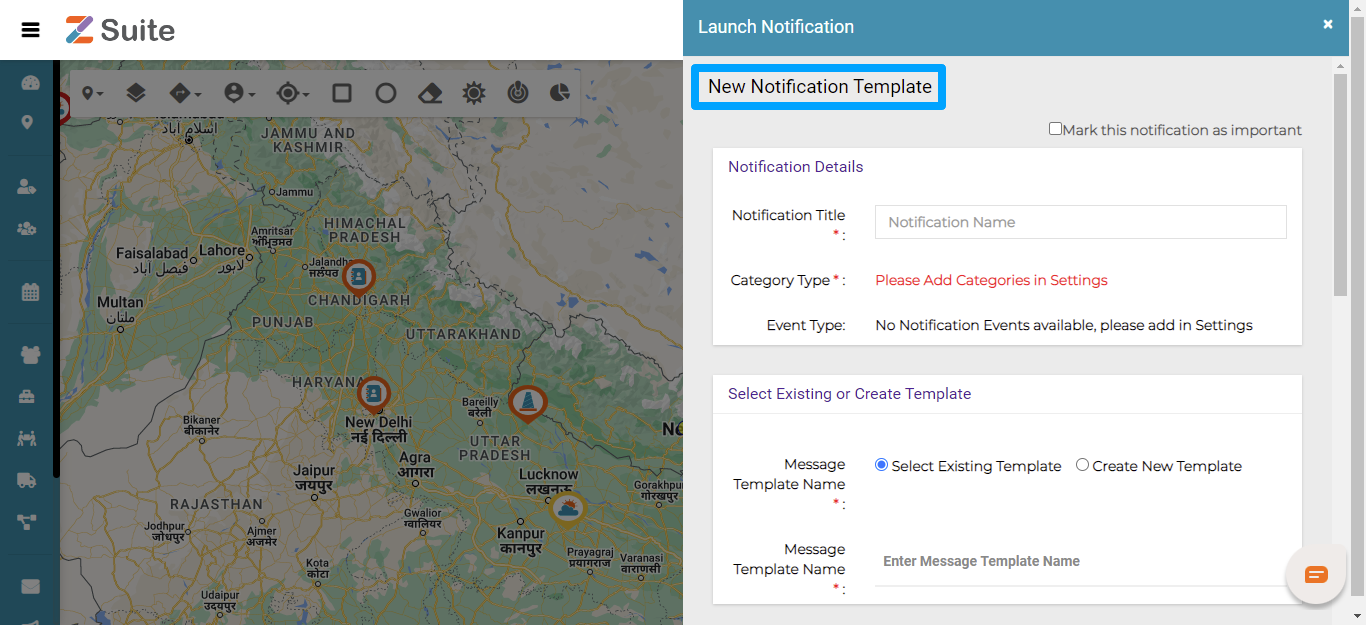
Click on Create New Notification Template and fill in the details and click on “Submit”, after that launch the template.
Acknowledge: Click on Acknowledge, to denote that the Threat has been duly taken note of. One acknowledged it displays the “Acknowledged By” details.
Ignore: Click on Ignore if the Threat is of no harm or negligible impact.
Pin: The user can also Pin and track the Incidents to refer in future in the “Pinned “ tab and unpin if not needed.
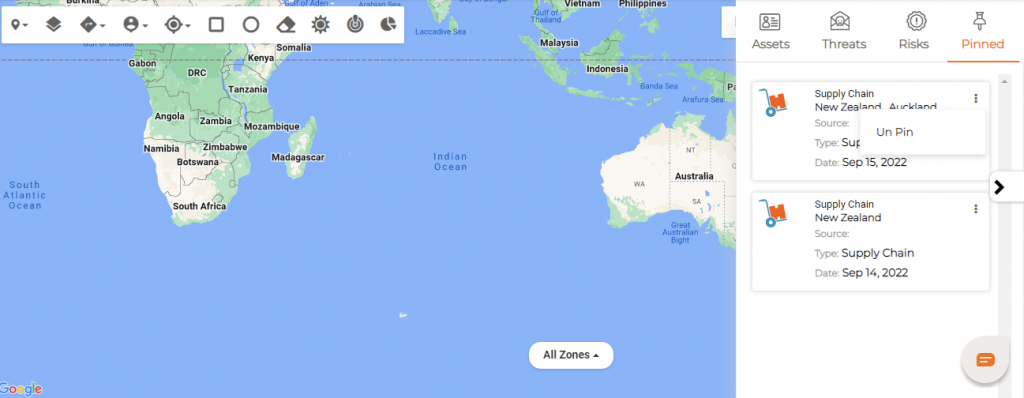
Risks: Risk events are unforeseen or unexpected occurrences triggered that can cause losses for an organization and its stakeholders. Example: Fire, Floods, Earthquake, Hurricane, or other natural disasters, cyber attack, terror, pandemic, etc.,
Step by step process on “How to identify risk alerts” in Zsuite, Quick and Easy with this video.
Click on Risk and user can find various Risk Event Categories like Crime, Weather, Natural Disaster, Fire, Infectious Disease, Terrorism, Civil Unrest, etc., Click on the respective categories to populate corresponding Risk details on the map.
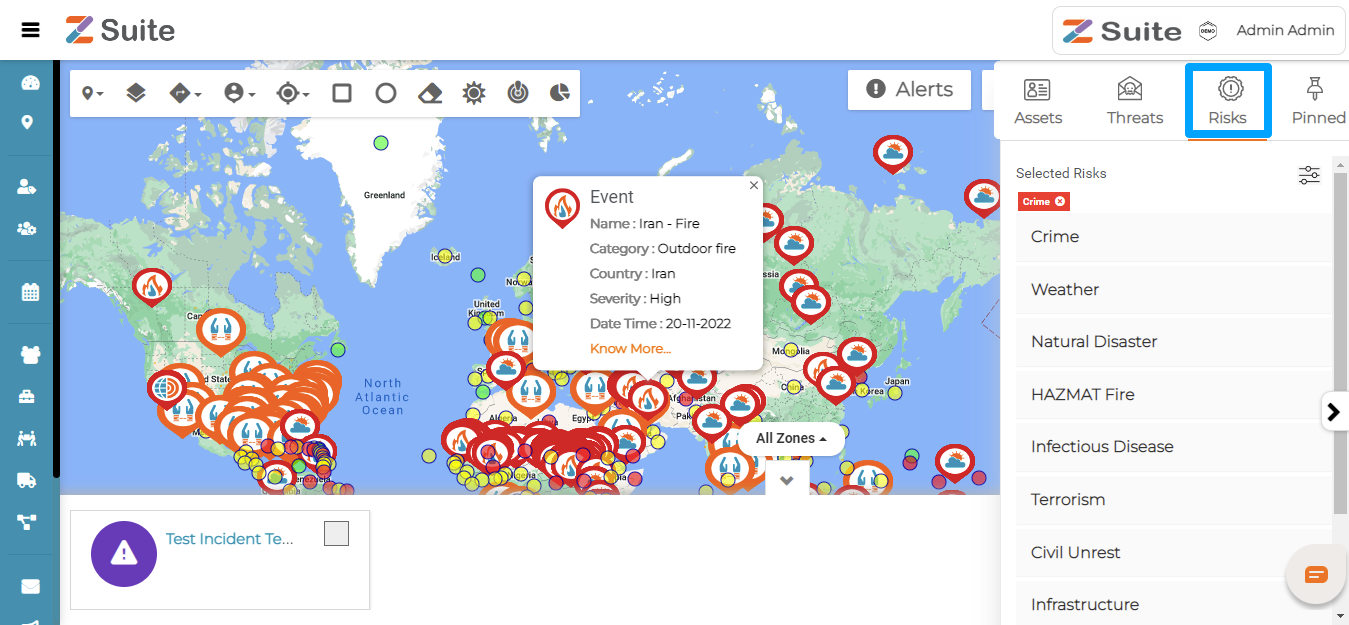
Note: Launched notifications and incidents can be checked via the Incident / Notification Zones under the All Zones option appearing below the map.
This completes the overall features of Visual Risk Intelligence (VRI).
